Samsung Galaxy Note 8 , the first dual-camera phone of Samsung, just launched on 23, August 2017. Except focsing on phone performance, it's also quite important to pay attention to the safety of your phone data. What if we lost our phone by accident or our phone is out of storage? What's eles we can do except to feel guilty for weak protection? Here is a better way for you. We can backup Samsung Galaxy Note 8 in advance in case we need these data back one day. If you want to backup and restore Samsung Galaxy Note 8 freely, follow us to learn more about it.
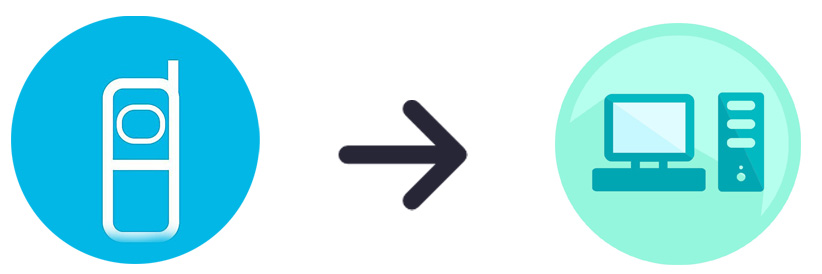
It’s little difficult to backup messages to computer via USB cable directly, thus we are going to transfer data to computer with the help of a professional Android Manager - Free Samsung Manager . Simply install and run Free Samsung Manager on your computer, and connect your phone to PC using USB cable. The program will detect your device automatically, and show phone information on the homepage. Any phone detection problem please click here.
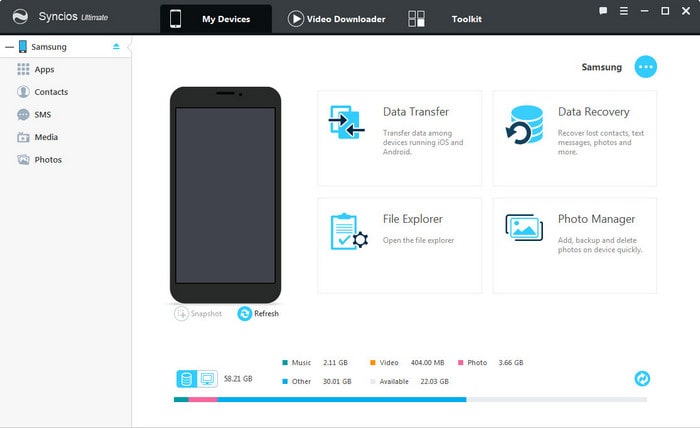
After installing and opening Free Samsung Manager, please choose the category in the left panel which includes Apps, Contacts, SMS, Media and Pictures. After choosing, your detailed content of this category will be displayed on the main interface. Choose the items you'd like to back up to computer (Folders or multiple single items are available to export). Click 'Export' and select the backup path of files, then click 'Export' to finish all the operations.
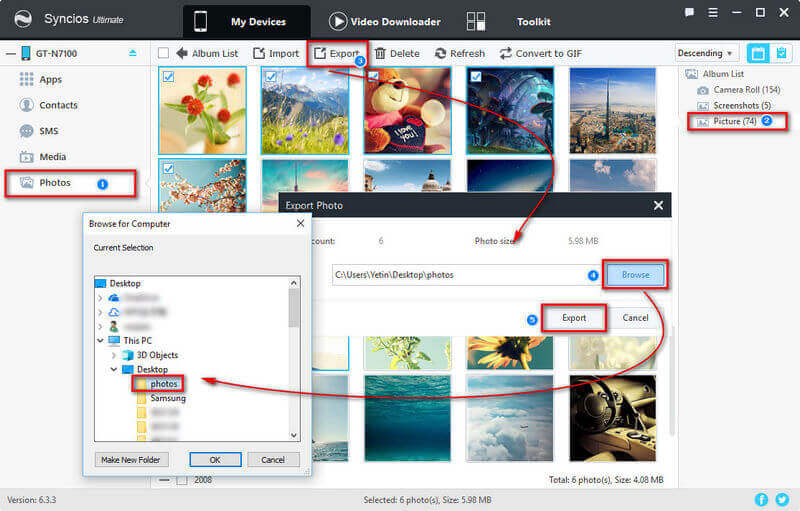
After backing up, you just need to open Syncios Manager again, and click on Import, or Add to get your backup file back. You can choose add files one by one or add file folder to retrieve them at once. For instance, if you want to restore your songs, then please go to Media and click on Add to import songs to iPhone by finding the previous backup file.
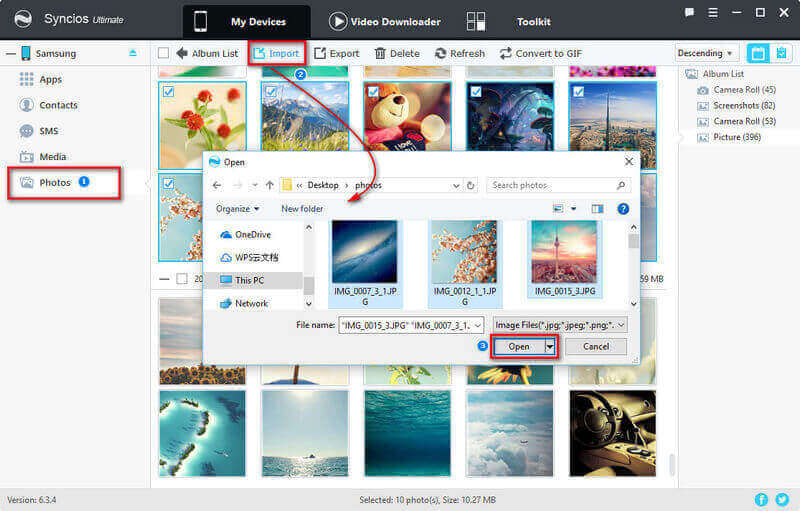
Samsung Mobile Transfer can help you to backup and restore Samsung Galaxy Note 8 with one-click for minutes, which saves a lot of time for you. According to different operation system, please download Windows version or Mac version from below. After installation, you'll see Samsung Mobile Transfer is comprised of 3 modules: Transfer, Backup, Restore. Now we are going to talk about how to Backup and Restore firstly.
Download
Win Version
Download
Mac Version
Open Samsung Mobile Transfer and click on 'Backup' on the homepage. Then connect your Samsung Galaxy Note 8 to computer. The program will detect your device automatically, and show phone information on the homepage. Any phone detection problem please click here. Once the system complete synchronization, click 'Next", your Samsung Galaxy Note 8 data will displayed on the middle of box. Select the items you prefer to backup then click on 'Next' and wait for minutes till backup finishing.
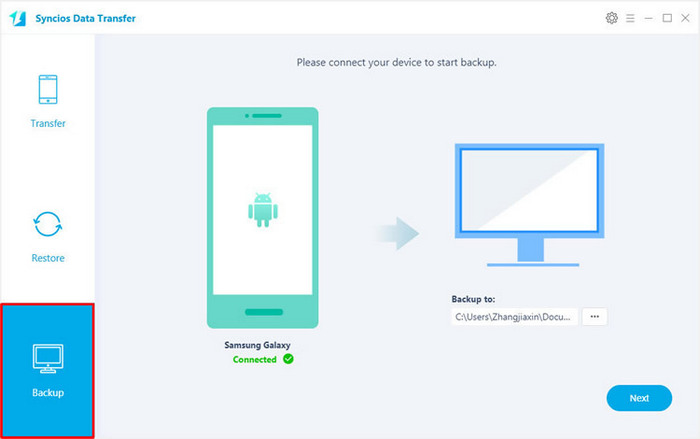
Open Samsung Mobile Transfer again,then select 'Restore' on the homepage. Choose the previous Syncios Backup File on the list, Syncios will obtain the backup automatically and show them on the middle pannel. Then tick the items on the middle pannel and click on 'Next' to restore your backup file to iPhone or other devices.
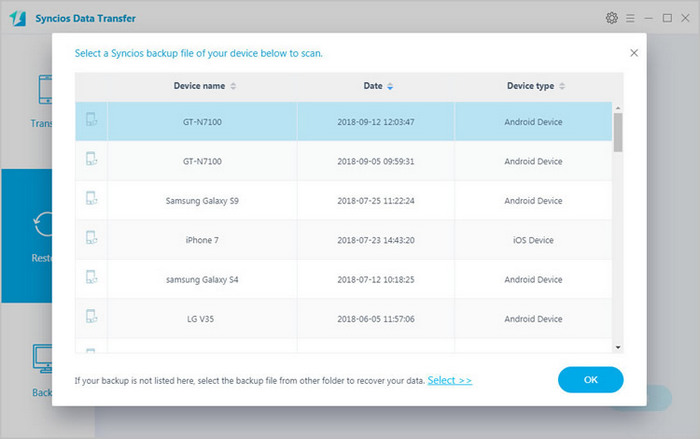
Samsung Mobile Transfer can not only restore the backups made by itself but also can restore your backups from iCloud and iTunes, which plays an important role if you want to obtain data from iPhone, iPad or other iOS devices. Please see details below, we will show you how to retrieve iCloud backup file, iTunes backup file and iTunes playlist and music easily.
Download
Win Version
Download
Mac Version
Restore from iTunes Backup: Open Samsung Mobile Transfer then go to Restore, choose "iTunes Backup". Then connect Samsung Galaxy Note 8 to PC. Syncios will detect your iTunes backups on computer automatically. After data reading, they will be displayed on the middle of box. Now you need to tick the items you'd like to transfer to Samsung Galaxy Note 8 then click on 'Next'.
Restore from iCloud Backup: Go to "Restore" mode on the main interface, choose "iCloud backup". You need to login in your Apple account. Then Syncios will show you all the backup you made recently. Choose one and click download button. Select the downloaded iCloud backup and click "Next" to choose data to restore to your device.
Restore from iTunes Library: Go to "Restore" mode on the main interface, choose "iTunes Library". Syncios will load all the iTunes Music you have this computer, choose the music on left list and click "Next" to restore to your device.
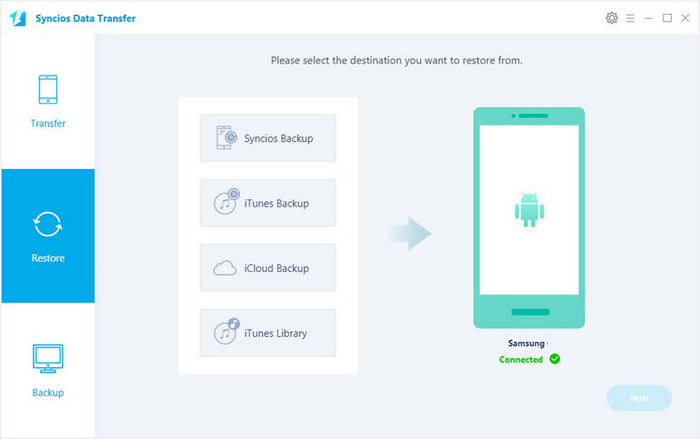
Samsung |
HTC |
Xiaomi |
Sony |
Oppo |
Lenovo |
Motorola |
Huawei |
Nubia |
Meizu |
Vivo |
LG |