Compared with browsing the web, users may prefer to listen to high quality music on the latest Huawei P20 or P20 10 Pro which definitely among the most wanted ones of 2018 mobile phone market. Maybe you can use a USB cable to import or transfer music from a computer to Huawei mobile phone, but it is inconvenient if you have countless songs. This article will guide you step by step on how to import music from PC/other phone or iTunes to Huawei P20/P20 Pro simply.
Step 1 : Attach the USB cable to the phone and to a free USB port on your PC.
Step 2 : There will be a pop-up on your phone which states "Allow access to device data?", tap "Yes, Allow Access".
Step 3 : On your PC, select your device, select Open device to view files.
Step 4 : Locate and select the music files you wish to transfer to your phone, drag the files in to the Music folder.
Step 5 : When the files have finished transferring, click the Show Hidden Icons arrow, click "Safely Remove Hardware and Eject Media".
Step 6 : Select the Removable Drive, detach the USB cable from your phone.
Step 1 : Download and install Syncios Manager on computer. Connect your Huawei P20 with computer via USB cable, and don't forget to enable the USB debugging mode. After successfully connected, under My devices, click Media on the left panel, all of songs and detail informations will be listed out as picture showed below. You can easily delete, import or add new songs to Huawei P20 by using the certain feature key.
Download
Win Version
Download
Mac Version
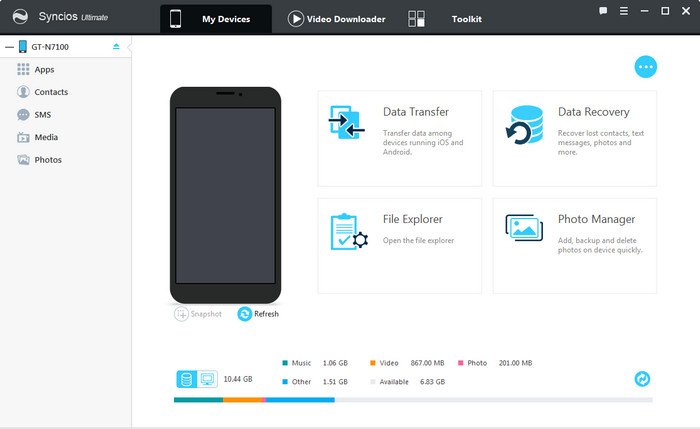
Step 2 : To import music to Huawei P20, click "Add" button then choose audio files on computer. You can choose multiple audio files to import at one time. Besides, it enables you to drag and drop song from computer to Android deivce directly.
That's it! Those imported music will be showed on the music app on your deivce. Also, the audio information such as artist, album, lyrics, cover, time, etc. were transferred to your Huawei P20.
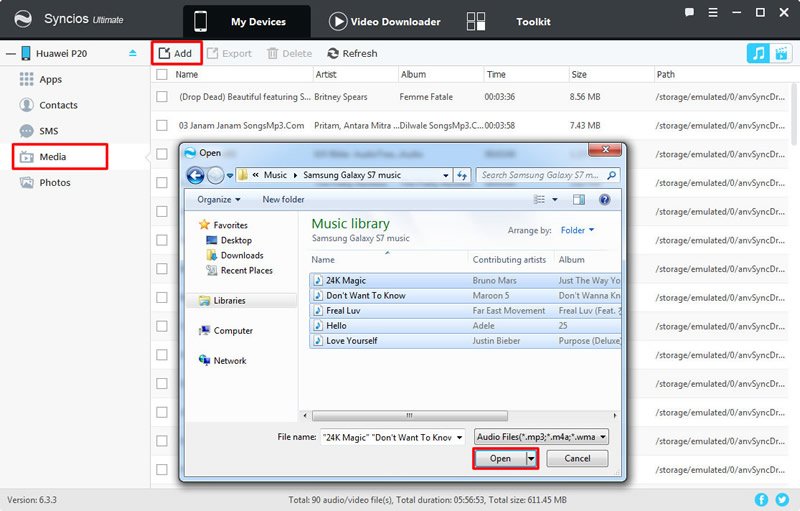
The One-Click Data Transfer tool works for both Android & iOS devices. Follow these quick steps to transfer your data safely and easily, including contacts, messages, call history, photos, videos, songs, bookmarks and so on.
Connect your both your old phone and Huawei P20 to your computer and launch the Syncios Data Transfer. There are 3 modes: Transfer, Backup, Restore. Click the Transfer mode. You will see the main screen shows connecting devices is required. Any detection issues, please follow our tutorial here.
Download
Win Version
Download
Mac Version
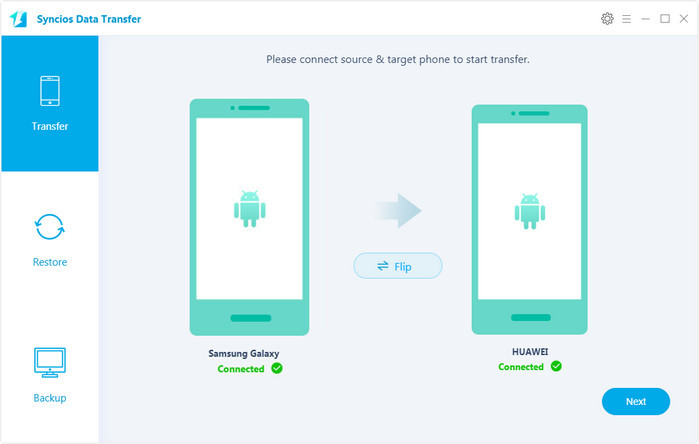
It will be just a second before the program recognize them. Make sure your source phone is on the left side while Huawei P20 on the right. If not, click "Flip" to exchange the source device and target device. Click 'Next'.
On the middle panel, check Audio to transfer from old phone to new Huawei P20 as your will. Press the blue button "Next" and the details will be shown in the interface. After a while, all your music will be saved on your Huawei P20.
Note: You can check the supported contents for Android-to-Android-transfer or iOS-to-Android-transfer here.
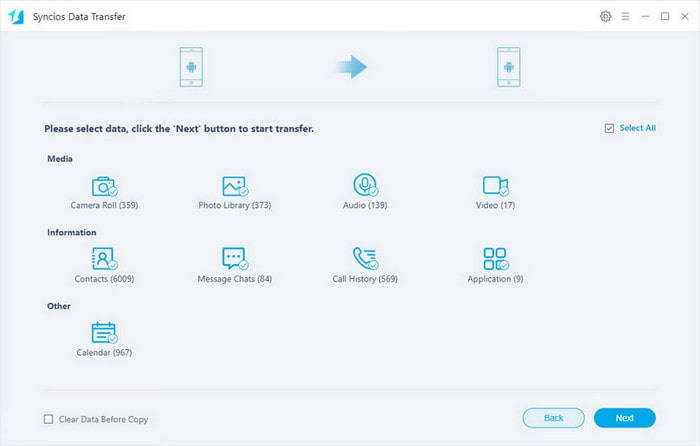
If you want to copy your iTunes music across from your Mac or Windows PC, you can use the drag and drop methods detailed above (assuming your songs are already stored locally on your computer, otherwise you'll need to download them first). Simply find the relevant music folders within the iTunes directory on your machine and drag your chosen tunes over to your Huawei P20.
Download
Win Version
Download
Mac Version
Recommend: You can use Syncios Sony Transfer to transfer music from iTunes to Huawei P20, just click "iTunes library" button under "Restore" mode, choose the music you want on the left panel then click Next. After a while, the music will appear in your Huawei P20.
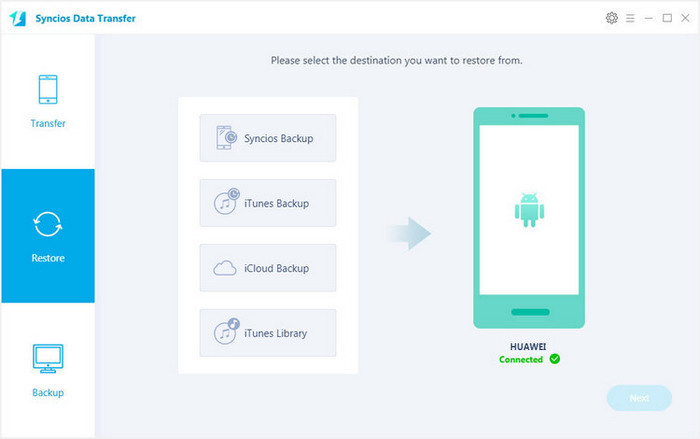

If you happen to be a music listener on Spotify, Amazon or Apple Music Store, you are supposed to download them locally before you want to transfer them to another device. But for these steaming music sevices, steaming it is not the same owning it. You need a real music converter. You can use TuneCable Spotify Music Downloader, Amazon music Recorder, Apple Music Converter to convert these music as format you like, such as MP3, WAV, FLAC & M4A. Then you are able to play them offline without additional mobile data consumption at all. You are as well able to transfer the music to your Huawei P20.