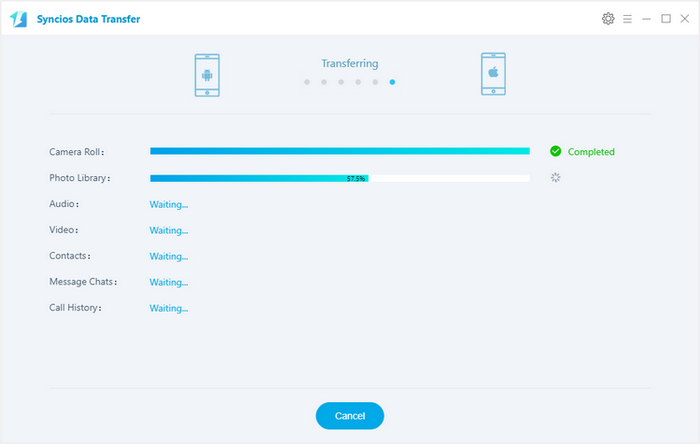In spite of its massive networking and telecommunications business, and the millions of phones it sells in its native China, Huawei has remained an underdog in other smartphone markets. The P20 Pro changes that. This phone is as powerful, refined, fast, stylish, and desirable as anything we’ve seen from Samsung, LG, and HTC at their best.
However, no matter how edge-cutting an Android device is, data loss issue is somehow inevitable on every cell phone. Back up your files easily, meaning you'll never lose your data again. That's why you really should back up your HUAWEI P20 or P20 Pro rather than get regretful after you lost something important. Here may I introduce two methods to fully back up your HUAWEI phone. Let's not beat around the bush and right cut to the chase.
Frist, you need to install the free Samsung Manager program on your computer. Connect your Huawei P20/P20 Pro with computer via USB cable. If it is your first time connecting the phone to your PC, the program would install USB drivers for the Huawei P20/P20 Pro on your PC automatically, and don't forget to enable the USB debugging mode.
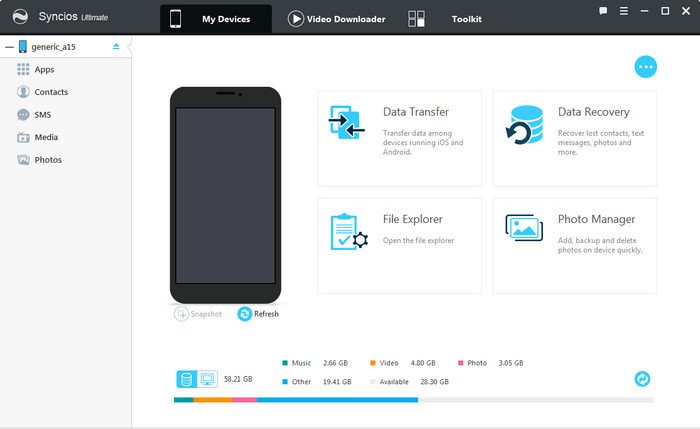
Once your device is recognized by Syncios program, you can see a list on the left panel which contains: Apps, Contacts, SMS, Media(Audio + Video) and Photos.
Just choose the category you want to backup. For example, if you want to backup your photo, then go to Photos > Export, you can select the pictures you like and backup them to PC. And you can click "Add" to import them back to your device one day you need.
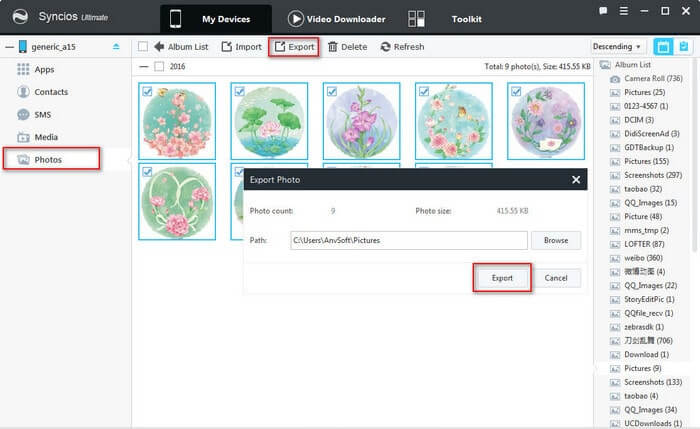
Syncios Huawei Manager also allows you to backup all your data for one-click, however, this feature is only for Ultimate version. Go to Toolkit, you can easily find 1-Click Backup and 1-Click Restore button, and these two buttons are onlly available when your device is connected to Syncios.
Click "1-Click Backup", choose the data you want to backup, and click "Start Backup". You can click "+" icon to view backup details under media and information, choose the backup path on the upper-right corner.
Click "1-Click Restore", choose the backup you made and click "Next" to preview the backup contents, select the data you want to recover and click "Start Recover".
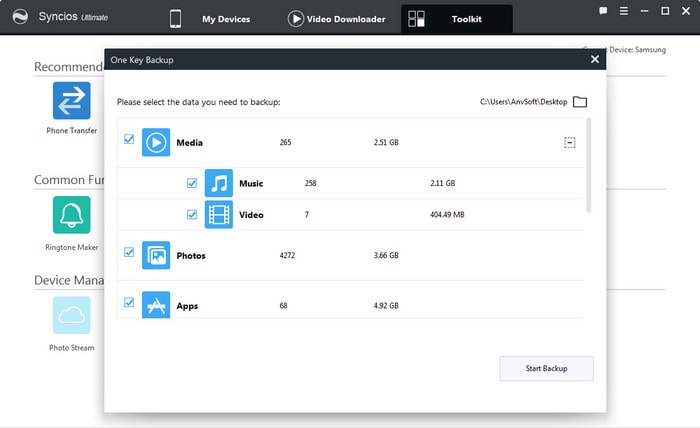
With this free mobile manager, you can preview and select data on your device to backup to computer, and restore the backup to your Huawei P20/P20 Pro or other devices. However, it may take some time to backup your mobile contents one by one. So if you want to backup all your phone data, we offer a better option - Syncios Data Transfer to you.
The One-Click Data Transfer tool works for both Android & iOS devices. Follow these quick steps to transfer your data safely and easily, including contacts, messages, call history, whatsapp, photos, videos, songs, bookmarks and so on.
Download and install Syncios Mobile Transfer Program on your computer before doing the Huawei P20/P20 Pro backup and restore job. Enable the USB debugging mode, conenct both your Huawei P20/P20 Pro and another iOS or Android device to computer and then run Syncios. Click "Transfer" button on the program interface.
Download
Win Version Download
Mac Version
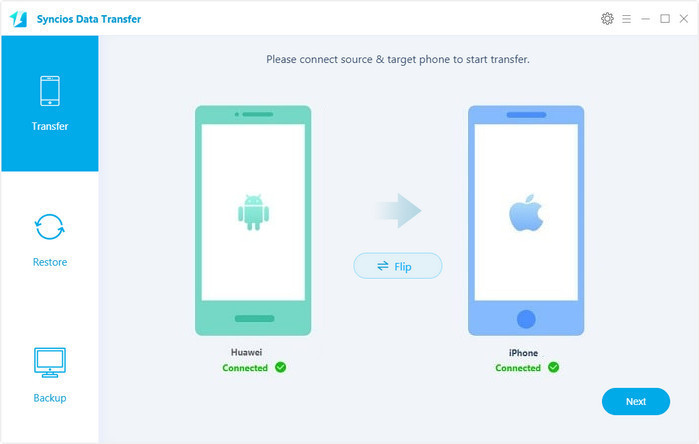
You can click "Flip" to change the target and resource devices. Go to Next.
On the Backup window, you are allowed to select items you would like to transfer to other devices.
By default, all contents you can backup are ticked. You can also just select your desired ones. Then, click "Next" button to backup your Huawei P20/P20 Pro contents to any other phone or tablet.
TIPS: this handy transfer tool also supports to recover iTunes backup and iCloud backup to your Huawei P20/P20 Pro device.