Great camera improvement has been brought to Samsung Galaxy Note 10 Plus. It has been one of the major feature in Samsung Galaxy Note 10 Plus, released in the second half of this year. The camera's dedicated night mode takes clearer, brighter shots that pop, compared to using the automatic mode. For photographers, it would be their next goal to have a new Samsung Galaxy Note 10 Plus. If your goal is to take higher resolution pictures by a phone, Samsung Galaxy Note 10 Plus would satisfy your need in terms of actual image quality. And to welcome the birth of Samsung Galaxy Note 10 Plus, we would show you more tricks on photos management. And you would benefit a lot after you follow me to do a backup or restore of your favorite photos. And the best part is that all of the apps and software I recommend here are free.

Having free trial version of Syncios Manager downloaded and installed on your PC. Both Free and Ultimate version are offered, you could just have a free version to get the task done. And for more differences between Free and Ultimate, you could visit Version Compare to sort it out.
Connect your new Samsung Galaxy Note 10 Plus to Syncios Manager via appropriate USB cable. Check your phone screen, there will be an installation prompt when you connect your phone to Syncios. Just follow the instructions to install  Syncios Apk on your phone until Syncios program successfully recognizes your device. If there is any other possible issues related to the Android devices connection, you could kindly refer to this product tutorial.
Syncios Apk on your phone until Syncios program successfully recognizes your device. If there is any other possible issues related to the Android devices connection, you could kindly refer to this product tutorial.
The interface of Syncios Manager now looks terrific when Samsung Galaxy Note 10 Plus successfully connected to program. General information of the phone is displayed at glance. Under the Samsung Galaxy Note 10 Plus, you could further navigate to the options listed on the left panel. Among them, kick on ![]() Photos tab and Syncios Manager would automatically read and fetch the photo files on your phone.
Photos tab and Syncios Manager would automatically read and fetch the photo files on your phone.
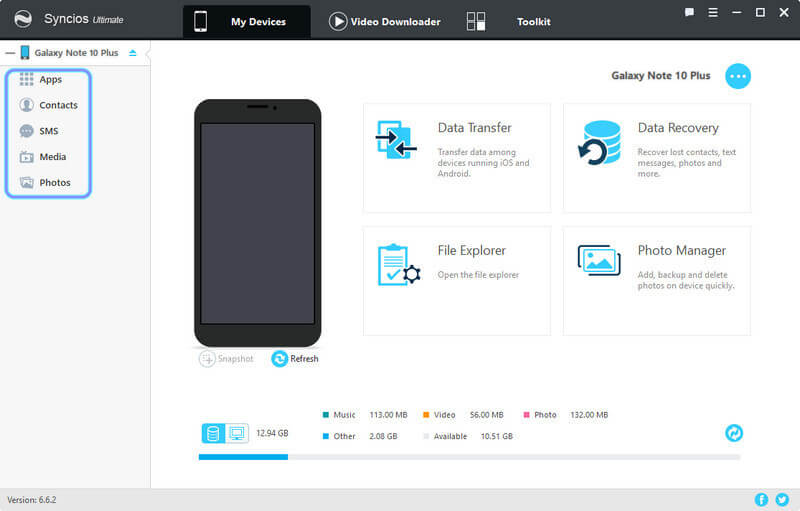
Entering the function of Photos, now you could clearly preview the photos on PC. Here you could smartly manage your photos by deleting those useless, converting photos to GIF images. Two key buttons here play the vital role in this project. One is Export button for backing up your photos to PC, the other is Import function that you can put the pictures on PC to your device. It is so easy to migrate your photos to or from PC in this process. For backup, choose the targeted photos and then tag on Export. You would be guided to select the path for the backup files. To have your photos files back to your device, click on Import when you reach the path of the files, and follow the simple confirmation to retrieve the files into Syncios Manager.
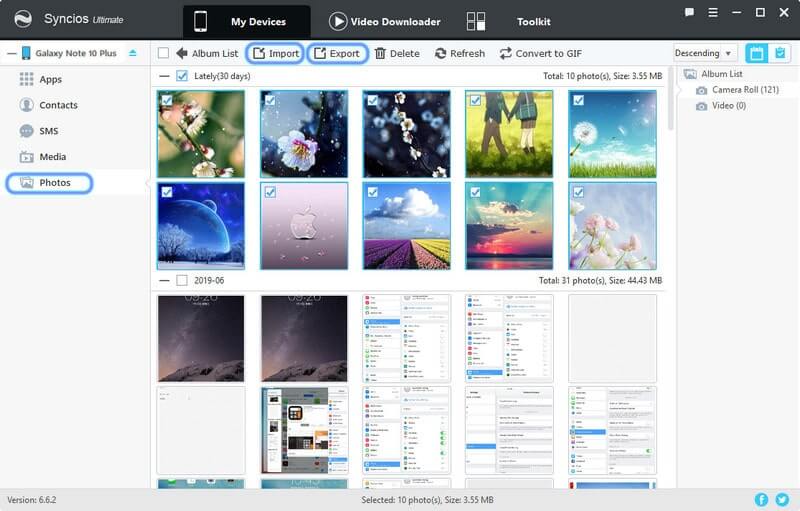
The whole process takes few minutes to sync the files. But it gets heavy if you are trying to hold up a bulky size of photos. Moreover, synchronization suffers when you disconnect the phone for call income or running your phones during the process.
![]() Backup and Transfer Photos to Keep Your Moments
Backup and Transfer Photos to Keep Your Moments
