Redmi’s Note line consists of handsets with slight spec increases from the non-Note device, and the Note 8T is the first of the 8 line to come out in the west. The T suffix indicates this is a modified version of the Note 8, which came out in some countries earlier in 2019.The Xiaomi Redmi Note 8T consists of a Gorilla Glass front and back, providing a comfortable and, more importantly, durable, shell. The screen is a 6.3-inch Full HD+ display. It's LCD, so quality isn't incredible with colors looking a little pastel, but that's to be expected from a phone at this price. The Redmi Note 8T runs Android 9 Pie, and will likely be eligible for an upgrade to Android 11 at some point soon.


Connect your Xiaomi Redmi Note 5/6/7/8/8T to your computer and launch the Syncios Xiaomi Manager. You will see the main screen shows connecting devices is required.
Turn on the debugging mode on Xiaomi Redmi Note 5/6/7/8/8T, after your Xiaomi deivce is successfully detected, you can see: Apps, Contact, SMS, Media(including Music and Videos), Photos on the left list.
Download
Win Version Download
Mac Version
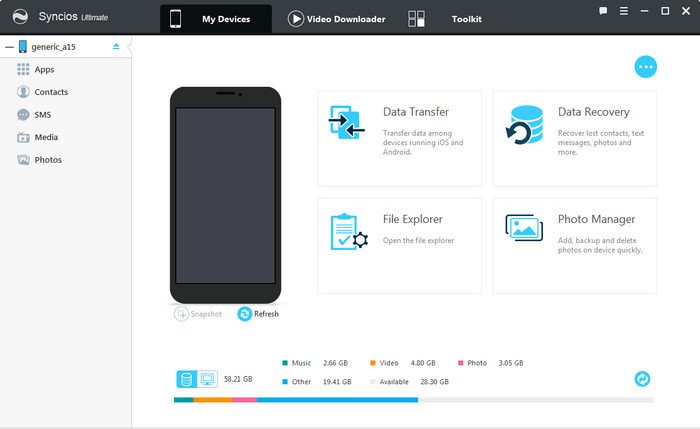
Then you can choose contents to backup to PC selectively. For example, if you want to sync your music to Xiaomi Redmi Note 5/6/7/8/8T, then you can click Media, choose the music you want to sync and press "Export" button to transfer your music from xiaomi to PC. You can also directly import videos, photos, from PC to your Xiaomi Redmi Note 5/6/7/8/8T via "Add".
TIPS: hold on CTRL/SHIFT to selet files in bulk. Drag and drop is also available for this handy tool.
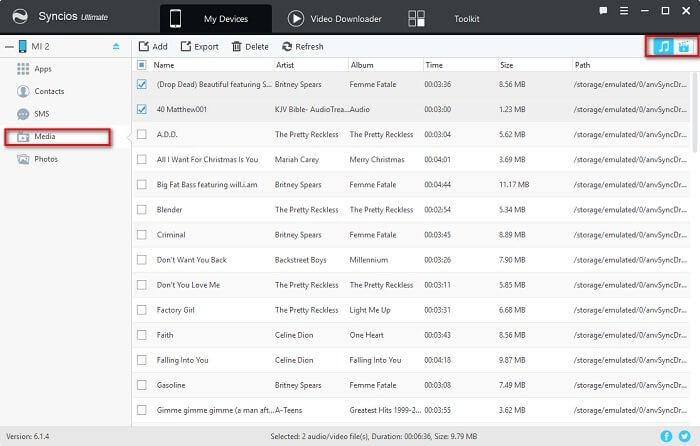

If you happen to be a music listener on Spotify, Amazon or Apple Music Store, you are supposed to download them locally before you want to transfer them to another device. But for these steaming music sevices, steaming it is not the same owning it. You need a real music converter. You can use TuneCable Spotify Music Downloader, Amazon music Recorder, Apple Music Converter to convert these music as the formats you like, such as MP3, WAV, FLAC & M4A. Then you are able to play them offline without additional mobile data consumption at all. You are as well able to transfer the music to any audio player or phone.
This free Xiaomi manager can help you backup your phone data to PC, then restore to Xiaomi Redmi Note 5/6/7/8/8T. However, it needs a few steps and supports limited contents. We recommend you use Syncios Data Transfer to directly transfer data from old phone to Xiaomi Redmi Note 5/6/7/8/8T. The One-Click Data Transfer tool works for both Androif & iOS devices. Follow these quick steps to transfer your data safely and easily, including contacts, messages, call history, photos, videos, songs, bookmarks and so on.
![]() Syncios Xiaomi Transfer
Syncios Xiaomi Transfer
Syncios Mobile Transfer is a professional iOS & Android synchronizing tool, which enables your to backup or transfer messages, contacts, call logs, music, video, audio and other files between iOS & Android devices and computer with only few clicks or directly phone-to-phone transfer.
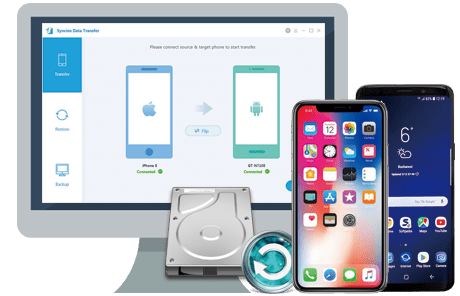
Connect both your old phone and Xiaomi Redmi Note 5/6/7/8/8T to your Windows or Mac and launch the Syncios Xiaomi Data Transfer.
There are 3 modes: Transfer, Backup, Restore. Click the Transfer, connect both of your old phone and Xiaomi Redmi Note 5/6/7/8/8T to Syncios Data Transfer via USB cable. Any detecion issues, please follow our tutorial here.
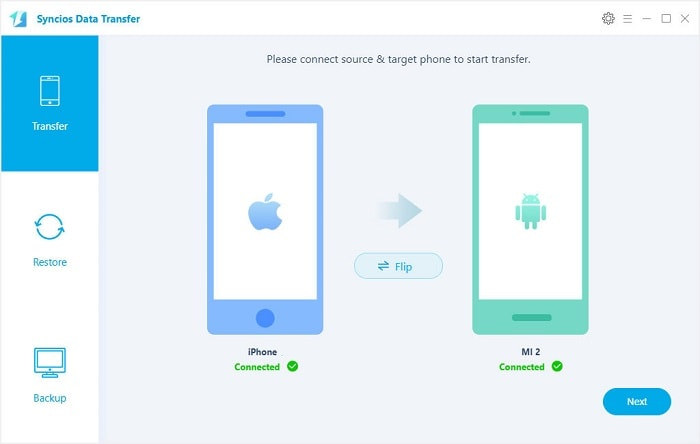
It will be just a second before the program recognize them. Make sure your source phone is on the left side while Xiaomi Redmi Note 5/6/7/8/8T on the right. If not, click "Flip" to exchange the source device and target device.
On the middle panel, check data (contacts, text messages, call logs, photos, music, videos, apps, calendars, bookmarks) to transfer from old phone to new Xiaomi Redmi Note 5/6/7/8/8T as your will. Press the blue button "Next" and the details will be shown in the interface. After a while, all of conetent will be saved on your Xiaomi Redmi Note 5/6/7/8/8T .
TIPS: you can check the supported data from here.
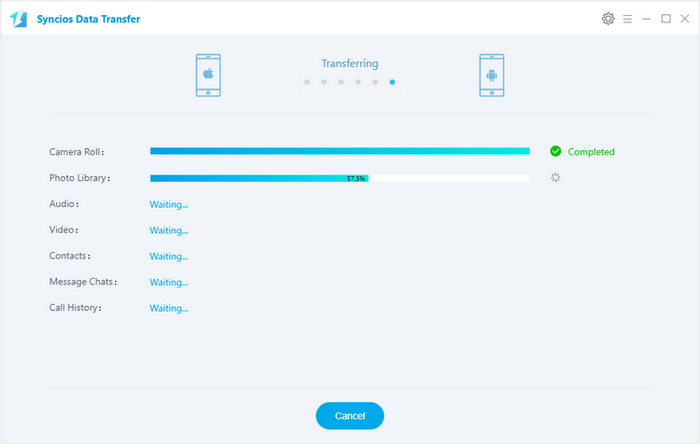
This handy xiaomi transfer program also allow you to recover data from iTunes backup to your new Redmi Note 5/6/7/8/8T device. Just download and launch the iTunes-to-Android-Transfer program after installing successfully. Select iTunes Backup under "Restore" module among the four modes on the main interface of the program.
Download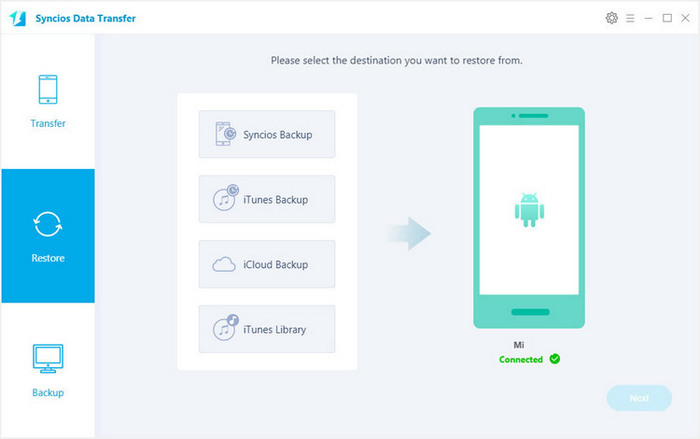
Your iTunes backups will be listed on the left panel, choose one that you want to restore. Then all data from your iTunes backup file will be displayed in categories on the window. Connect Redmi Note 5/6/7/8/8T to Syncios, and make sure your device is well detected by this program.
Then just select the contents you want to restore (including Contacts, SMS, Call logs, DCIM photos, Pictures and Bookmarks) and click the Next button. After a while, the selected data will be restore back to your Redmi Note 5/6/7/8/8T.
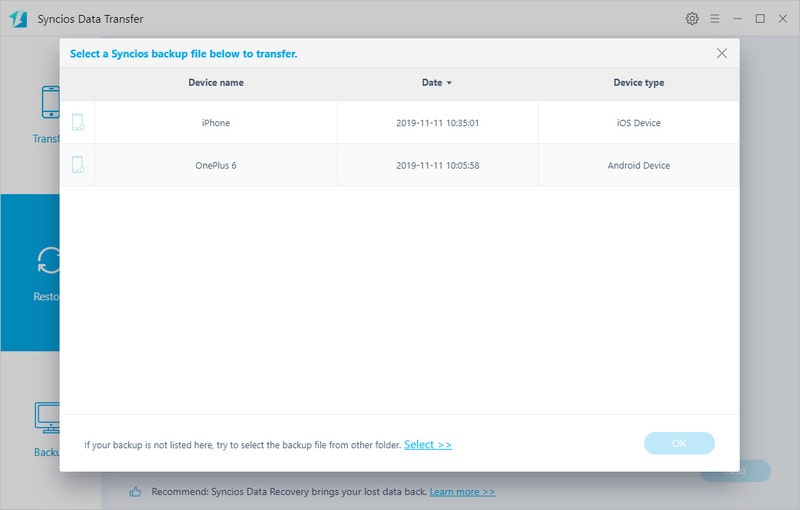
Launch the iCloud-to-Android-Transfer program after installed successfully. You can see four modules on the main interface of the program: Transfer, Restore, Backup. Select iCloud Backup under Restore module on the homepage.
Download
Win Version
Download
Mac Version
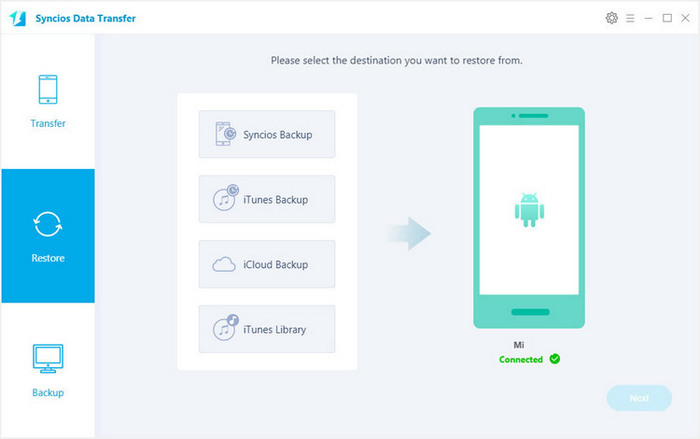
Then you need to login your iCloud account. Please make sure to enter the correct Apple ID and passcode, and Two-Factor Authentication needs to be turned off if you enabled it. Then Syncios will show a list of your iCloud backup. Just select the proper one for your Redmi Note 5/6/7/8/8T and click Download.
After the downloading process done, select the iCloud backup you download and click "Next" to start copy.
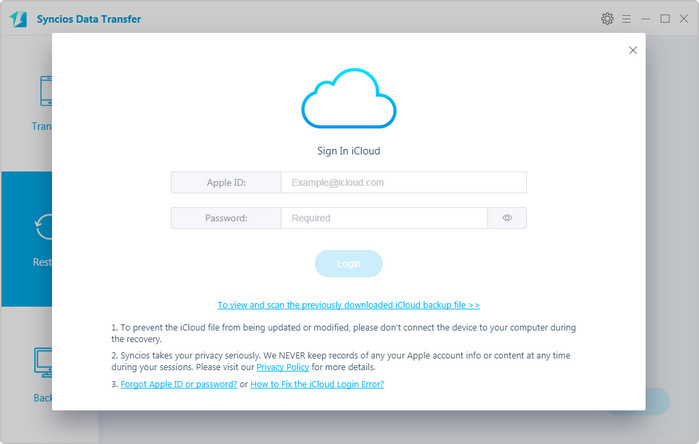
Then all data from your iCloud backup file will be displayed in categories on the window. Connect your Redmi Note 5/6/7/8/8T to Syncios with USB cable, and next time you can also connect your device with WiFi network.
Now you are able to select Contacts, SMS, Call logs, DCIM photos, Pictures and Bookmarks to restore. Clicking on the Next button to transfer selected data back to your Redmi Note 5/6/7/8/8T.
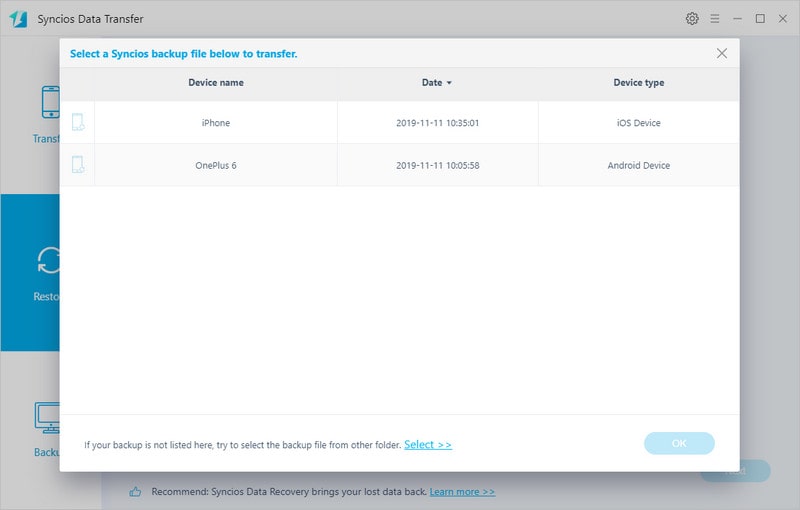
If you need help after the transfer, you can go to visit the official website, where you can find more How-to tips and technical supports. Syncios is fully compatible with all the Android brands and iOS devices. Pick up the one you will possibly use in your daily life.