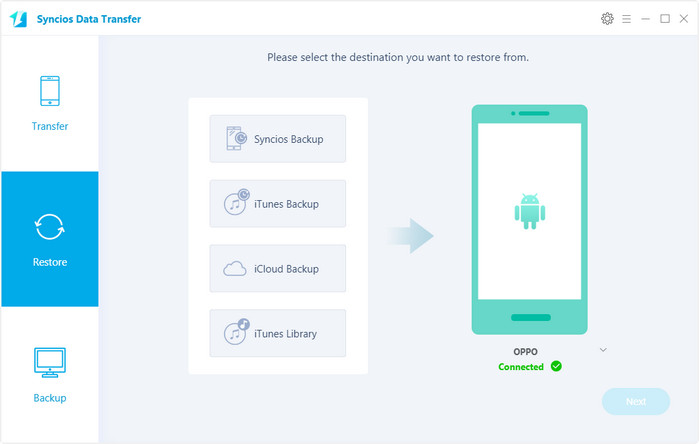The successor to the Oppo F3, the F5 drops the front fingerprint button for a tall 18:9 6.0-inch LCD of 1080x2160px resolution. The fingerprint scanner has been moved over to the back but if you don't care to reach for it, the Oppo F5 supports face unlock. Mind you Oppo warns that this isn't as secure as the fingerprint reader.
For a mobile phone user, the one thing you can never forget is to backup your phone data regularly. And in this article, we will share two handy tools which allows you to backup and restore your new OPPO F5 phone easily without any data loss. Please follow the steps below.
 Method 1. Backup and Restore with Free Syncios Manager
Method 1. Backup and Restore with Free Syncios Manager
It’s little difficult to backup messages to computer via USB cable directly, thus we are going to transfer data to computer with the help of a professional Android Manager - Free OPPO Manager . Simply install and run Free OPPO Manager on your computer, and connect your phone to PC using USB cable. The program will detect your device automatically, and show phone information on the homepage. Any phone detection problem please click here.
Connect your old Samsung device to your computer and launch the Syncios Mobile Manager. Turn on the debugging mode on OPPO, after your Samsung deivce is successfully detected, you can see: Apps, Contact, SMS, Media, Photos on the left list.
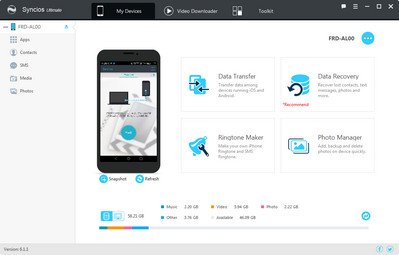
After your OPPO F5 is successfully recognized by Syncios program, then you can choose contents to backup to PC via clicking different buttons.
For Music/Video transfer, go to Media, choose music/video files you want to backup to computer, hit "Export" button and choose a backup path. Next time, you can directly click "Add" button to import the songs or videos to your OPPO F5.
For Photo transfer, go to Photos, double click an album to preview the detail, choose the photos you want to backup, hit "Export" button and choose a backup path. You can also import pictures from computer to your OPPO F5 via "Add" button.
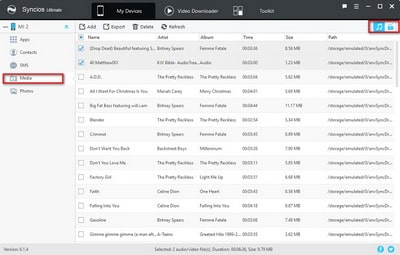
Then you can choose contents to backup to PC via click different button.
For SMS/Contacts backup, go to SMS/Contacts, choose the messages or contacts you want to backup to computer, hit "Backup" button and choose a backup path. Your messages and contacts will be saved as a xml file on your computer. And you can open the backup file via WORD to preview the backup contents. Click "Recover" button, you can choose a backup and restore the contents back to your device.
For APP backup, go to Apps, choose your apps and click "Backup" button. Syncios will allow you to choose the backup path. You can also restore the apps to your OPPO F5 or other Android devices via "Add" button.
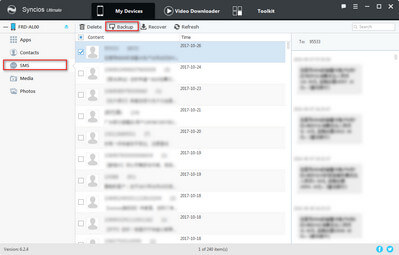
Note: This Syncios OPPO manager can help you backup your phone data to PC, then restore to OPPO F5 for free. However, it needs a few steps and supports limited contents. We recommed you use Syncios Data Transfer to directly backup your OPPO F5 for one simple click.
 Method 2. One-click Backup and Restore with Syncios Mobile Transfer
Method 2. One-click Backup and Restore with Syncios Mobile Transfer
Syncios Mobile Transfer can help you to backup and restore OPPO F5 with one-click, which saves a lot of time for you. According to different operation system, please download Windows version or Mac version from below. After installation, you'll see this OPPO Mobile Transfer is comprised of four modules: Transfer, Backup, Restore.
Download
Win Version
Download
Mac Version
Open Syncios Mobile Transfer and click on "Backup" on the homepage. Then connect your OPPO F5 to computer. The program will detect your device automatically, and show phone information on the homepage. Any phone detection problem please click here. Once the system complete synchronization, your OPPO F5 data will displayed on the middle of box. Select the items you prefer to backup then click on "Start Copy" and wait for minutes till backup finishing.
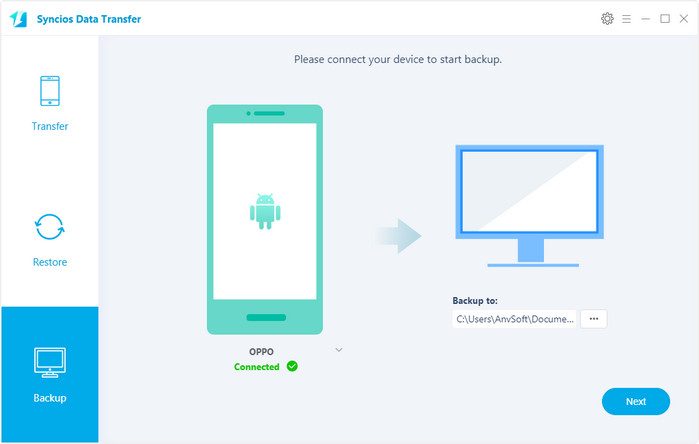
Open Syncios Data Transfer again,then select "Restore" on the homepage, click "Syncios Backup". Choose the previous Syncios Backup File on the left pannel, Syncios will obtain the backup automatically and show them on the middle pannel. Then tick the items on the middle pannel and click on "Next" to restore your backup file to OPPO F5 or other iOS/Android devices.