Oppo unveiled the R11 and R11 Plus with a press event held in Shenzhen, China last week. These two phones are the latest additions to the popular R series and combine premium design and build quality, with excellent performance, innovative camera experience, and, of course, above average selfie photography. Oppo R11 and R11 Plus are the first phones to come out with the Snapdragon 660 chip - the new upper mid-range chart topper by Qualcomm. Hold OPPO R11 or R11 Plus in hand, the first thing you should do is to do a completely backup from your old Android or iPhone device. This article will introduce two easy ways to you.
Connect your OPPO R11 or R11 Plus to your computer and launch the Syncios Mobile Manager. You will see the main screen shows connecting devices is required.
Turn on the USB debugging mode on OPPO R11/R11 Plus. After your OPPO deivce is successfully detected, you can see: Apps, Contact, SMS, Media, Photos on the left list.
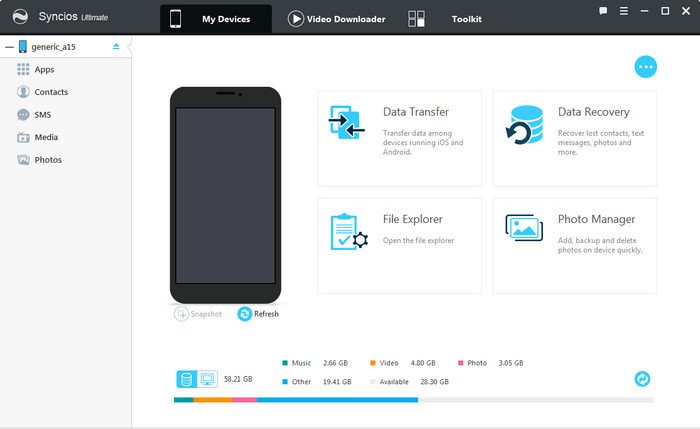
Then you can choose contents to backup to PC via clicking different button. For example, if you want to sync your music to OPPO R11/R11 Plus, go to Media, click "Add" button to import songs or album to your OPPO device.
You can directly import muscic, videos, photos from PC to your OPPO R11/R11 Plus via this free OPPO manager.
![]() Pros: Free, supports PC to device transferring, handy tools.
Pros: Free, supports PC to device transferring, handy tools.
![]() Cons: No Android one-click backup/restore, no phone-to-phone transfer on free version. (Available on Ultimate version)
Cons: No Android one-click backup/restore, no phone-to-phone transfer on free version. (Available on Ultimate version)
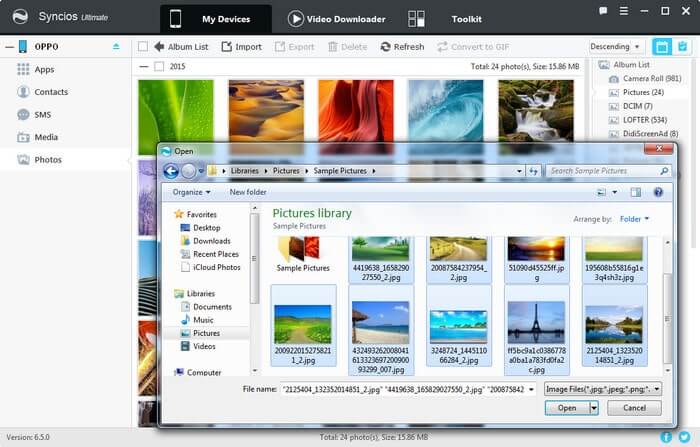
Note: This OPPO manager can help you backup your phone data to PC, then restore to OPPO R11/R11 Plus. However, it needs a few steps and supports limited contents. We recommend you use Syncios OPPO Data Transfer to directly transfer data from old phone to OPPO R11/R11 Plus.
The One-Click Data Transfer tool works for both Androif & iOS devices. Follow these quick steps to transfer your data safely and easily, including contacts, messages, call history, photos, videos, songs, bookmarks and so on.
Launch the Syncios OPPO Data Transfer. You will see 3 modules on the program homepage: Transfer, Backup, Restore. Choose "Transfer" mode and connect both of your devices to Syncios Data Transfer program. Make sure your target phone is on the left side while OPPO R11/R11 Plus on the right. If not, click "Flip" to exchange the source device and target device. Click 'Next'.
Download
Win Version
Download
Mac Version
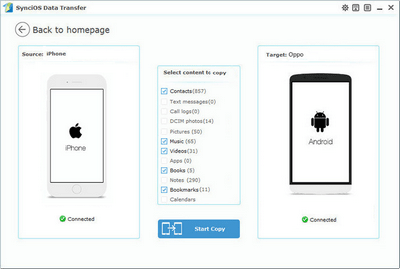
On the middle panel, check data (contacts, text messages, call logs, photos, music, videos, apps, calendars, bookmarks) to transfer from old phone to new OPPO R11/R11 Plus as your will. Press the blue button "Next" and the details will be shown in the interface. After a while, all of conetent will be saved on your OPPO R11/R11 Plus.
Note: You can check the supported contents for Android-to-Android-transfer or iOS-to-Android-transfer here.
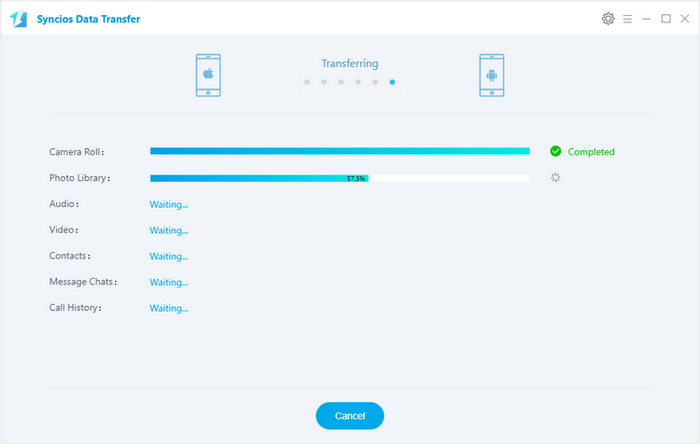
![]() Pros: Directly phone to phone transfer, supports recovering from iTunes backup, supports recovering from iCloud backup.
Pros: Directly phone to phone transfer, supports recovering from iTunes backup, supports recovering from iCloud backup.
![]() Cons: Not free, unsupport PC to device transferring.
Cons: Not free, unsupport PC to device transferring.
By these two handy OPPO backup tools, you can easily transfer your old phone data to your new OPPO R11 or R11 plus.