Huawei just announced its new flagship smartphones Huawei P10 and P10 plus in March. I guess many of you just can not wait to know more about them. The P10 is the successor to Huawei’s P9 flagship, which in my mind was the firm’s finest handset to date. It continues the company’s push to dominate the camera market and features a refined version of the “designed by Leica” dual-camera setup seen on its predecessor.
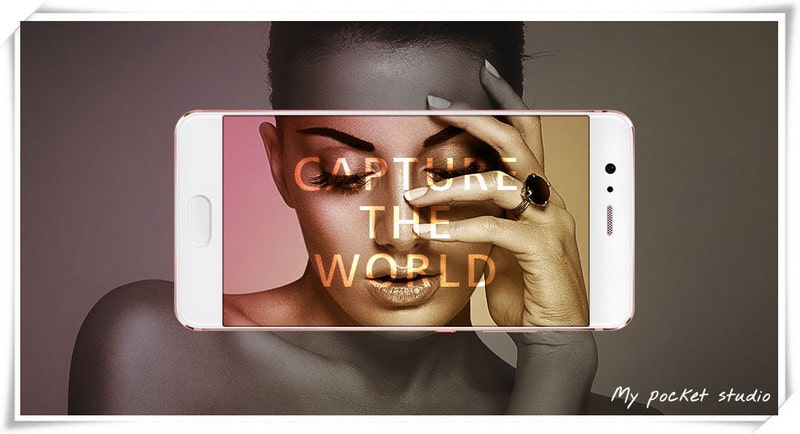
| Camera | Primary: Dual 12 MP; Secondary: 8 MP | Primary: Dual 20 MP + 12 MP; Secondary: 8 MP |
|---|---|---|
| Display | 5.2 inches, 1080 x 1920 pixels | 5.1 inches, 1080 x 1920 pixels |
| Battery | Non-removable Li-Ion 3000 mAh battery | Non-removable Li-Ion 3200 mAh battery |
| OS | Android OS, v6.0 (Marshmallow), upgradable to v7.0 (Nougat) | Android OS, v7.0 (Nougat) |
| Memory | 32 GB, 3 GB RAM (EVA-L19/EVA-L09), 64 GB, 4 GB RAM (EVA-L29); microSD, up to 256 GB (uses SIM 2 slot) | 32 GB (L09)/ 64 GB (L29), 4 GB RAM; microSD, up to 256 GB (uses SIM 2 slot) |
To transfer messges, contacts, music, photo, video from old Andiod or iOS devices to the new Huawei P10/P10 Plus, there could be many ways. And this article will show you the easiest ones.
Connect your Old phone (Android or iOS devices) to your computer and launch the Syncios Huawei Manager. You will see the main screen shows connecting devices is required. Any detection problem, please see FAQ below.
After your deivce is successfully detected, you can see: Apps, Contact, SMS, Media, Photos on the left list(android list).
Note: iOS devices will have different list concludes: Media, Photos, Ebook, Apps and Information. Learn More>>
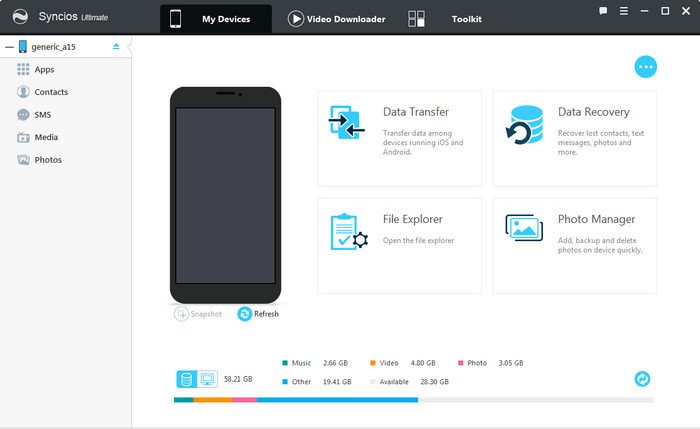
Then you can choose contents to backup to PC via clicking different button. For example, you want to sync your music from old phone to Huawei P10/P10 Plus. Then you can click Media, choose the music you want to sync and press "Export" button to transfer your music from old phone to PC. Unplug your old Anroid or iOS device, get your new Huawei P10/P10 Plus connected(enable the USB debugging mode), click "Add" to transfer all the music to your new Huawei Phone.
You can also directly import muscic, videos, photos, from PC to your Huawei P10/P10 Plus via this free Huawei manager.
![]() Pros: Free, supports PC to device transferring, handy tools.
Pros: Free, supports PC to device transferring, handy tools.
![]() Cons: No Android one-click backup/restore, no phone-to-phone transfer.
Cons: No Android one-click backup/restore, no phone-to-phone transfer.
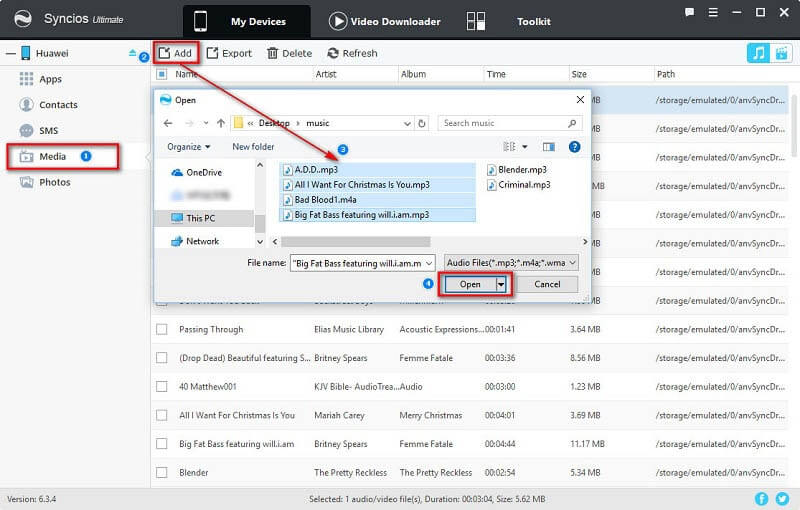
Note: This Huawei manager can help you backup your phone data to PC, then restore to Huawei P10/P10 Plus. However, it needs a few steps and supports limited contents. We recommend you use Syncios Huawei Data Transfer to directly transfer data from old phone to Huawei P10/P10 Plus.
The One-Click Data Transfer tool works for both Androif & iOS devices. Follow these quick steps to transfer your data safely and easily, including contacts, messages, call history, photos, videos, songs, bookmarks and so on.
Connect your both your old phone and Huawei P10/P10 Plus to your computer and launch the Syncios Huawei Data Transfer. There are 3 modes: Transfer, Restore, Backup.
Click the Transfer mode. Connect both of your devices to Syncios Data Transfer.
Download
Win Version
Download
Mac Version
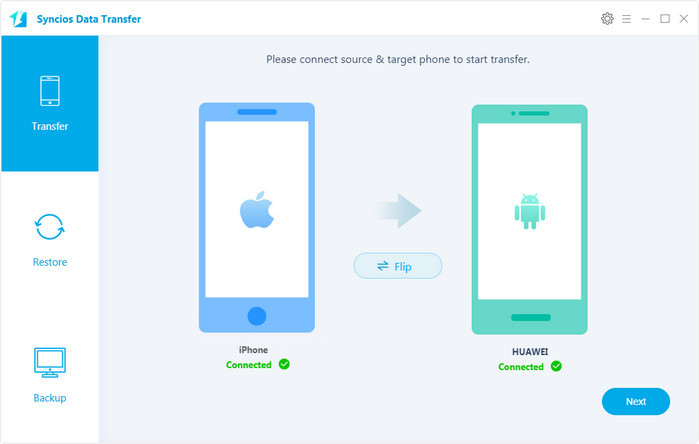
It will be just a second before the program recognize them. Make sure your target phone is on the left side while Huawei P10/P10 Plus on the right. If not, click "Flip" to exchange the source device and target device. Click "Next".
On the middle panel, check data (contacts, text messages, call logs, photos, music, videos, apps, calendars, bookmarks) to transfer from old phone to new Huawei P10/P10 Plus as your will. Press the blue button "Next", after a while, all of conetent will be saved on your Huawei P10/P10 Plus.
Note: You can check the supported contents for Android-to-Android-transfer or iOS-to-Android-transfer here.
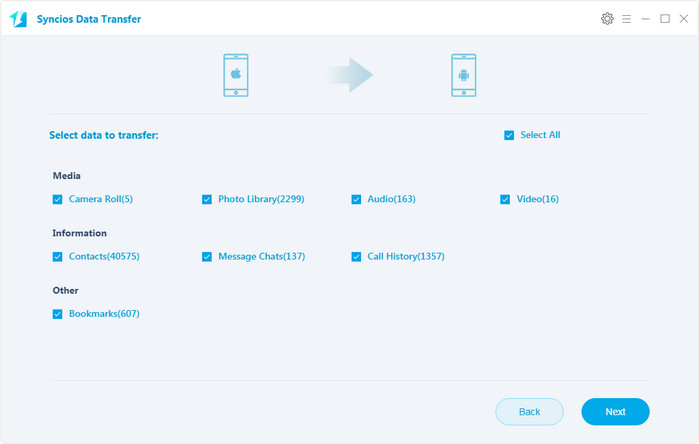
![]() Pros: Directly phone to phone transfer, supports recovering from iTunes backup.
Pros: Directly phone to phone transfer, supports recovering from iTunes backup.
![]() Cons: Not free, unsupport PC to device transferring.
Cons: Not free, unsupport PC to device transferring.
Note: Syncios Manager Ultimate version now fully supports Data Transfer feature! No need to worry about which program you should choose, just upgrade to Syncios Ultimate version and enjoy features of both awesome programs!
Q1: What to do if my devices are not being detected by Syncios?
For iOS devices: Click here.
For Android devices: Click here. Android devices can also connect Syncios Data Transfer via WiFi.
Q2: Why some options are not able to be selected on Syncios Data Transfer?
Currently, due to cross-platform restriction, Apps, Notes, Calendar, E-books are not supported being transferred. You can learn more from here.
Q3: What are the differences between free version and paid version of Syncios Data Transfer?
The free version supports transferring/backing up/restoring five items of each category, paid version supports transferring all data.
And for more questions, please feel free to contact our support via Email: support@syncios.com. We are glad to hear from you.