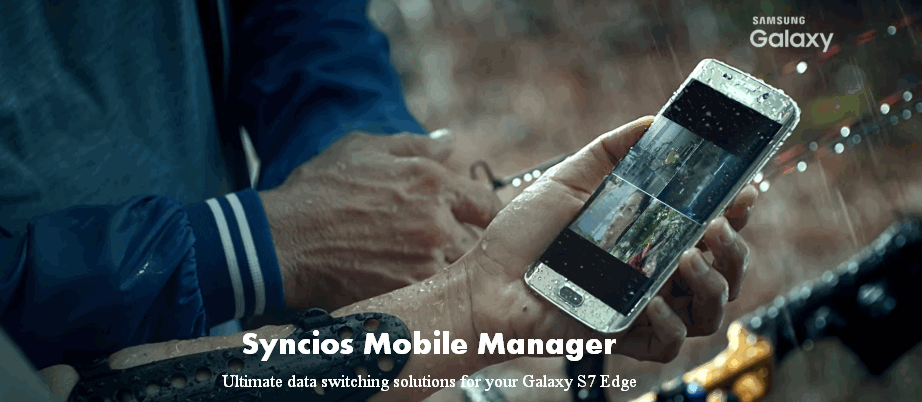
The Samsung Galaxy S7 and S7 Edge is an multimedia equipped smartphone designed and built by Samsung electronic, which delivered with Quad HD super AMOLED display and Dual edge 5.5” for the Galaxy S7 Edge. The new GS7 not only surprised the handset market, but also enabled you to enjoy ultra high quality movie or video on it. And thanks to its expandable "How can I transfer video and flim from computer to Samsung Galaxy S7?" storage (up to to 200GB) feature, you can transfer 4k videos, HD film, music video etc from computer to the Galaxy S7 and S7 Edge as you like.
"How can I transfer Video and flim from computer to my Samsung Galaxy S7 Edge?"
To switching video files from pc to the GS7, you can copy and paste the video files from computer to the SD card, then, move to your galaxy phone. However, it's complicated and clumsy.
Here, I would like to recommend you Syncios Mobile Manager. It lets you transfer videos from computer to Samsung Galaxy S7 in 4X faster without losing any original video on it. And additionally, if the video you're transferring to the GS7 is not Android friendly format, it will convert the video to Galaxy S7 or S7 Edge in supported format for you. It's powerful and easy-to-use. Just in 2 steps, you'll successfully copy videos from computer to smartphone.
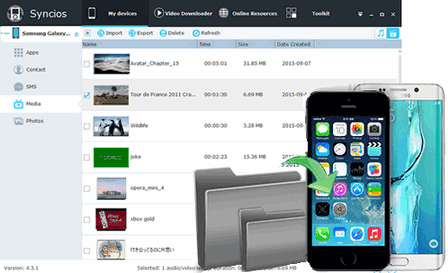
Step 1: Downlaod and install Syncios Galaxy S7 Manager on your windows pc. It's fully compatible with computer running on Windows 10, Windows 8, Windows 7,and Windows Vista. Primarily, double cick the desktop icon to launch the program, connect your Galaxy S7 or Galaxy S7 Edge to computer via usb cable. The program would recognize and detect your device automatically.
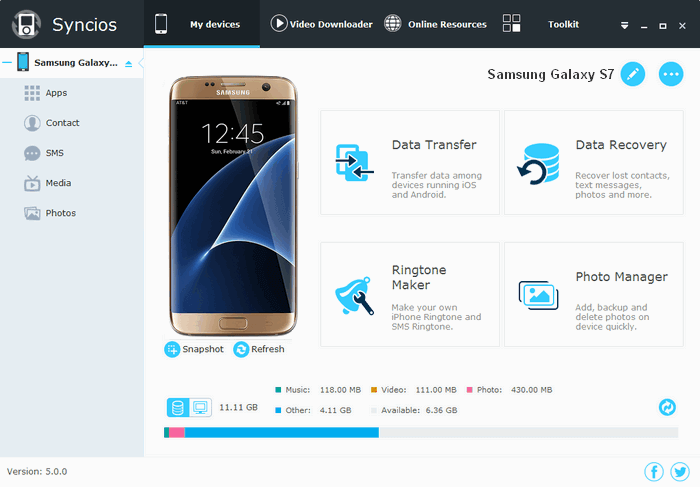
Step 2: Click My devices on the top menu bar and select Media on left catalogue. To import video files, tag ![]() on upper right corner. You should see all the video files listed. Then, in the movies management window, click the button Import to copy videos from your computer to the Samsung glaxy s7 edge.
on upper right corner. You should see all the video files listed. Then, in the movies management window, click the button Import to copy videos from your computer to the Samsung glaxy s7 edge.
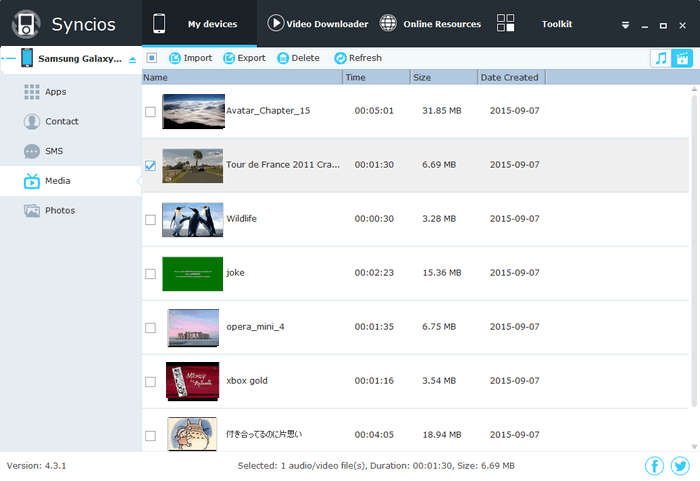
It takes only one minute to transfer 1GB video files from PC to Samsung Galaxy S7/S7 Edge, which it's 4 times faster than the normal way. In just a minute, you'll see your wanted videos are on the GS7.