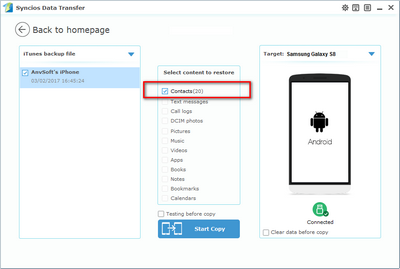For most people, after switching to a new smartphone, the first thing is to transfer the contacts over, since the primary function of phones is making calls. So when you purchased a new Samsung Galaxy S8 or S8 Plus, you might need to move the contacts from your old phone to the new Galaxy S8. If you are looking for a effortless method to transfer your contacts, especially if you used to be an iOS user, then this tutorial will give you some great options.
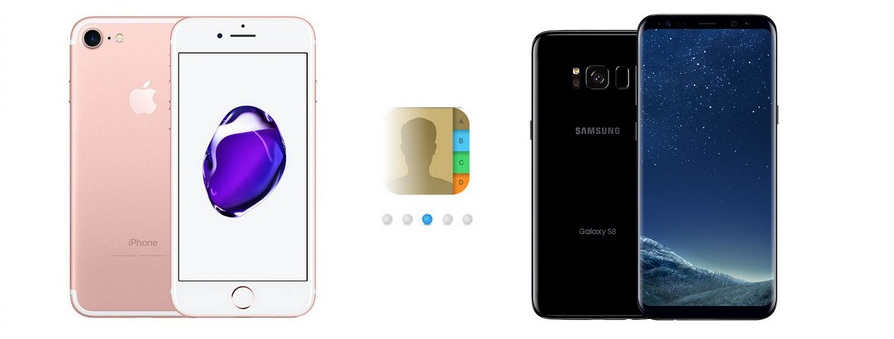
To transfer contacts from an iPhone to the new Samsung Galaxy S8 with ease, we strongly recommend a third-party data transfer tool to you: Syncios Data Transfer, a great handy tool that supports transferring data like contacts, messages, photos, call logs, music, videos and more from one to another with several simple click, cross-platform supported. Besides, if your iOS device is not available anymore, you can simply restoring these data from iCloud/iTunes backup to the Samsung Galaxy S8, truly a trick. Read on this tutorial to check out the details below.
Step 1. Download and install the program on your computer, launch it. And select Phone to Phone Transfer mode on the homepage. Then connect both your iPhone and Samsung Galaxy S8 to computer with USB cable (Android device can also be connected with WiFi network). In order that Syncios could read your devices and contents, for iPhone, you need to tap Trust on your phone screen, and for Samsung Galaxy S8, you need to turn on USB Debugging Mode on Settings.
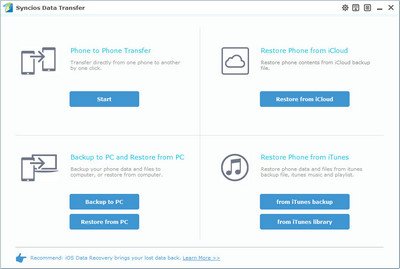
Step 2. Syncios would load data on your phone automatically after connected successfully. Make sure your iPhone was listed on the left (source) while the S8 on the right (target). You can click on the Flip button to exchange the position. Now you are able to check the Contacts to transfer to your new Samsung Galaxy S8 on the middle of the panel. And click on the Start Copy button to start transferring data. And after a while, all of the contacts would be transferred from iPhoen to Samsung Galaxy S8 successfully. Click OK to end the process.
Note: Please do not disconnect either phone during the transferring process in case of unknown error.
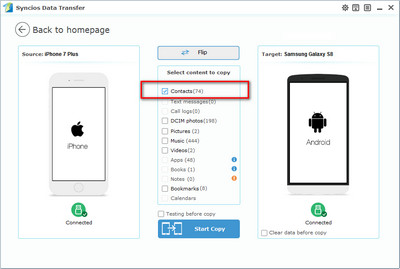
Part 1.To restore contacts from iCloud backup to Samsung Galaxy S8 On the homepage of Syncios Data Transfer, select Restore from iCloud Backup mode, for the fisrt time, you need to login your iCloud account to download a backup to your computer. And you need to turn off Apple's two-step verification temporarily since Syncios currently doesn't support it. After that, connect your Samsung Galaxy S8 to the program (with USB cable or WiFi network), and check Contacts on the middle of the panel, click Start Copy to restoring contacts from iCloud backup to your Samsung Galaxy S8.
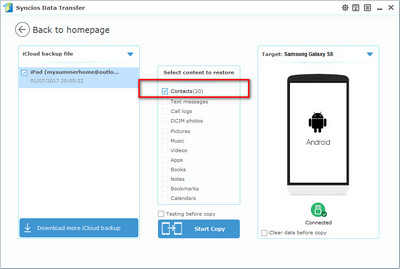
Part 2. Similarly, to restore contacts from iTunes backup to Samsung Galaxy S8, select Restore from iTunes Backup mode on the homepage, Syncios would detect all iTunes backups that you made with iTunes and display them on the left of the panel, simply choose one and connect your Samsung Galaxy S8 to the program, check Contacts, then click Start Copy to restoring contacts from iTunes backup to your Samsung Galaxy S8.
Please kindly note that currently Syncios supports only restoring Contacts, DCIM, Messages, Call logs and Bookmarks from iTunes/iCloud backup to Android device, and we will continue to support for more types of data.