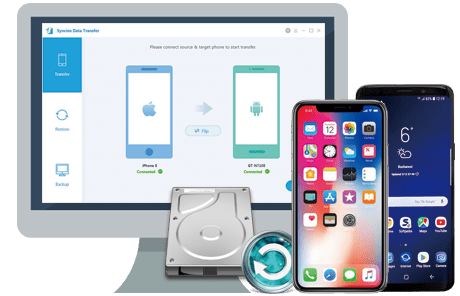There can be a thousand reasons for you to switch to Samsung Galaxy S7 or S7 Edge. Just as Samsung said on their website, they created the Galaxy to rethink what a phone can do.
To transfer messges, contacts, music, photo, video from old Andiod or iOS devices to the new Samsung Galaxy S7, there could be many ways. And this article will show you the easiest ones.
Connect your Old phone (Android or iOS devices) to your computer and launch the Syncios Samsung Manager. You will see the main screen shows connecting devices is required. Turn on the debugging mode on Samsung Galaxy S7/S7 Edge, after your Samsung deivce is successfully detected, you can see: Apps, Contact, SMS, Media, Photos on the left list.
Note: iOS devices will have different list concludes: Media, Photos, Ebook, Apps and Information. Learn More>>
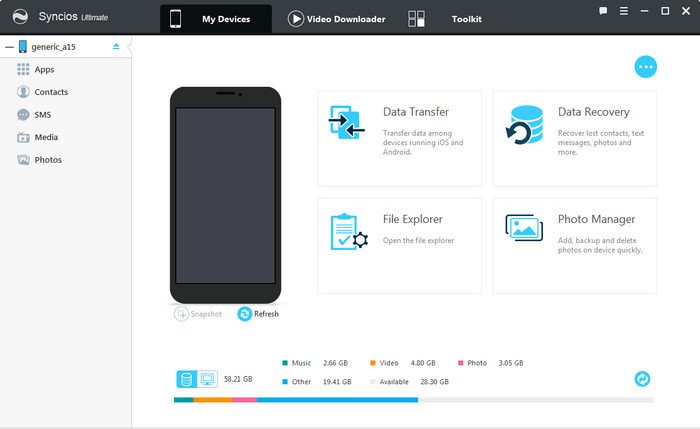
Then you can choose contents to backup to PC via click different button. For example, you want to sync your music to Samsung Galaxy S7/S7 Edge. Then you can click Media, choose the music you want to sync and press "Export" button to transfer your music from old phone to PC. Unplug your old Anroid or iOS device, get your new Samsung Galaxy S7/S7 Edge connected, click "Import/Add" to transfer all the music to your new Samsung Phone. You can also directly import muscic, videos, photos, from PC to your Samsung Galaxy S7/S7 Edge via this free Samsung manager.
Note: This Samsung manager can help you backup your phone data to PC, then restore to Samsung Galaxy S7/S7 Edge. However, it needs a few steps and supports limited contents. We recommed you use Syncios Samsung Data Transfer to directly transfer data from old phone to Samsung Galaxy S7/S7 Edge.
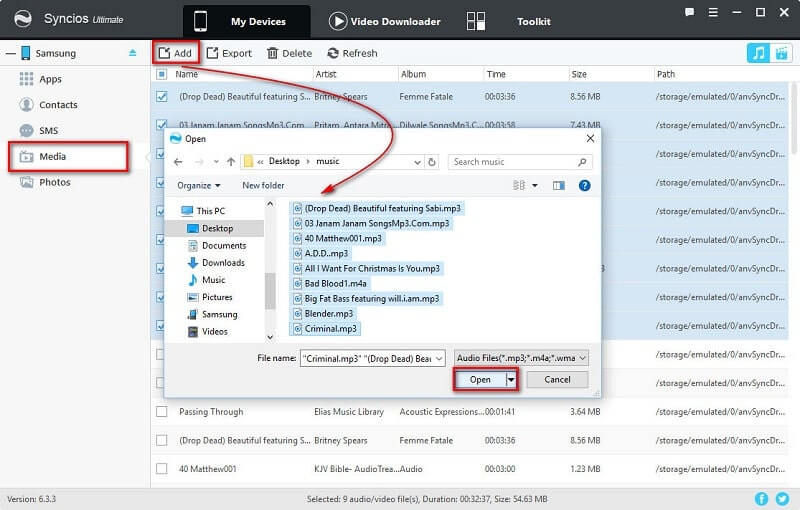
The One-Click Data Transfer tool works for both Androif & iOS devices. Follow these quick steps to transfer your data safely and easily, including contacts, messages, call history, photos, videos, songs, bookmarks and so on.
Connect your both your old phone and Samsung Galaxy S7 or S7 Edge to your computer and launch the Syncios Samsung Data Transfer. You will see the main screen shows connecting devices is required. There are 3 modes: Phone to Phone Transfer, Phone to PC Backup, Pc to Mobile Restore. Click the Transfer mode. Then it would display the the backup list.
This iOS & Android data transfer tool works on Windows and Mac OSX with good support for the latest version, you can choose the right version according to your computer OS.
Download
Win Version
Download
Mac Version
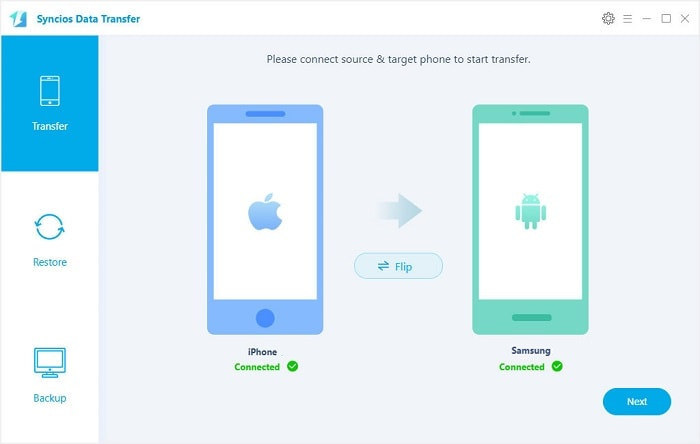
It will be just a second before the program recognize them. Make sure your target phone is on the left side while Samsung Galaxy S7/S7 Edge on the right. If not, click "Flip" to exchange the source device and target device.
On the middle panel, check data (contacts, text messages, call logs, photos, music, videos, apps, calendars, bookmarks) to transfer from old phone to new Samsung Galaxy S7/S7 Edge as your will. Press the blue button "Next" and the details will be shown in the interface. After a while, all of conetent will be saved on your Samsung Galaxy S7/S7 Edge.
Note: You can check the supported contents for Android-to-Android-transfer or iOS-to-Android-transfer here.
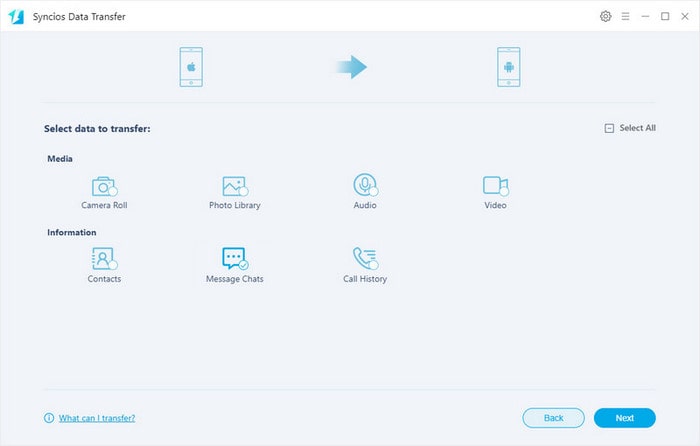
![]() Syncios Samung Data Transfer
Syncios Samung Data Transfer
Syncios Data Transfer is a professional iOS & Android synchronizing tool, which enables your to backup or transfer messages, contacts, call logs, music, video, audio and other files between iOS & Android devices and computer with only few clicks or directly phone-to-phone transfer.