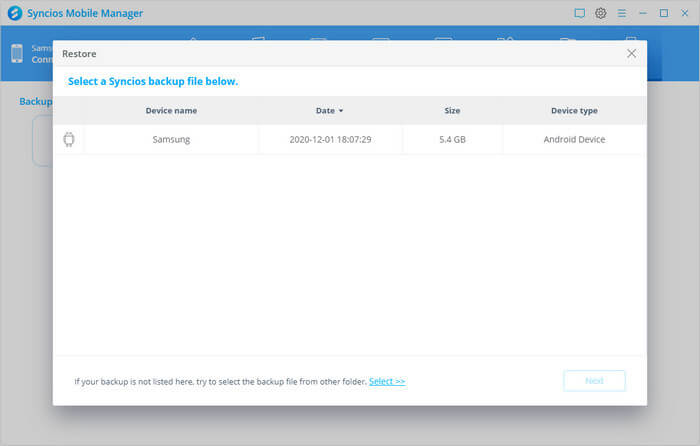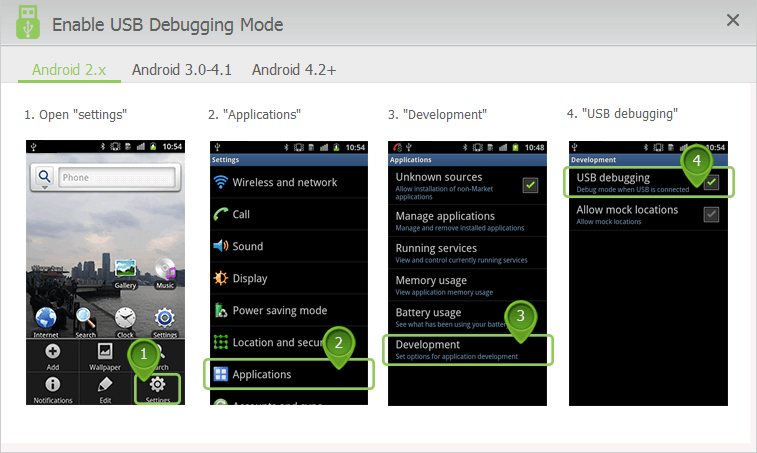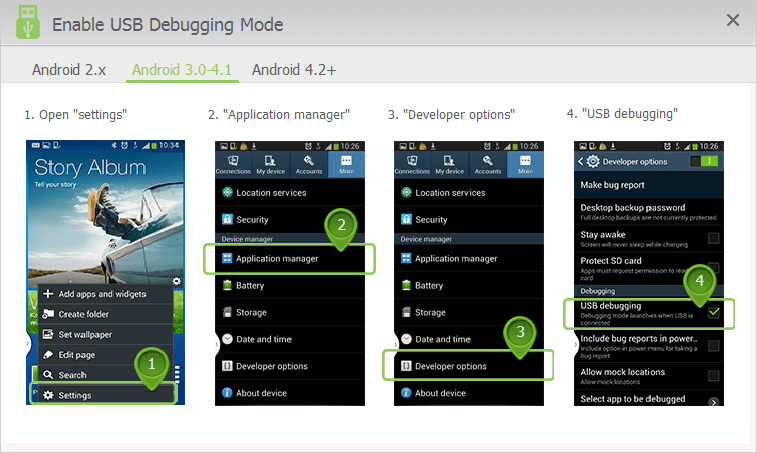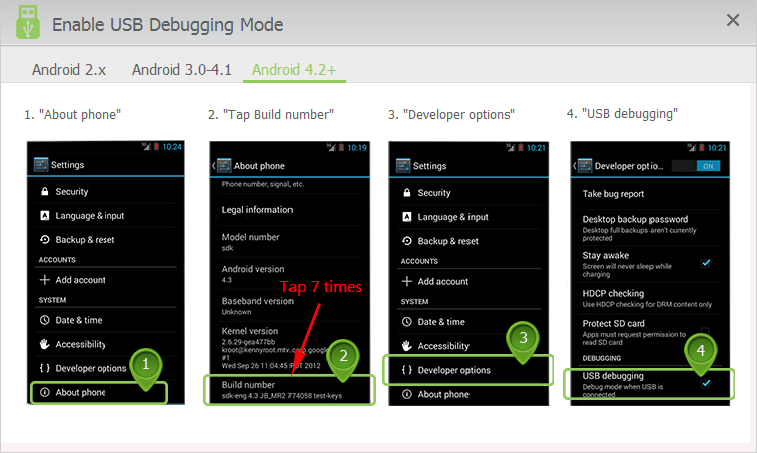Backup and Restore Android with SyncDroid Manager
SyncDroid is an both iOS and Android data manager, working on both Windows PC and Mac laptops. It is supported to sync Music, Videos, Photos, SMS, Contacts, Call Logs, Bookmarks, Camera Photos and SD Card Photos, Calendars and WhatsApp between Android and PC easily.
SyncDroid supports all Android and iOS devices with latest OS version.
Three Steps to backup and restore data from Android by referring to SyncDroid User Guide shown as below.
Step 1: Connect your Android phone to SyncDroid
Method 1: Connect your phone via USB cable.
1. Connect the Android phone to Windos or Mac computer via a standard USB cable.
2. Enable USB debugging mode on your Android phone. Different Android brands vary on settings, check Android USB Connect for the specific instructions.
3. Allow SyncDroid to access to your phone and install SyncDroid Apk on Android. Not a while, Android and PC will build the connection naturally.
Step 2: 1-Click Backup Android Data to Windows/Mac PC
Go to 'Toolbox' menu, you can back up or restore with 1-click any or all of these data types: SMS, Contacts, Call Logs, Music, Videos, Camera Photos and Photos Library. Please keep the USB cable or Wi-Fi connected when progressing.
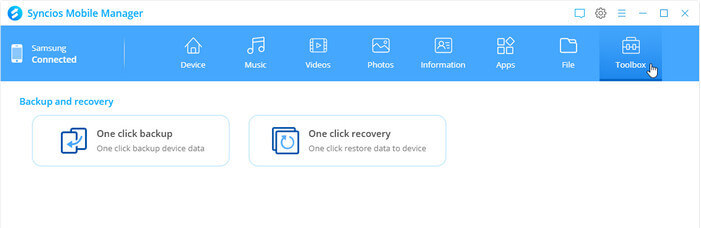
1. Tap the 'One click backup' functionality, and choose items you would like to back up from: Music, Videos, Photos, SMS, Contacts and Call Logs.
2. Set up the output path to store the backup files on PC locally.
3. Click 'Backup' button to proceed.
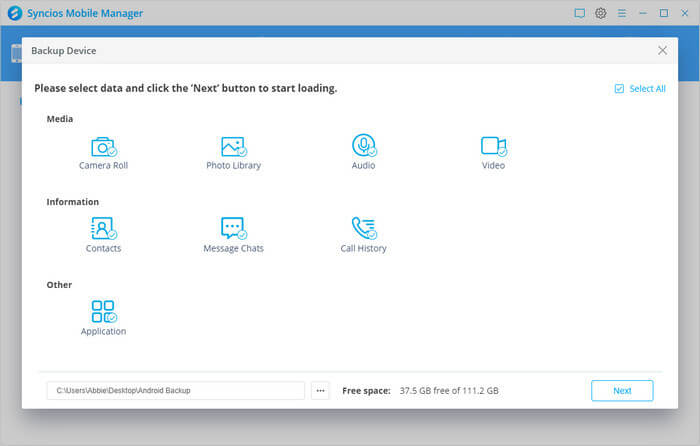
Step 3: 1-Click Restore PC Backup to Android Device
1. Under 'Toolbox' management, tap 'One click recovery' functionality instead.
2. Select the previous backup file and the type of files to restore from like Music, Video, Messages, Contacts, Photos and Call history.
3. Click 'Restore' button. All the backups will merge with the existing data on Android, without overwriting at all.