It's really a thrill to hold the iPhone 6S (Plus) in hand. However, you may still stuck in how to backup your old phone data to this awesome new iPhone. Actually, it's no-barrier to transfer data to your new iPhone. No sweat, we’ll walk you through the two absolute easiest and most pain free methods to migrate everything from that old phone to the brand spankin new iPhone 6 or 6 plus.

This is by far the easiest method and it doesn’t require a PC or Mac, but it relies on having iCloud set up on the original device. If you don’t have iCloud set up or you have a slower internet connection, jump to the iTunes method below instead.
Is that easy or what? If you don’t have iCloud or your internet connection is slower, the iTunes method below is also quite easy.
Don’t have iCloud setup? Or maybe you don’t have enough iCloud storage to backup to it? No big deal, you can use iTunes to perform the migration. You’ll need a Mac or PC though, so it’s not quite as automated as the aforementioned iCloud method, but it’s still extremely simple and it may even be faster for some users who have slower broadband connections.
What you need:
Syncios Phone to Phone Data Transfer
Install the Syncios iPhone Transfer and iTunes on the computer. To transfer iPhone data to iPhone 6, you should click Start button to start data transfer. You'll be popped a Data Transfer window.
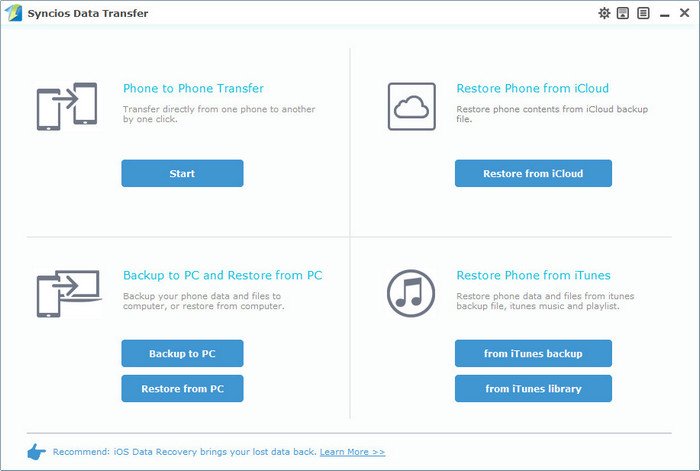 .
.
Plug in both your old iPhone and iPhone 6 or 6 plus to computer with Apple USB cables that came with them. The two iPhones will be quickly detected and displayed in the iPhone to iPhone transfer window. You can swap positons by click the button in the middle. Make sure iPhone 6 or iPhone 6 plus displayed in Target phone position. As you see, Syncios lets you transfer contacts, messages, photos, music, video and ebooks to new iPhone 6.
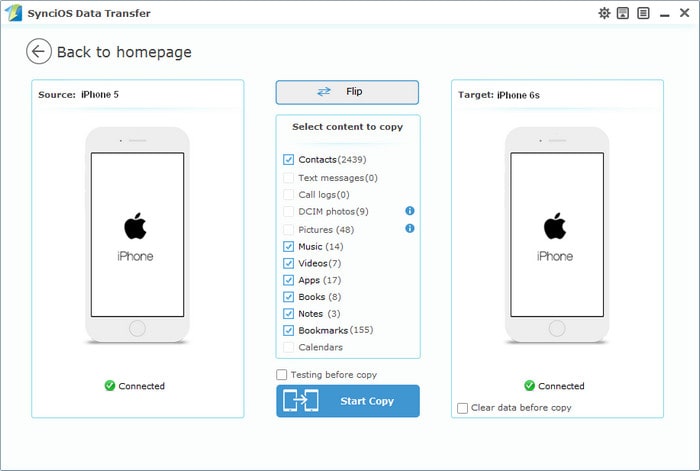
Just start the data transfer by clicking Start Transfer. Data in your old iPhone will be transferred to new iPhone automatically, you can check the transfer process in the interface. Depends on the file types you selected, the transfer process may take you several minutes. When it's finished, the data on your old iPhone will be transferred to your new iPhone 6 plus.
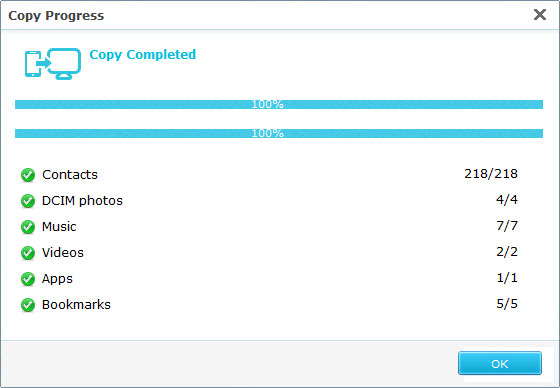
| iPhone | iPhone 6 (Plus), iPhone 6S (Plus), iPhone 5S, iPhone 5C, iPhone 5, iPhone 4S, iPhone 4, iPhone 3GS |
| Android | Samsung, HTC, LG, Sony, Google, HUAWEI, Motorola, OPPO, ZTE, Xiaomi, OnePlus and more Android models. |
| iPad | iPad, iPad 2, The New iPad, iPad mini, iPad with Retina display, iPad mini with Retina display, iPad Air, iPad Air 2, iPad mini 3, iPad mini 4, iPad Pro |
| iPod | iPod touch 5, iPod touch 4, iPod touch 3, iPod touch 2 |
| iOS | iOS 5, iOS 6, iOS 7, iOS 8, iOS 9 |
| Features | iTunes | iCloud | Syncios Data Transfer |
|---|---|---|---|
| Music |
(The Purchased Ones) |
(The Purchased Ones) |
|
| Photo |
(Only in Camera Roll) |
(Only in Camera Roll) |
|
| Video |
(Only in Camera Roll) |
(Only in Camera Roll) |
|
| Contacts |
|
||
| Messages |
|
||
| Manage Jailbroken Device | |||
| Both Android & iOS Supported | |||
| Pros |
> Free > Copy device setting, app data, visual voice mail, purchased books, etc. |
> Free > Backup apps, app data, TV shows, books, device settings, home screen, etc. |
> Transfer contents include contacts, messages, call logs, music, photos, videos, apps, notes, bookmarks, ebooks and more. > Backup phone data and restore in lossless quality. > Sync contents from iTunes Library to PC and iDevices. > Multiple OS supported: data shift between multiple phones run Android and iOS. |
| Cons |
> Time-consuming. > One-way process. > Not transfer the Photo Library & non-purchased music, movies, etc. |
> Time-consuming. > One-way process. > Not transfer the Photo Library & non-purchased music, movies, etc. |
> Not Free |
Related Articles