The OnePlus 5 is a flagship killer. Designed to undercut the likes of Samsung’s Galaxy S8 and Apple’s iPhone 7 by a considerable margin, without sacrificing neither looks nor performance.Techradar described OnePlus 5 as: a great camera, phenomenal performance and a premium design combine to make this a fantastic buy for anyone looking for a more affordable flagship phone.
Want to transfer music files to the OnePlus 5 smartphone and enjoy listening to your music wherever you go? This article will show you 4 easy ways to transfer music to OnePlus 5 from computer, Cloud or other devices.

Step 1 : Download and install Syncios on computer. Connect your OnePlus 5 with computer via USB cable. If it was your first time connecting the phone to your PC, the program would install USB drivers for the OnePlus 5 on your PC automatically, and don't forget to enable the USB debugging mode.
Download
Win Version
Download
Mac Version
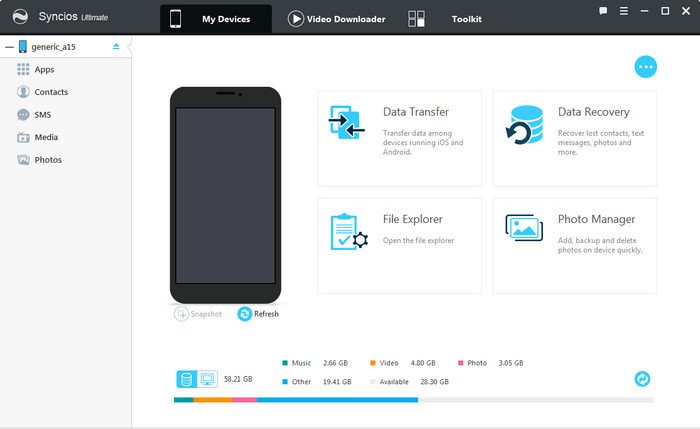
Step 2 : Under My devices, click Media on the left panel, all of songs and detail informations will be listed out as picture showed below. You can easily delete, import or add new songs to OnePlus 5 by using the certain feature key.
Step 3 : To import music to OnePlus 5, Click "Add" button then choose audio files on computer. You can choose multiple audio files to import at one time. Besides, it enables you to drag and drop song from computer to Android deivce directly.
That's it! Those imported music will be showed on the music app on your deivce. Also, the audio informations such as artist, album, lyrics, cover, time, etc was transferred to your OnePlus 5.
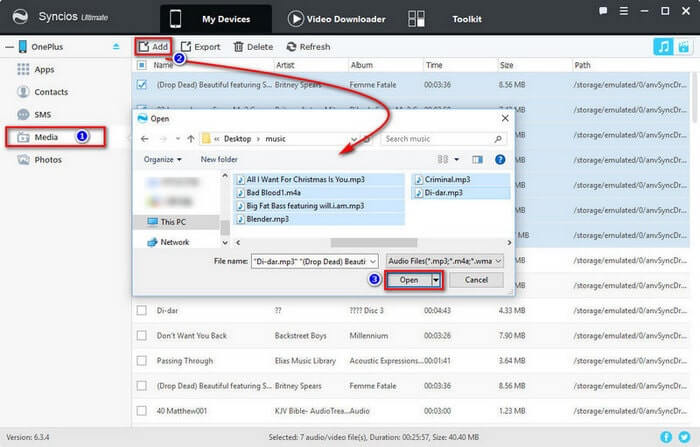
Step 1 : Connect OnePlus 5 to your computer via USB cable as a removable USB drive.
Step 2 : Drag down Notifications panel from the top of your OnePlus 5's screen, connect as "Media device(MTP)". Click 'OK' when "Allow USB debugging" pop out.
Step 3 : Ensure OnePlus 5's drive installed succecefully on your computer. Find the song that you want to import to.
Step 4 : Select and copy the music file from computer to the folder on your OnePlus 5.
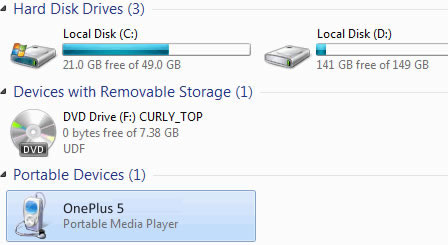
The One-Click Data Transfer tool works for both Android & iOS devices. Follow these quick steps to transfer your data safely and easily, including contacts, messages, call history, photos, videos, songs, bookmarks and so on.
Download
Win Version
Download
Mac Version
Connect your both your old phone and OnePlus 5 to your computer and launch the Syncios Data Transfer. You will see the main screen shows connecting devices is required.
There are 3 modes: Transfer, Backup, Restore. Click the "Transfer" mode. Click "Next", then it will display the the backup list.
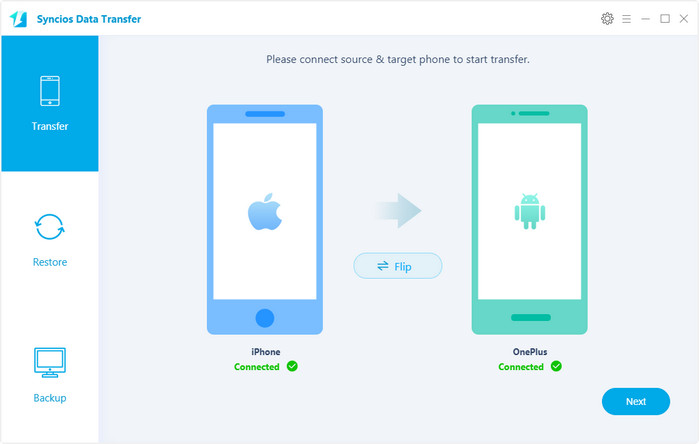
It will be just a second before the program recognize them. Make sure your source phone is on the left side while OnePlus 5 on the right. If not, click "Flip" to exchange the source device and target device.
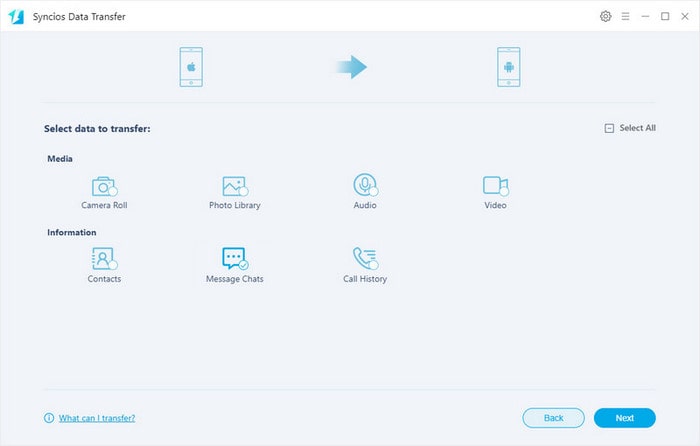
On the middle panel, check Audio to transfer from old phone to new OnePlus 5 as your will. Press the blue button "Next" and the details will be shown in the interface. After a while, all your music will be saved on your OnePlus 5.
Note: You can check the supported contents for Android-to-Android-transfer or iOS-to-Android-transfer here.
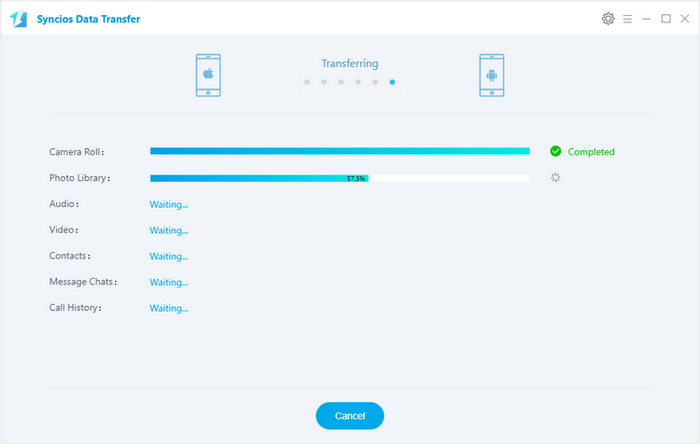
If you want to copy your iTunes music across from your Mac or Windows PC, you can use the drag and drop methods detailed above (assuming your songs are already stored locally on your computer, otherwise you’ll need to download them first). Simply find the relevant music folders within the iTunes directory on your machine and drag your chosen tunes over to your OnePlus 5.
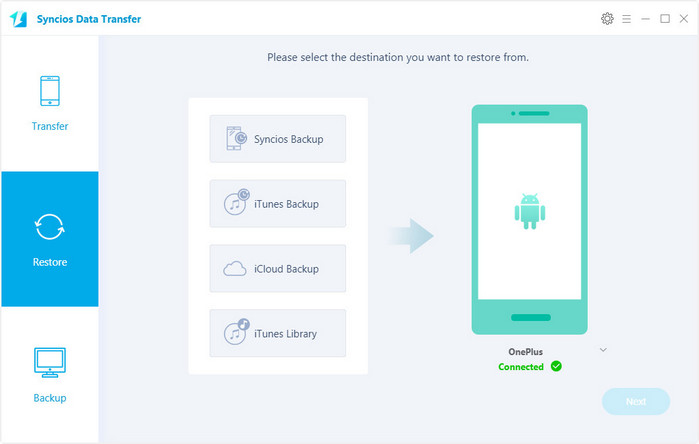
Recommend: You can use use Syncios OnePlus Transfer to transfer music from iTunes to new OnePlus 5, just click " iTunes library" button under "Restore", choose the music you want on the left panel then click Next. After a while, the music will appear in your OnePlus 5.
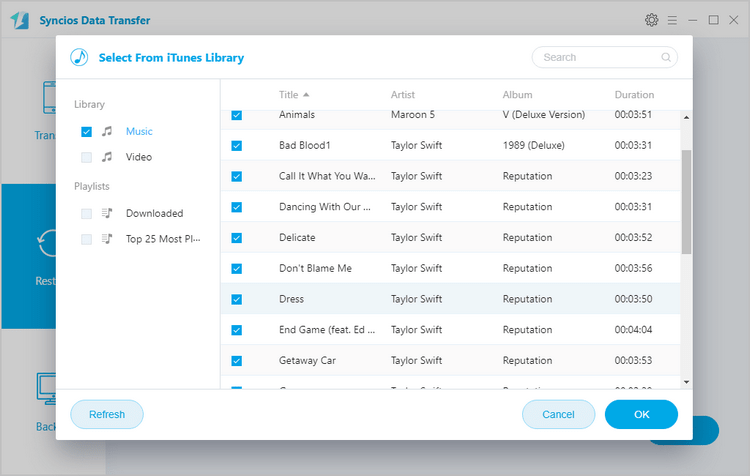
Download
Win Version
Download
Mac Version

If you happen to be a music listener on Spotify, Amazon or Apple Music Store, you are supposed to download them locally before you want to transfer them to another device. But for these steaming music sevices, steaming it is not the same owning it. You need a real music converter. You can use TuneCable Spotify Music Downloader, Amazon music Recorder, Apple Music Converter to convert these music as format you like, such as MP3, WAV, FLAC & M4A. Then you are able to play them offline without additional mobile data consumption at all. You are as well able to transfer the music to your OnePlus 5.