Apart from the irritating performance of the biometrics and the high price, the Galaxy S8 is a phone that offers an exceptional experience for any user. The large screen is a real turning point in flagship phone design and should usher in the end of large bezels, and the camera and slick performance work brilliantly under the finger.
There’s even a clever mode called ‘Video Enhancer’, which boosts the contrast and brightness in certain apps – Netflix, Prime Video, YouTube and so on – to give a pseudo-HDR effect. I wouldn’t recommend keeping it on all the time, due to the increased battery drain, but it does make a fantastic display even better. It's a good news for people who enjoy watching videos with their smartphones. And this article will show three ways to import videos to your S8 or S8+ phone.

Syncios Manager is a free mobile manager tool which enables you to easily manage, backup, delete, restore not only pictures, but also messages, call logs, contacts, apps, music, video and other mobile contents. There are also other handy tools like Ringtone Maker, Video Conveter, Audio Converter which can help you better enjoy your Samsung Galaxy S8/S8+ device.
Download and install Syncios Manager on your computer, connect your Samsung Galaxy S8/S8+ to it. Please enbale the USB debugging mode on your Samsung device. (Any detection problem, please check here).
Note: A window will pop out on your phone asking whether to install Syncios app on your Samsung Galaxy S8/S8+, click "OK".
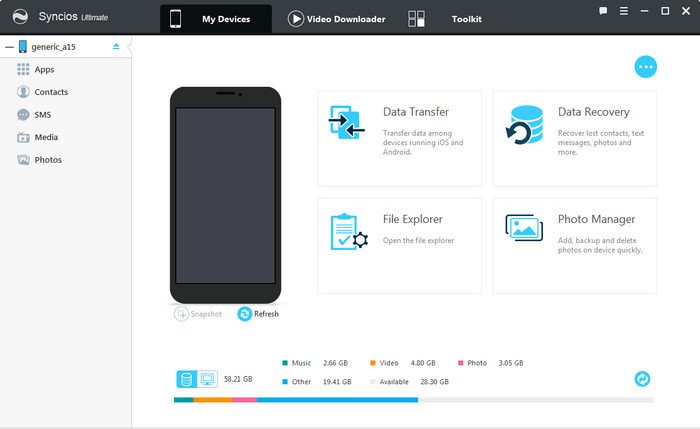
Click "Media" under the "My devices" interface. You can see two small buttons on the top right corner, choose the right one![]() .
.
All your videos will show in Syncios, click "Add" and select video(s) to transfer to S8, you can choose to add video file or video folder. You can also transfer videos from your Samsung Galaxy S8/S8+ devce to computer via "Export".
Tips: Hold on CTRL or Shift to select multiple videos to import to your Samsung S8 device.
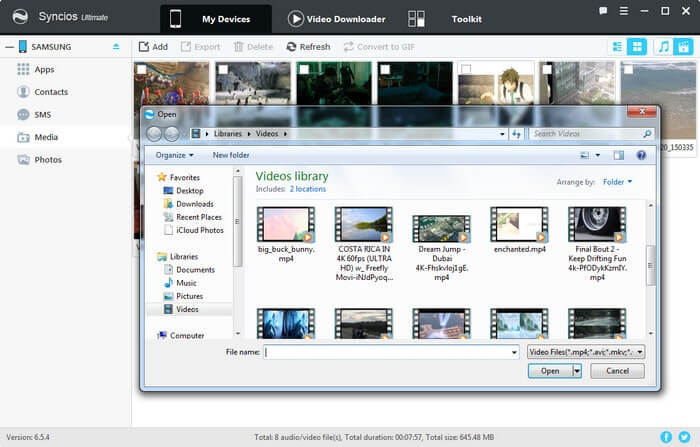
With the free version of Syncios Manager, you can easily transfer your videos and other media data between device and PC. However, when you switch from old phone to this new Samsung Galaxy S8/S8+ device. It will takes a long time to sync your mobile data to computer one by one, then restore to your Samsung Galaxy S8/S8+. Under such circumstance, we recommend you upgrade to Syncios Manager Ultimate which adds Data Transfer feature. With Syncios Ultimate, you can backup your videos, photos, messages, call logs, contacts, apps, music and other data by one click.
Downlaod and install Syncios Samsung Manager on your computer, go to Menu > upgrade to get the Ultimate version.
Click "Data Transfer" button on the interface. Connect both of your devices to Syncios and wait for a while for Syncios to launch the inserted Data Transfer program.
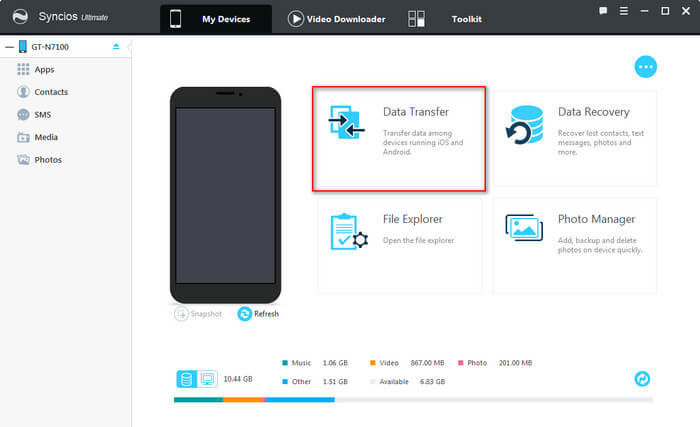
All the supported contents will show in Syncios after your devices are recognized. You can click "Flip" to exchange the target and source devices.
By default, all contents you can backup are ticked. You can also just tick Videos, then click "Start Copy", your videos will be transferred to S8 without any data loss.
Tips: Android devices can also be connected via Wi-Fi.
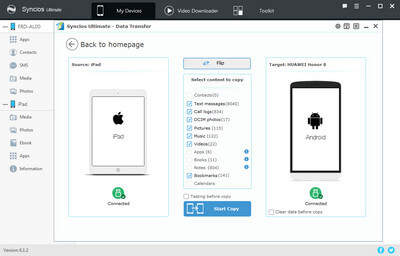
This handy Syncios Samsung Manager program also allows you to download videos from 100+ online video sharing sites and 4K UHD video, including YouTube, Facebook, Dailymotion, Vimeo, Metacafe, Howcast, Niconico and more. You can even convert and transfer downloaded video, audio to mobile phone in iOS or Android supported formats.
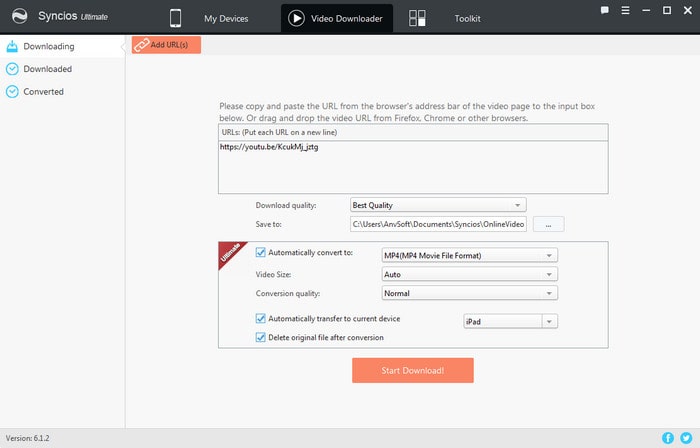
Step 1 : Download and install Syncios YouTube Downloader for Samsung.
Step 2 : Go to YouTube or other online video websites to find out the music or video you would like to download. Please click on share button under the YouTube video then copy URL(s) on the tab.
Step 3 : Run the YouTube Downloader for Samsung, click Video Downloader and paste the URL(s) on the first dialog.
Step 4 : On the following dialog, you are able to select the download quality, output video format, video size, conversion quality and backup path. Besides, by ticking "Automatically transfer to current device", the program would download YouTube video to Samsung directly. (This option only available for Ultimate version)
Step 5 : Click on "Start Download".
Tips: It allows you to customize your convertion formats and quality. If you are on Free Version, you can go to "Downloaded" option on the left panel to do this task and transfer video to Samsung.
| Download quality | Manually, Best Quality, Smallest File |
|---|---|
| Output Video Format | Just tick the checkbox of "Automatically convert to" and then choose the video format you need. (MP4, M4V, MOV) |
| Video Size | Auto, 480x320,640x480, 960x640, 1280x720, 1920x1080. |
| Conversion Quality | Low, Normal, High |