Before we really start the topic, we will again compliment on the nice designs of this new Samsung Galaxy Z Flip. Even though we finally waited for the new Huawei folding phone, which is completely different from Samsung's Z Flip. In particular, Huawei's folding direction selection comes from left and right folding. The Samsung's Z Flip is designed to be folded up and down. Of course, this is a subversive breakthrough than all previous mobile phone series. Foldable Samsung phone will also bring more convenience to new buyers.
In any case, when talking about mobile phones, we will always shift the focus to the mobile phone data itself. So today, we have discussed the data backup and restore of this Samsung Galaxy Z Flip phone. It can be said that this tutorial is a comprehensive passage covering the music, pictures, messages, contacts, WhatsApp messages and more. Be sure to read it patiently and use one of the most effective ways to help you out on any data migration issue.

When we come to data backup and restore, we will first choose to back up your photos and videos that memorized our daily happiness and some significant moments. So we do need to back up these files in a regular time. As we know, the data stored in your PC will be safer on your phone. That's why we choose to make another backup of your phone to PC. Thus you can restore them to your original phone or a new phone if necessary at any time. Go below and start to learn these important skills.
Download and install MobiTrans Official on your PC, both Window and Mac versions are available depending on your PC OS.
Download
Win Version
Download
Mac Version
Connect your Samsung Galaxy Z Flip into Syncios MobiTrans. For the fresh user of Syncios, you need to check for the instructions on your phone screen and successively install Syncios Apk on your phone. This is required for any 3-party computer program to smoothly connect an Android phone. Syncios MobiTrans will recognize your phone when it indicated CONNECTED on your phone screen.
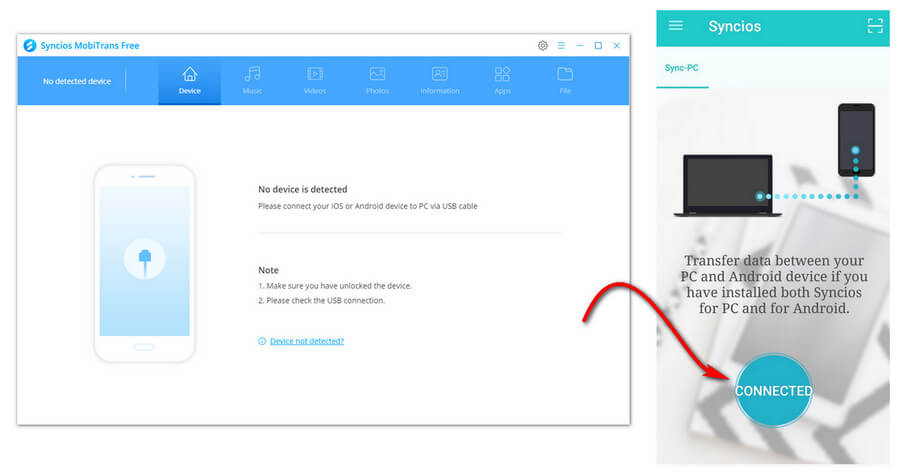
You now notice the MobiTrans window listing a menu of functions like Device, Music, Videos, Photos, Information, Apps and Files. To back up your photos/music/video, you can selectively to kick on the functional section. Let's take music for example, you can tap on "Music" button to enter the phone songs management. Then you are able to Backup (Export songs in PC to the connected phone), Restore (Import songs into your phone), Delete, De-duplicate the music existing on your Samsung Galaxy Z Flip. To back up your music file, you can choose the songs by ticking on the box in front of the song and uncheck those not. Then tap on the Export button to migrate them to PC simultaneously. And by kick on the Restore button to restore the backup to your phone at any time.
Note: It is better to previous create a backup folder on your PC, so that when you instruct the backup instruction on Syncios, it will pop up a window to the path for the backup files, you can direct guide yourself to the destination. By doing that, it will save you more time.
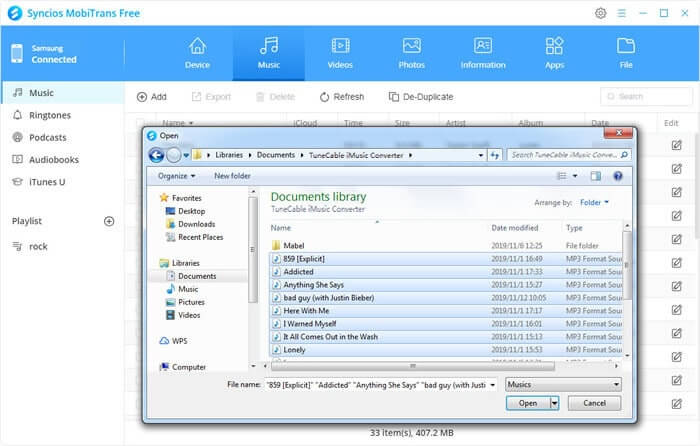
The same, messages and contacts matter in some cases. You may be business man or woman and you will be a person who needs to contact a lot of people, so your mobile phone will accumulate a lot of text messages. Then your contacts and messages on your phone need to carefully back up when you do a phone switch to Samsung Galaxy Z Flip. By this method, you can get a familiar way to re-organize your data and files.
Step 1 Download and install Syncios Manager on your PC. Make sure you are download the program from Syncios Official which will download all the necessary components during the installation process.
Download
Win Version
Download
Mac Version
Step 2Connect the Samsung Galaxy Z Flip to Syncios Manager via standard USB cable. When the phone icon appears on the main screen, it means Syncios is already connected to your Samsung. Please also keep your mobile phone on at this time. Don't do anything else with your phone when you back up your data later.
Step 3Navigate to the left panel where provides certain contents to manage like your Contacts, SMS, Apps, Photos and Media. In this case, we will do a backup and restore of Contacts/Messages. Take Contacts for example, so then tap Contacts option for a detailed management.
Step 4 Under Contacts interface, you can choose a certain contact to edit by adding more detailed information on it like phone number, or a profile photo and more. Then check the box to select it as the target to back up to PC. Likewise, you can batch choose your desired contacts.
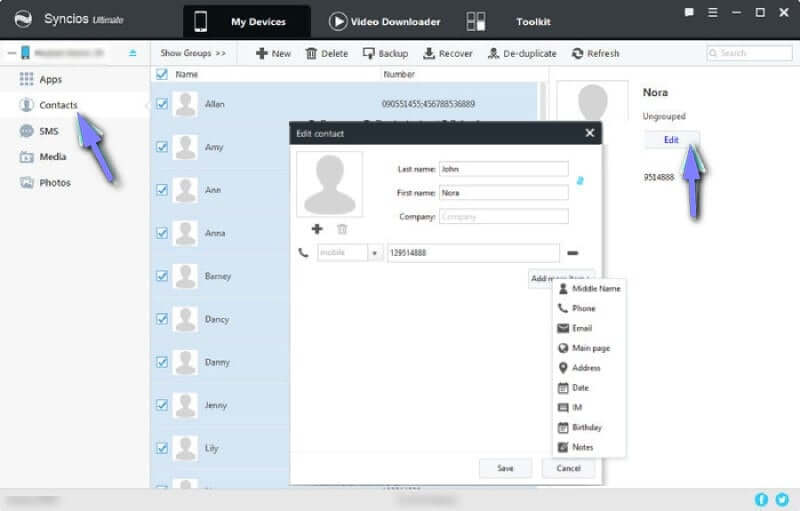
Step 5Tap on Backup button to sync these files to the path on your PC.
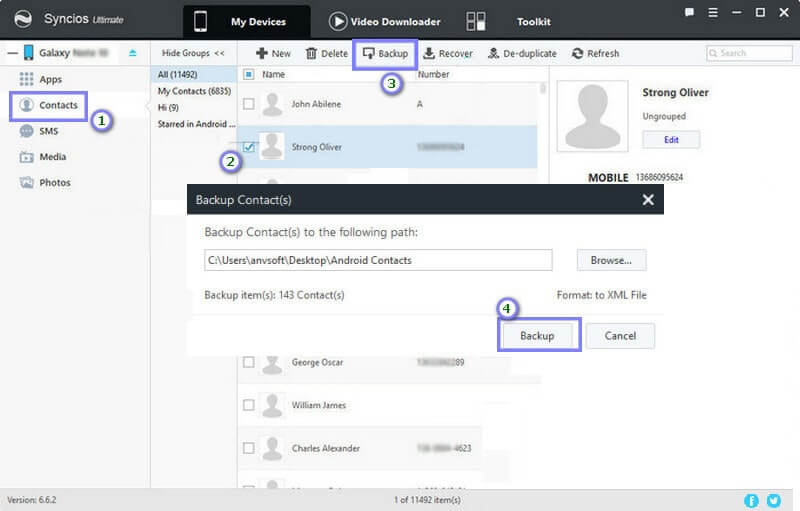
Note: If you are going to back up the messages conversion, you can choose to manage SMS in Step 2, then select the target in turn and hit the Backup button to achieve your goal. Afterwards, if you want to retrieve these backups to your phone, just tap Restore button to sync them back to phone.
Never leave WhatApp messages behind if your backup and restore your Samsung Galaxy Z Flip phone. Typically, we will use Google Drive helping to backup and restore your WhatsApp messages. So, it is required to have a Google account activated on your phone. And Google Play services installed on your phone. Finally check for enough available storage to create the backup.
Step 1Run WhatsApp on Samsung Galaxy Z Flip.
Step 2Tap More options > Settings > Chats > Chat backup.
Step 3Tap Back up to Google Drive and select a backup frequency other than Never.
Step 4Select the Google account you'd like to back up your chat history to. If you don't have a Google account connected, tap Add account when prompted and enter your login credentials.
Step 5 Select the Google account you'd like to back up your chat history to. If you don't have a Google account connected, tap Add account when prompted and enter your login credentials.
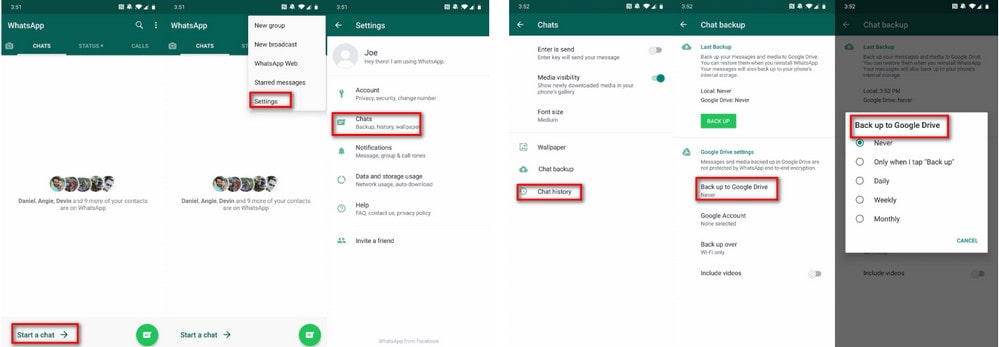
Step 1Uninstall and reinstall WhatsApp
Step 2 Start by running WhatsApp and verify your number.
Step 3 When prompted, tap RESTORE to restore your chats and media from Google Drive.
Step 4 After the restoration process is complete, tap NEXT. Your chats will be displayed once initialization is complete.
Step 5WhatsApp will begin restoring your media files after your chats are restored.
Note: If you install WhatsApp without any prior backups from Google Drive, WhatsApp will automatically restore from your local backup file.

Switch another phone to now a Samsung Galaxy Z Flip? But we can't give up the valuable data from your old phone.Yep, maybe you're just shifting your phone to now a Samsung Galaxy Z Flip. There will be a great demand for migrating the old but important data on your old phone to your new Samsung. Therefore, to get an entire data backup and restore of your Samsung Galaxy Z Flip, let's turn first to how to migrate data from your old iPhone or old Android to Samsung Galaxy Z Flip.
It's best to have a software program or application to transfer data between phones. Here we will recommend Syncios Data Transfer to achieve a phone-to-phone data transfer like text messages, contacts, photos, videos, etc. The traditional way to do this is to use mediators to transfer data between multiple phones. With Syncios Data Transfer, time is saved a lot.
Step 1 Download and install Syncios Data Transfer on your PC. By default, we show the program figure for the window version. If you're a Mac version, you can click on the link below to download the Mac program.
Download
Win Version
Download
Mac Version
Step 2Run the program into Transfer mode which you are allowed to transfer data phone to phone. Like your Android phone to Samsung Galaxy Z Flip. And connect your 2 phones to the program via standard USB cable. If you are unlucky to lack of a USB cable, you can connect your Android phone via Wifi internet connection. But for iPhones currently, USB connection is the only way. Moreover, tap Flip button to exchange two phones' position. Old phone locates on the left and Samsung Galaxy Z Flip on the right.
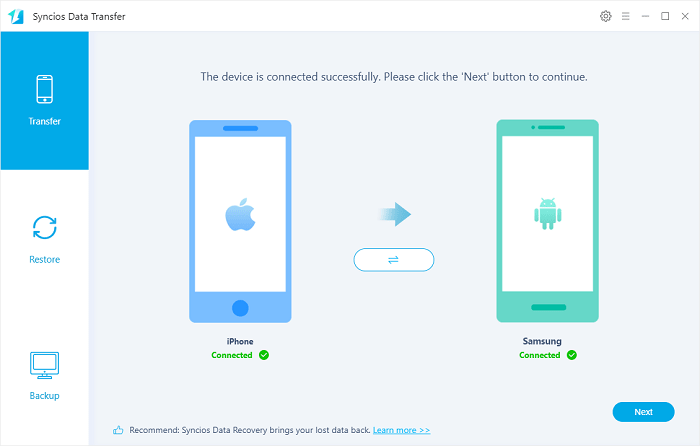
Step 3Tap Next button to select which files you need to transfer from your old phone to Samsung Galaxy Z Flip. Transferrable contents include contacts, messages, call logs, WhatsApp, music, photos, videos, apps, safari history, bookmark, Notes, ebooks and more.
Step 4Again, hit the Next button to instruct Syncios to transfer the selected data. Just wait for loading data and transfering to your phone.
Step 5When all get around, you can check the data on your Samsung Galaxy Z Flip easily.
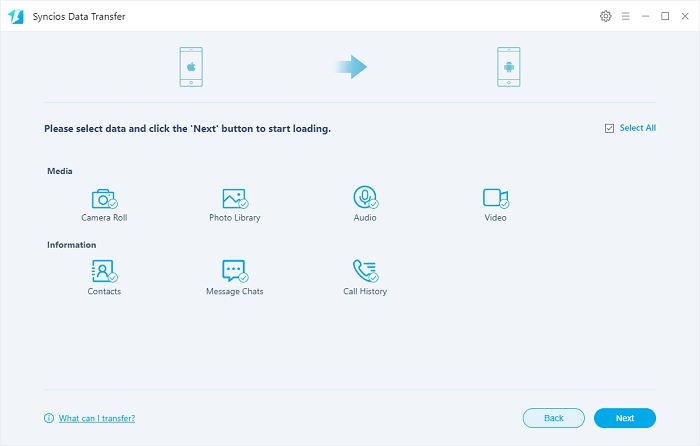
Oh, no! What if you had backed up your previous data to iTunes or iCloud? And now you need to retrieve them to your Samsung Galaxy Z Flip? Don't worry. Apart from a built-in Transfer on Syncios Data Transfer, there are still Restore and Backup mode smartly designed into Syncios Data Transfer. As this subtitle says—--Restore iTunes or iCloud Backup to Samsung Galaxy Z Flip, we will next show you how to make it workable with Syncios Data Transfer.
If you've already had Syncios Data Transfer on your computer and learnt the basic instructions of Syncios Data Transfer, you can skip Step 1.
Step 1 Download and install Syncios Data Transfer on your computer. Both Window and Mac version are provided below to download from.
Download
Win Version
Download
Mac Version
Step 2 Navigate to Restore mode instead of Transfer mode. And then connect Samsung Galaxy Z Flip to computer port via standard USB cable. When Syncios Data Transfer successfully recognize your phone, Syncios interface will display Connected message underneath the Android phone icon, as shown in the following figure.
Step 3In this interface, you will notice 4 backups are provided to restore from, such as Syncios Backup ( If you have backed up data via Syncios program, use this function to restore the data to the targeted phone), iTunes backup, iCloud backup and iTunes Library (Apple music stored in iTunes). Each backup is restored separately. So if you need to restore iTunes backup to Samsung Galaxy Z Flip, tap iTunes backup. (If you want to recover your iCloud backup, then do the same as Syncios did restore data from iTunes backup. To restore iCloud backup to Samsung Galaxy Z Flip, tap iCloud Backup.)
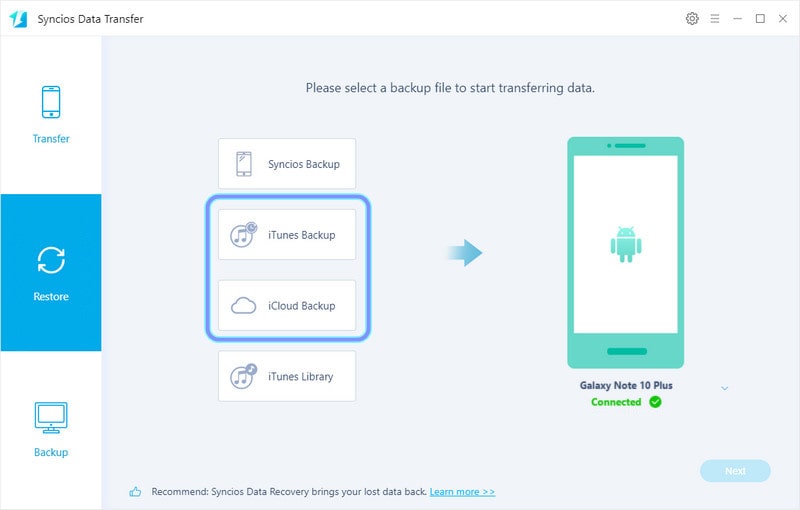
Step 4Select the iTunes backup folder (iCloud backup folder) to restore from. Make sure you have installed the related components on your PC when you downloaded Synciod Data Transfer to your PC. If not sure, tap here to make up for it. Then tap OK >>>Next button to move the next step.
Note: If this is your first time to have iTunes or iCloud on Syncios, logging your iTunes or iCloud account is required to smoothly read and download the data in cloud storage.
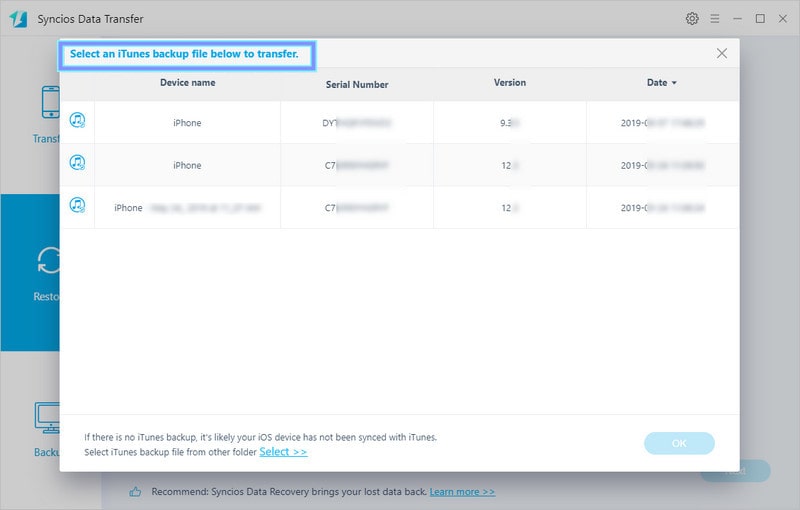
Step 5Go to select the specific items to restore to Samsung Galaxy Z Flip including messages, photos, contacts, and more. When check everything is ok, again a tap on Next button to proceed the data recovery. Wait patiently and keep phone unlocked until it complete.
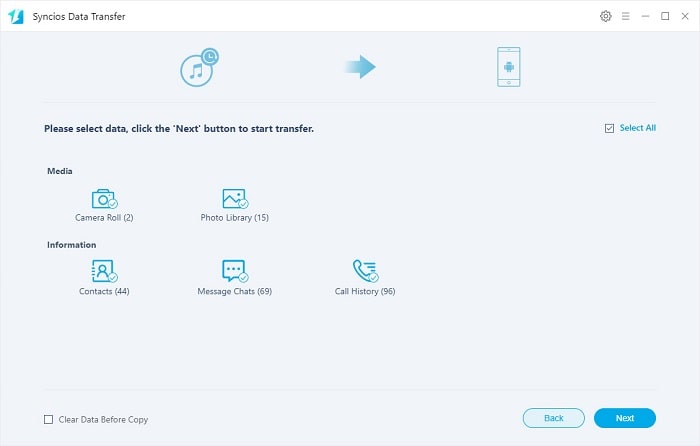
Notice: If you have ever lost your data on your iOS devices, you can use Syncios iOS Data Recovery to find out the lost or deleted data to your iPhone or iPads. You then can achieve a phone to phone data transfer to Samsung Galaxy Z Flip via Syncios Data Transfer.
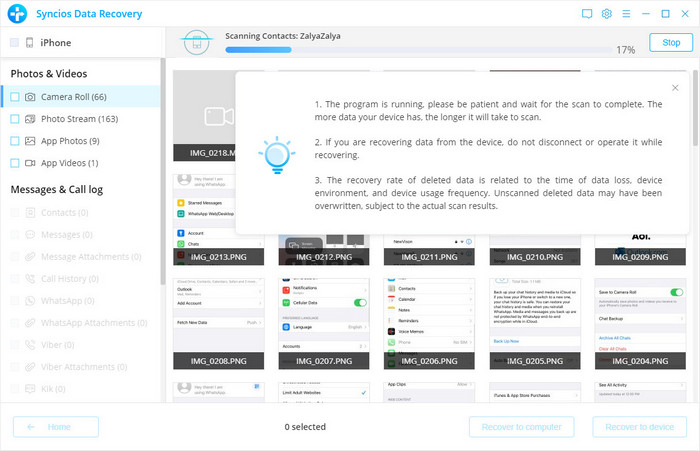
![]() Summary: To sum up, we have summarized all methods of data backup, restore or transfer data of of Samsung Galaxy Z Flip. Among them, you can use Syncios MobiTransfer to seamlessly back up the music and videos to your PC. With Syncios Android Manager to easily backup and restore Contacts and Messages. For WhatsApp messages, you can have a Google account and back them up via Google Drive. About transferring data from other devices (Android or iOS devices) to Samsung Galaxy Z Flip, you can take full advantage of Syncios Data Transfer to achieve a phone to phone data transfer, and a direct transfer from iTunes or iCloud under Restore mode to Samsung Galaxy Z Flip. All in all, Syncios MobiTrans, Syncios Android Manager and Syncios Data Transfer are excellent at transferring and protecting your phone's data in some way. For you, it is to choose the one you prefer as your mobile data assistant.
Summary: To sum up, we have summarized all methods of data backup, restore or transfer data of of Samsung Galaxy Z Flip. Among them, you can use Syncios MobiTransfer to seamlessly back up the music and videos to your PC. With Syncios Android Manager to easily backup and restore Contacts and Messages. For WhatsApp messages, you can have a Google account and back them up via Google Drive. About transferring data from other devices (Android or iOS devices) to Samsung Galaxy Z Flip, you can take full advantage of Syncios Data Transfer to achieve a phone to phone data transfer, and a direct transfer from iTunes or iCloud under Restore mode to Samsung Galaxy Z Flip. All in all, Syncios MobiTrans, Syncios Android Manager and Syncios Data Transfer are excellent at transferring and protecting your phone's data in some way. For you, it is to choose the one you prefer as your mobile data assistant.