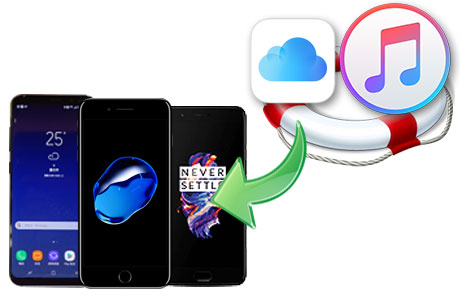What can I do if I have a new Huawei P30 and I still have lots of messages in my old iPhone (iPhone X/ iPhone XS, etc)? And what if messages on my iPhone had been deleted? Luckily, I have backed up the iPhone messages to my iTunes and iCloud in advance. But how to recover these backup messages directly to the Huawei P30? One of the easiest key to this puzzle "How to recover messages in iTunes or in iCloud to Huawei P30?" is to use Syncios Data Transfer program available for restoring data from backups. Syncios Data Transfer is designed to help you complete a series of regular files and data to your mobile phone devices. It is fully supported to recover data from iTunes bakcup and iCloud backup. With Syncios Data Transfer, 4 steps help you to easily get all done. Ok, let’s start to recover your messages to Huawei P30!
Simply download Syncios Android Data Transfer in your PC and completely install. By clicking on the link below to have a fast download and installation. Following is to launch the program, you would first to arrive the phone to phone transfer mode where users can straightly migrate files and data between mobiles, whether it be iOS or Android devices . To recover data from iTunes or iCloud, we would go to Restore mode.
Download
Win Version
Download
Mac Version
Located in Restore mode, you would first to connect your targeted phone ( here is to have your new Huawei P30) to Syncios Data Transfer via appropriate cable. That image of the phone shines means the successful connection. A user-friendly interface is convenient for people to preview the functionalities. 4 blocks of backup sources are offered to restore from. They are respectively Syncios Backup ( Backup mode in Syncios Data Transfer gives you choice to fast back up phone data to PC.), iTunes Backup, iCloud Backup, iTunes Library (iTunes music playlist).
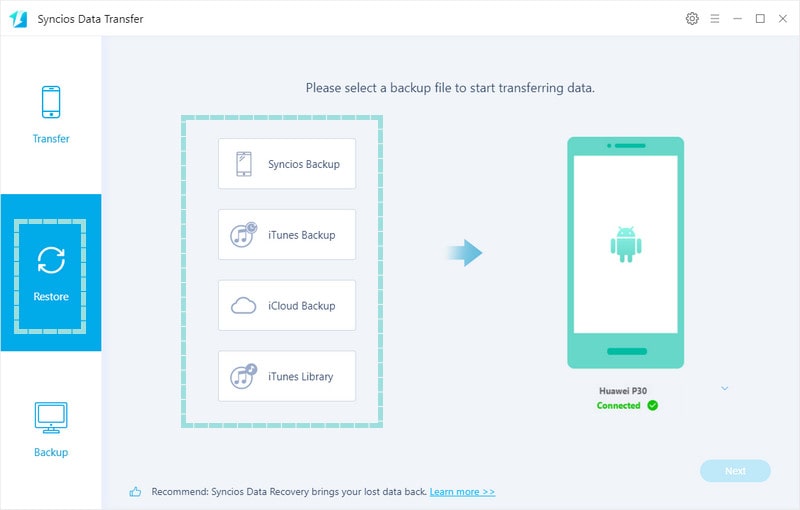
Step to extract backup files from iCloud and iTunes is similar.
Click on the block of iTunes Backup ( or iCloud Bakcup) when you are required to log in your iTunes account (or iCloud account) if it is your first time to have Syncios Data Transfer. And then select the iTunes backup file (or iCloud backup file) to recover from. Click on OK and then go to next step.
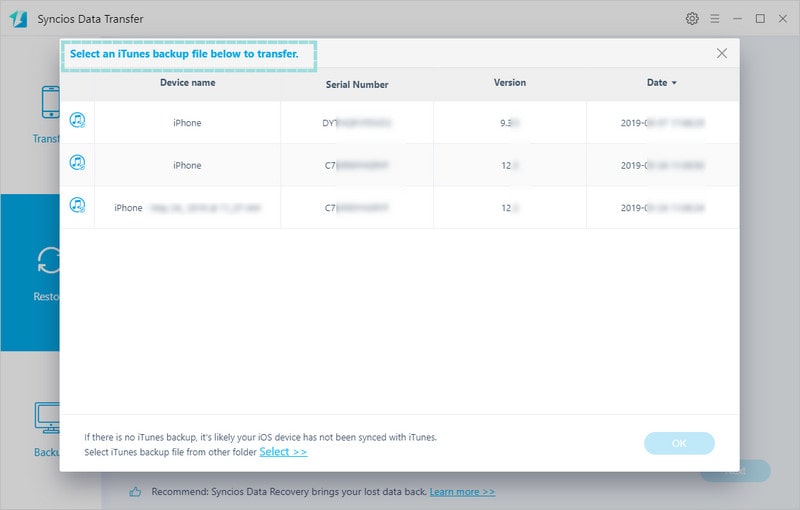
Now you have fully prepared your iTunes backup (or iCloud backup) and we will start to recover the files. Click on the Next button when you are guided to choose the items supported to recover. Syncios Data Transfer let your seamlessly transfer iTunes or iCloud contacts, photos, music, videos, messages and more to any Android devices. Here we are going to recover messages to Huawei P30, so that please click on option Messages Chats and then tag on Next to start the restoration. A complete messages will pop up when it work out.
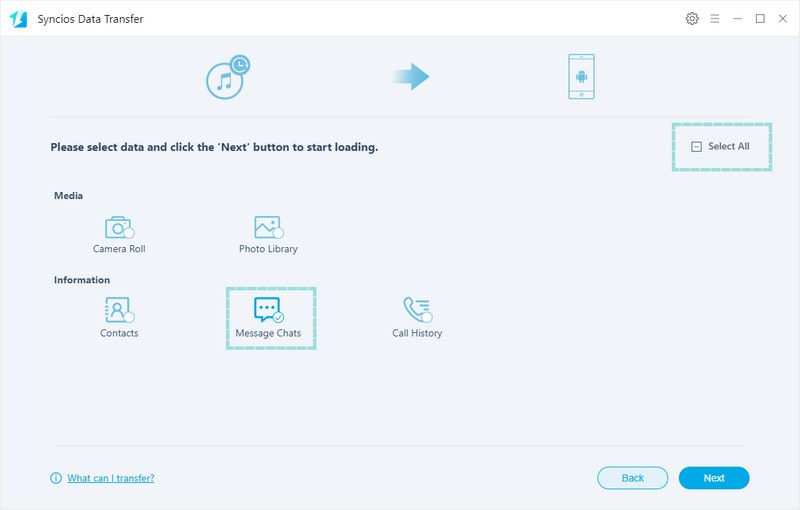
You do not have to own your iPhone at the same time. As long as you have remembered the iTunes or iCloud account and password. If you have lost the iTunes password, click Encrypt your iTunes backups to reset a new one. If you have more data backup or need a phone to phone transfer, Syncios Data Transfer will be your first choice. You can follow the Syncios Official on Facebook to follow the latest version announcement, or you can direct upgrade to the latest version by going to the menu in the program. Every upgrade helps users to have a better experience.