Huawei up and iPhone down? Not absolutely. The two are still the second utilitarian-feeling phone in the best-sold lineup after Samsung. As smart phone has become a future-packed tool in daily life and that is usually for people to switch phones at any given moment. And you will probably to be living and working with 2 devices or three. While the most controversial thing will be the data transfer between 2 totally different OS system. This guide focuses on how to transfer iPhone messages to Huawei Honor 20. One multi-functional program is highly recommended to enable backup and retrieve messages on your smart phone at ease.
Syncios Mobile Manager, a smartphone manager compatible both with iOS and Android phone is allowed to manage your Contacts, Apps, Photos, SMS, Note and Bookmarks on your phone at your hand. Phone Transfer feature is built in Syncios Mobile Manager that perfectly can transfer the iPhone contacts, messages and photos to Huawei Honor 20.
Step 1 Download and install the latest version of Synciso Android Manager on your PC.
Step 2 Connect respectively the iPhone and Huawei Honor 20 to Syncios Mobile Manager via USB.
Step 3 Upon completely connecting to Syncios Mobile Manager, the left panel of Syncios Mobile Manager will list the options for further management under the mobile devices. Choices under Huawei Honor 20 is Apps, Contacts, SMS, Media and Photos when iPhone is Media, Photos, Ebook, Apps and Information ( subfolder is Contacts, Notes, Bookmarks, Call history, Messages, Whatsapp, Safari history).
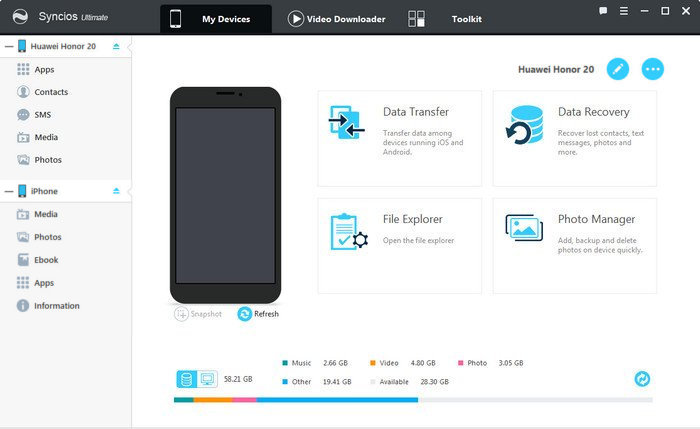
Step 4 Backup iPhone Messages to PC: Information >>> Messages >>> Backup/Export
Click on option Information under iPhone and then tag on Messages to come the message management. Messages existing on iPhone is now orderly read by Syncios Mobile Manager. Selectively kick on the messages that you are going to backup and then tag on Export to backup them to PC.
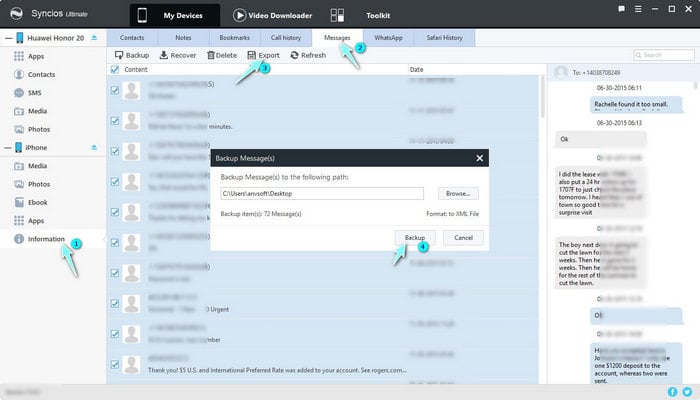
Step 5 Recover iPhone messages to Huawei Honor 20: SMS >>> Recover
Get Step 4 done, and please exit the management of iPhone. Click on SMS under Huawei Honor 20 to also arrive to the messages block. Aim to receive files from iPhone, this time turn to option Recover and then get access to the folder of iPhone SMS backup. Finally to Refresh to a new list of your contacts.
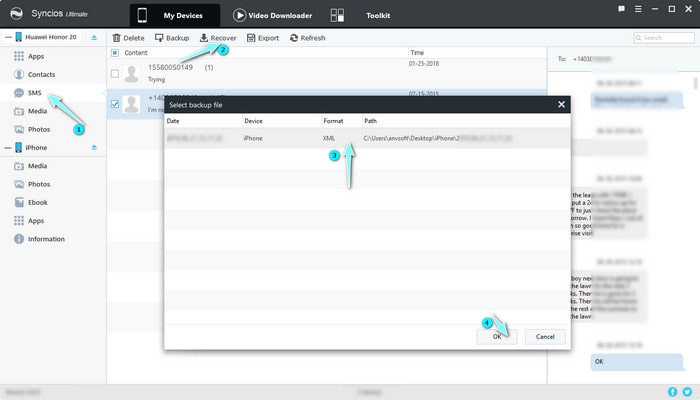
Step 6 As far as the items are supported on Syncios Mobile Manager, you are able to Backup iPhone data to PC and then Recover them to Huawei Honor 20.
Syncios Mobile Manager is free for smartphone backup and recover. And if you would like to transfer the messages on iPhone to Huawei Honor 20 for free, you can back up the iPhone messages to PC and then go back to the SMS manage under Huawei Honor 20, click on Recover to access to the folder you have packing the iPhone messages. Nevertheless, There is such a quick fix for you to one-click transfer iPhone messages to Huawei Honor 20, let’s go to see how to do it.
Note Phone Transfer function is available for Syncois Ultimate users.
Step 1 Download and install Syncios Data Manager on your computer.
Download
Win Version
Download
Mac Version
Step 2 Good connection of iPhone and Huawei Honor 20.
Step 3 Menu bar above, click on Toolkit.
Step 4 Click on Phone Transfer under Tool Recommended.
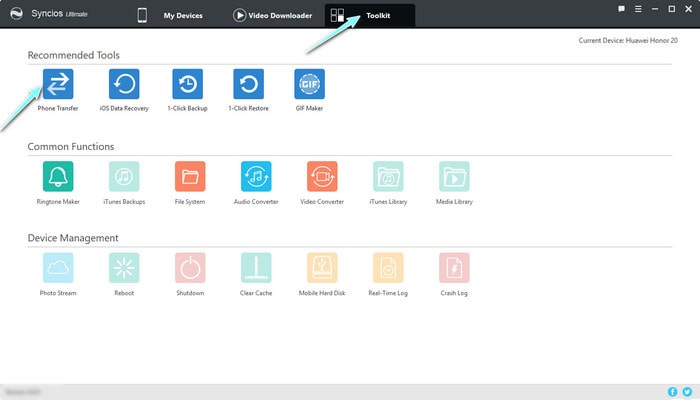
Step 5 Choose the first mode to Phone to Phone Transfer and Start.
Step 6 One more check for the connection of iPhone on the left side as the source and Huawei Honor 20 on the right as the target.
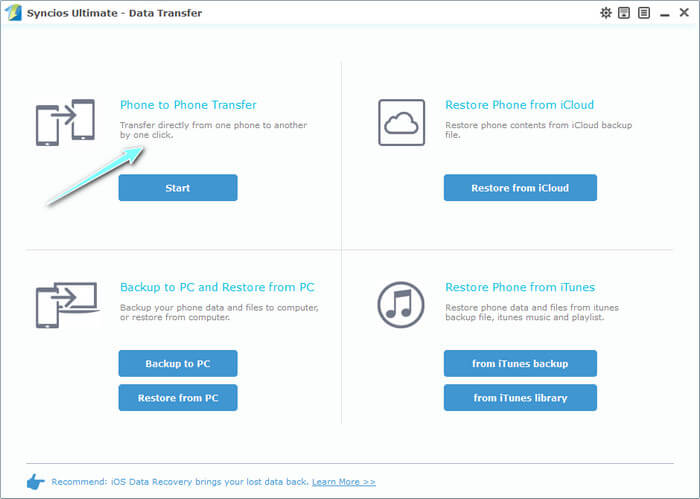
Step 7 Table in the middle is the content prepare to transfer. Here too kick on the Text messages.
Step 8 Start Copy to transfer the iPhone SMS to Huawei Honor 20.
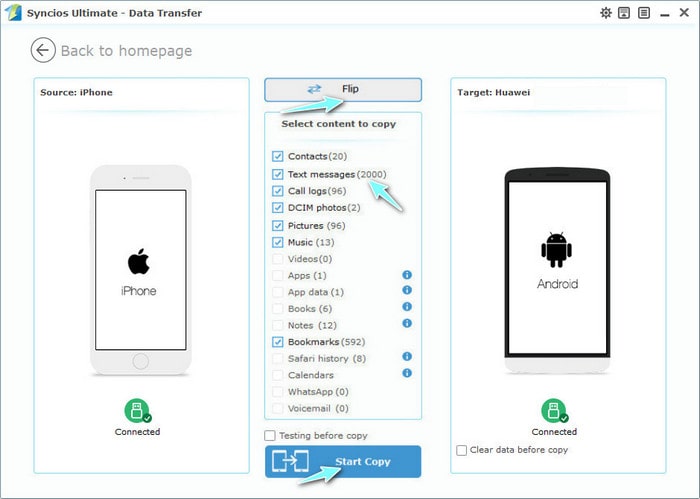
This professional iOS & Android Manager is well loved for its sleek and user-friendly interface, by which you are able to organize, create, edit or delete files on your mobile more straightforward.
Related Articles: