The second generation of Apple iPhone SE 2020 has eventually turned up. For those Android users, they can spend a nice price on having a full experience of an iOS device. And for iPhone fans, they can turn to this tiny but classic outfit design. In this article, we are sharing you with tips on entirely restoring your iTunes backup, iCloud backup and iTunes Library music to your iPhone SE 2020. And those data you have accidentally deleted or lost for a long time, you can also find the tips in the article. Good tips are ready for better handling some recovery situations. The word does not say more, let's begin the restore topic today!
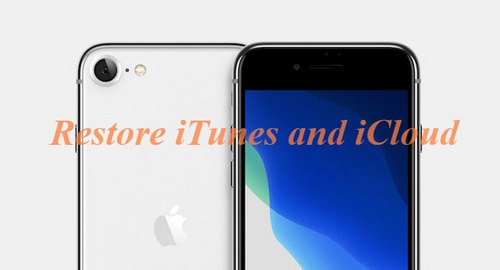
As an iOS user, you will be used to back up your data to iTunes or iCloud. So when you switch to a new iPhone SE in 2020, you will need to restore the old backups to the phone. We are clearly knowing that iCloud offers 2TB storage for saving your data, 5GB is free to use. So if you previously backup your data to iCloud or iTunes, check this tip to directly restore your iTunes or iCloud backup to your iPhone SE.
Step 1 Download and install Syncios Data Transfer on a single computer. When done, click auto run.
Download
Win Version
Download
Mac Version
Step 2 Click the Restore function on the left where following you can see 4 available sources to restore from. They are respectively Syncios Backup (Backups created by Syncios Manager or Syncios Data Transfer), iTunes Backup, iCloud backup and iTunes Library. On right, you are bound to connect the phone that you want to restore the backup to. So here connect iPhone SE 2020 to computer port when Syncios program will recognize it the first time around.
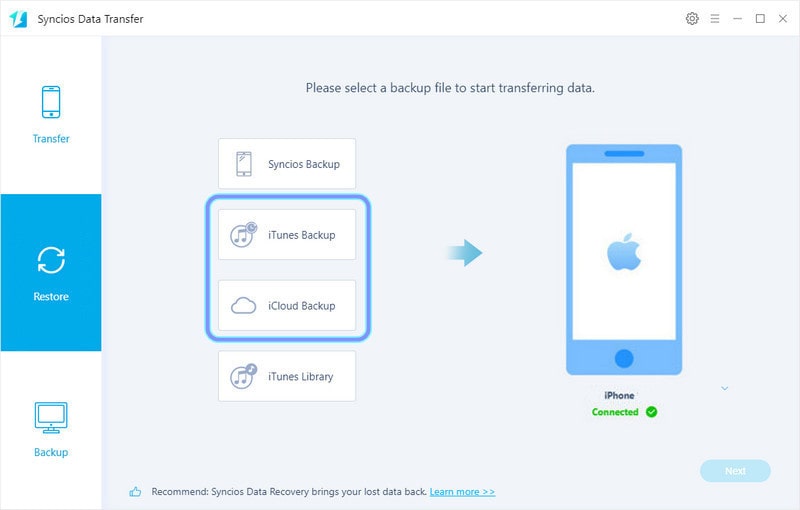
Step 3 This step depends on which backup you want to restore first. If you want to restore both backups, you need to restore them separately. So let's start to recover iTunes backup. Click on the iTunes Backup section and select the iTunes backup files you need to recover from, then tap OK to move to next step.
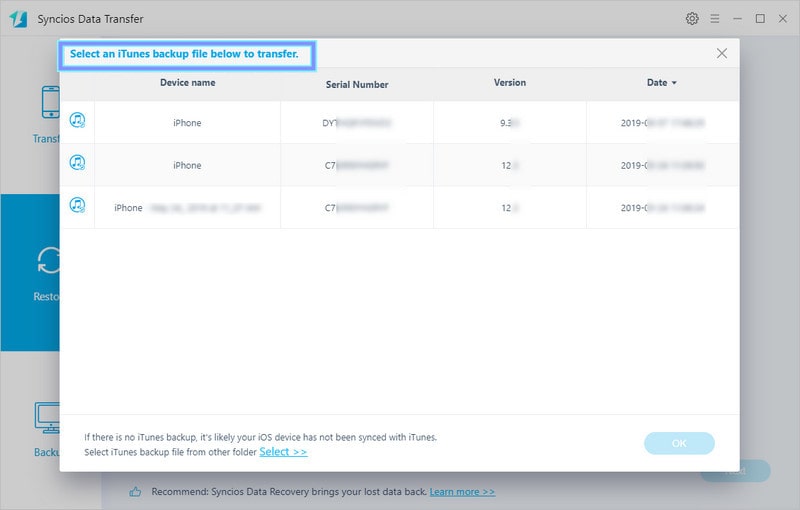
Step 4 Recoverable items from iTunes backup to iPhone SE 2020 are listed. They are cameral roll, photo library, contacts and messages chats. Kick off the Select All option to recover all of them. And finally tap the Next button to start the recovery process. Minutes taking to complete rest on the size of the real file, so just leave it alone until it all set. But keep your phone connected and unlocked during process.
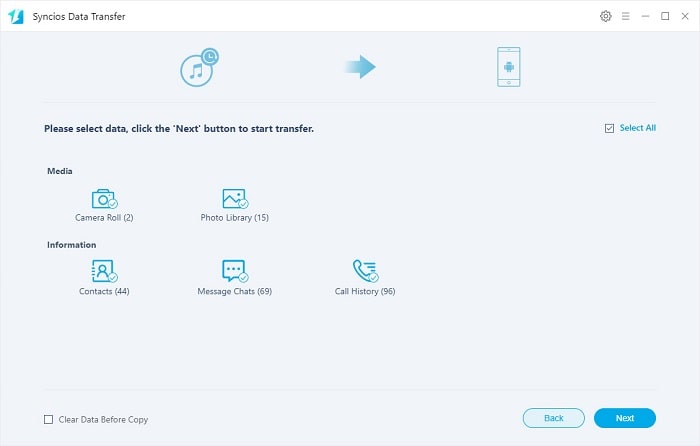
Step 5 When completed the iTunes backup recovery, you can just move back to the homepage under the Restore mode. And this time tap the iCloud backup to start with. And the steps are kind of similar to how you restore the iTunes backup file. If this is your iCloud first comes with Syncios, you are required to log in your iCloud account. So that Syncios can access to your iCloud files. Then choose one iCloud backup file ready for recovery.
Step 6 The same, choose a specific item you want to recover it to your new iPhone SE. And then tap Next button to instruct the recovery until complete.
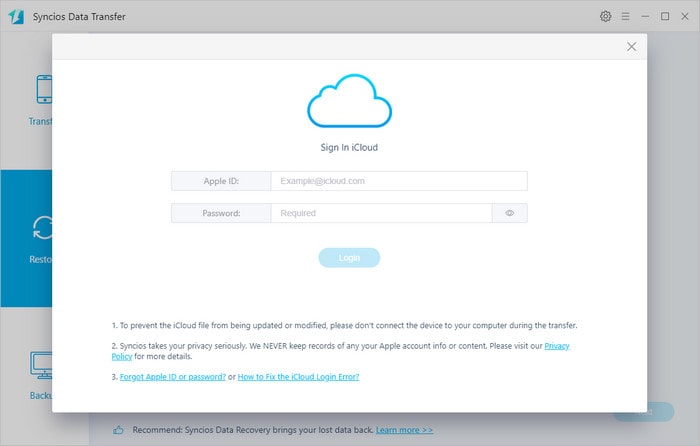
Since we tend to back up iPhone music on iTunes Library, then you can use as well Syncios Data Transfer to sync your previous music playlists to the new iPhone SE 2020. Just click the iTunes Library key to restore and transfer to the iPhone SE 2020. This function is to extract your music on iTunes library and transfer to your desired phone. Detailed steps go below:
Step 1Obviously, Restore function has been the main feature of Syncios Data Transfer in this article. To restore the iTunes music to iPhone SE 2020, get the iPhone SE connected to Syncios and ready for the recovery.
Download
Win Version
Download
Mac Version
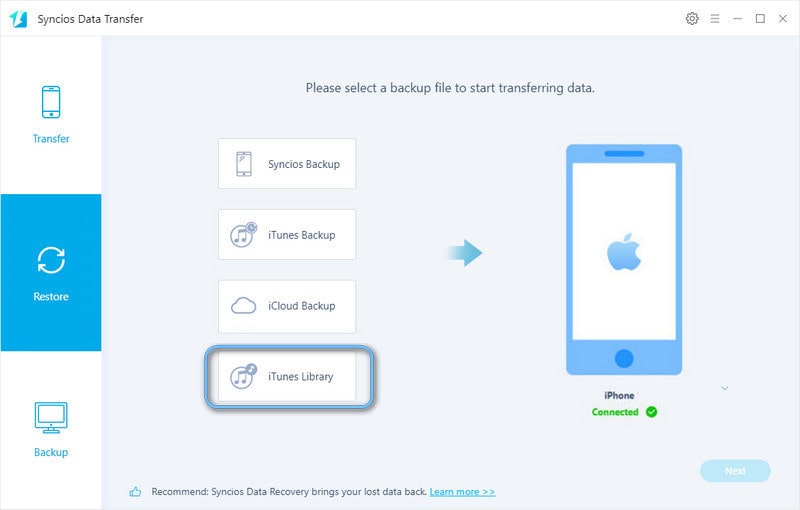
Step 2Tap iTunes Library section when you will get the music playlist which is in accordance with the songs in your iTunes account. Then select all of them to transfer, tap OK.
Step 3 Hit on the Next button to instruct Syncios to transfer. It then will sync the selected songs to your connected phone as expect.
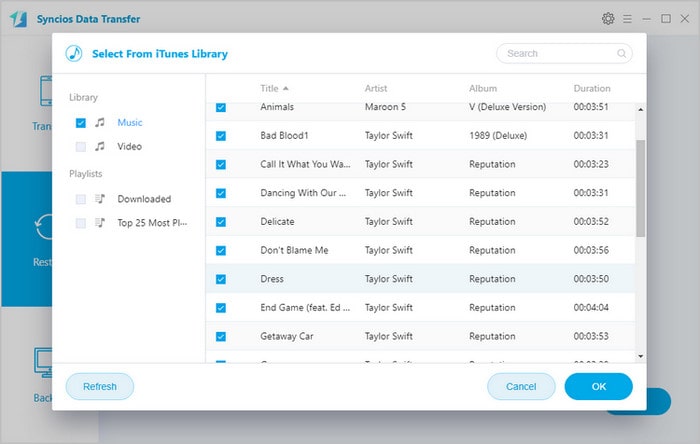
If you have unluckily deleted some data on your iTunes or iCloud in the past, and wanting to retrieve them back, solution here is for you. Syncios iOS Data Recovery is ready for retrieving those lost or accidentally deleted data on your iOS device. This tool is delicated to find out your missing data (lost or accidentally deleted files) and recover to your phone as expect. By the way, if your data in iTunes or iCloud is overwritten, there is yet no way to retrieve them. So let's roll up with the retrieving steps.
Step 1Download and install Syncios iOS Data Recovery on computer. Then auto run it as the notification notes. Be mind that Syncios iOS Data Recovery is mainly help user to find their lost data out and do a recovery to their phone. While Syncios Data Transfer is to help user restore the backup to your phone, as you backed them up before.
Download
Win Version
Download
Mac Version
Step 2 We will first to retrieve the lost or accidentally deleted files on iTunes backup. As usual, get iPhone SE connected to Syncios. And Syncios will firstly scan and analyze your phone. This step will then give you access to the retrievable files on your iTunes or iCloud backup.
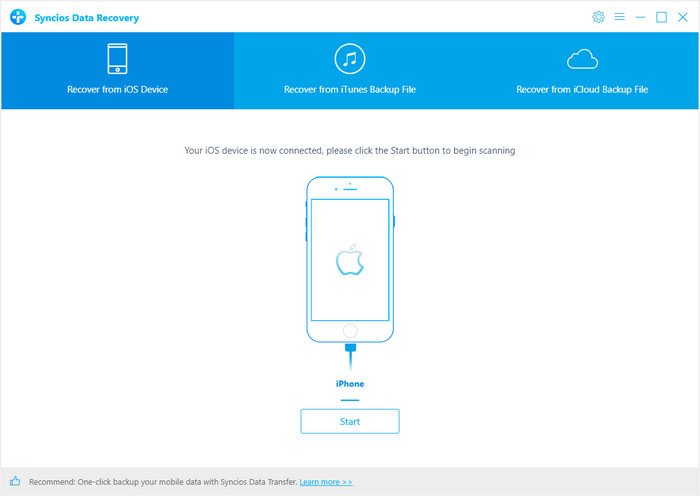
Step 3 Jump to the middle mode--iTunes Backup Files, and select the iTunes files to recover from. When Syncios then analyze the whole file. It will smartly extract more ever existing files based on your iTunes using recording..
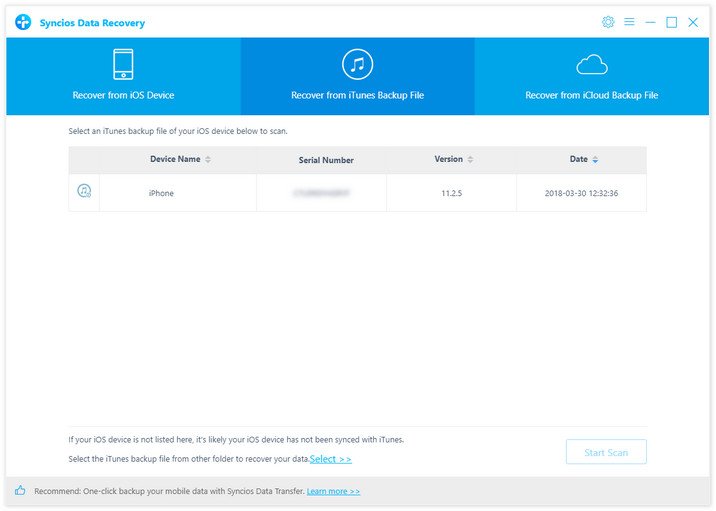
Step 4Now you can see all categories of the data like messages, photos, contacts and more. Tap the Messages for example, you can see the detailed conversation on the screen. To know which you have lost, tap the above button " Only deleted files", then you can access to your deleted files, based on the previous scanning process.
Step 5Choose the files you want to retrieve to iPhone SE and tap the Recover to iPhone SE to get them back to your phone.
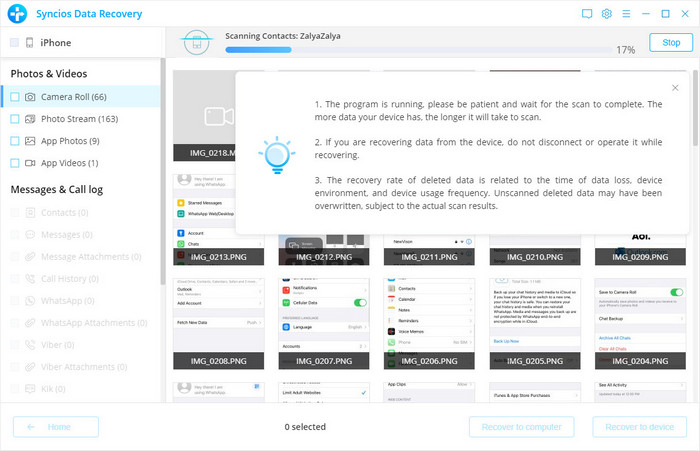
Now, to learn how to retrieve the lost or deleted files on iCloud backup, you can refer to the steps above on retrieving the iTunes backup File. Just begin with the iCloud backup files before the scanning process, and you will get the scanning result of the iCloud bakup files.
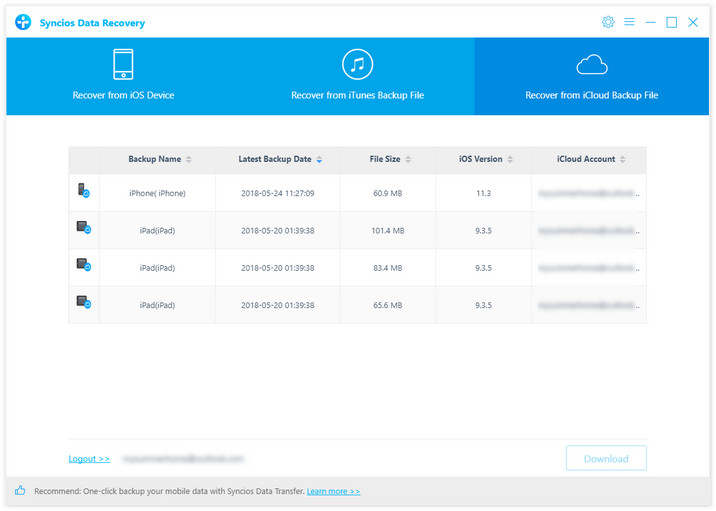
![]() Summary: Now, let's make it clear. If you want to restore your iTunes backup, iCloud backup and iTunes Library to the iPhone SE, you then just pick up Syncios Data Transfer for top priority. And in some occasions of missed data, Syncios iOS Data Recovery can help you out! Anyway, you do need a good helper on your way of using iOS devices, like iPhone, iPad, iPod Touch, iPhone, that will get you easier handle the important files and data. Get them both a free trial version will bring you more real experience.
Summary: Now, let's make it clear. If you want to restore your iTunes backup, iCloud backup and iTunes Library to the iPhone SE, you then just pick up Syncios Data Transfer for top priority. And in some occasions of missed data, Syncios iOS Data Recovery can help you out! Anyway, you do need a good helper on your way of using iOS devices, like iPhone, iPad, iPod Touch, iPhone, that will get you easier handle the important files and data. Get them both a free trial version will bring you more real experience.
Related Articles: