Whatever happened, it’s right there in your phone. Working with Emails, chatting with messages, relax yourself with music and videos and etc. All these data are well stored in your mobile phone. While you can't make sure you are 100% good protecting the data or the phone. That’s why you’d better back up your mobile phone in regular. One solution to it is to have one more backup in your computer. If you are searching for a bridge to link your Android phone with Mac computer, Syncios Manager for Mac is a priority choice to sync everything on Android phone to an iMac or Macbook.

Step 1 Download Syncios Manager for Mac and install it on your iMac or Macbook. Launch and you can see a fresh interface by the upgraded version. Steps to backup and restore Android on Mac is similar to do on Windows, you will firstly need to create a backup folder on your Mac computer.
Step 2 Plug in your Android phone with USB to Mac when Syncios Manager reads and automatically loads the data from your phone. You need to complete the authorization as instructed on your Android phone at the same time.
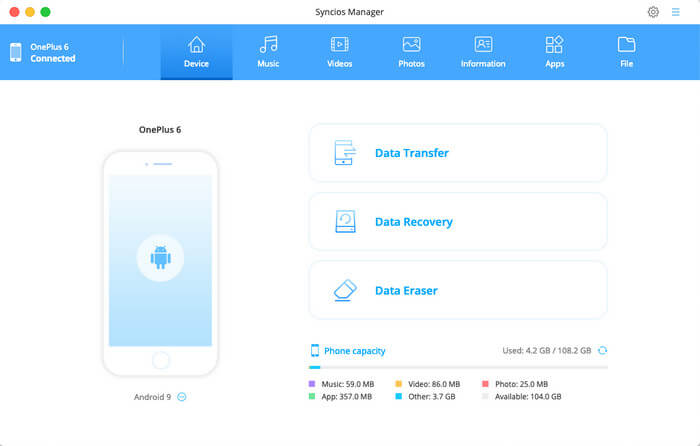
Step 3 Choose what data you are going to backup or restore. With Syncios Manager, you are free to manage Music, Video, Photos, Contacts, Call history and Messages. Run into Music section in the top panel, you then are allowed to kick on Export button to sync the songs to your Mac. For other file sections like Video or Photos ,etc, you just tab into it and backup as you want. Then you data will be synced to Mac with a while.
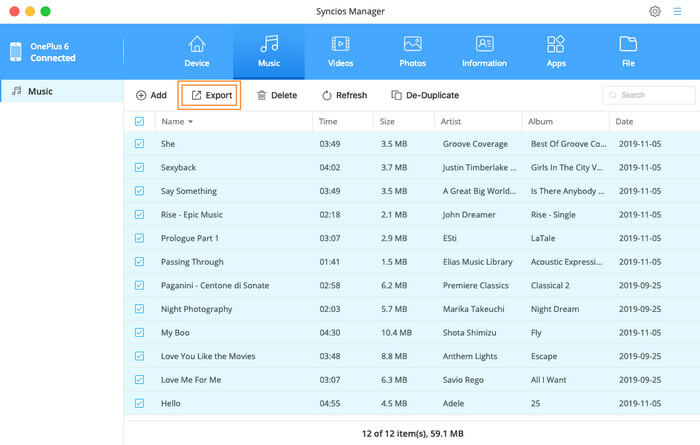
Step 4 If you need to restore any backup on Mac, just enter the file section and kick on Recover button. Data will appear on your Mac exactly as it was at the moment of backup. After this you can sync data from Mac to Android.
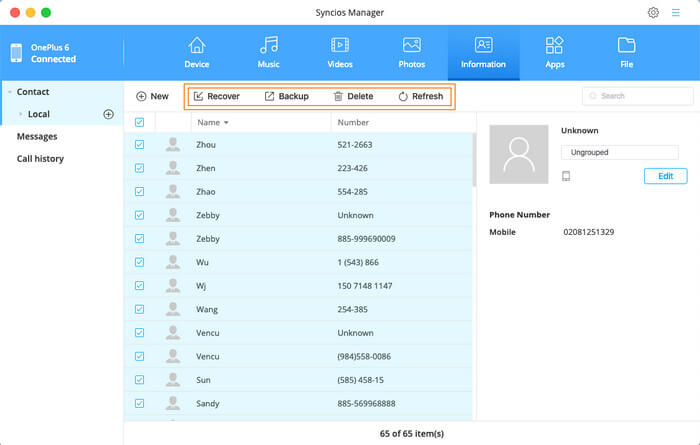
Summary: Cutely described as an Android version iTunes, Syncios Manager for Mac lets Android users to back up and restore data on Mac as you please. You can manage Android files on Mac with a feasible interface. Moreover, this program is 100% free, meaning that you don’t pay for it to enjoy all these adorable features.
Compatibility: Syncios Manager for Mac requires Mac OS X 10.9 - 10.15 and is compatible with latest Android 11 and iOS 14 version devices.
Supported Android Devices: Huawei Mate 30, Huawei Honor 20/20(Pro),Huawei P30/P30(Pro), Huawei P20/P20 Pro, Huawei P10/P9/P8, Huawei Honor 7/8/9, Huawei 6P, Huawei Mate 20/10/Huawei Mate 9/Huawei Mate 8/Huawei Mate 7, Huawei Ascend G6, Huawei Ascend P6, Huawei Ascend Y200/Y300/P1/P2/Mate/D1/D2/G300/G600, Ascend X, Honor, Vision, Sonic, Boulder, IDEOS X3/X5, and all Android devices.