The new iPad Pro updates come with full mouse and trackpad support, and that moves this device into completely new territory. The 2020 iPad Pro has largely the same specs as its predecessor. While its storage confifuration upgraded from 64GB in 2018 to 128GB this time. The rest of the storage options remain the same: 256GB, 512GB, and 1TB. Right now, you can entiredly regard it as a flexible locker of your data. More importantly, we are going to talk about data transfer at Samsung S9/S10/S20 to iPad Pro 2020. If you wonder how to put aside your old Samsung S9/S10/S20 contacts, messages, photos, music, video and more, transfer them to this iPad, you will benefit a lot.

Yes, if there can be some ways achieving a direct data transfer between your Samsung S9/S10/S20 and newly iPad Pro 2020, it will save your more efforts. Syncios Data Transfe offers a bidirectional transfer that you can backup and restore data using the same tool.
This is how it is described on official website, Syncios Data Transfer is able to transfer almost everything from one to another devices seamless, contents including contacts, messages, call history, and more. Likewise, Syncios loyal user compliments on its perfect design that you are also able to restore your iPad iTunes and iCloud backup to Samsung S9/S10/S20 phone at any time. So we will step into the transfer details.
Step 1 Easy click below download link and install Syncios Data Transfer on your PC. Never mind if your PC are Mac OS, Mac version of Syncios Data Transfer is adorable as well. This good helper perfectly fits with Android and iOS devices.
Download
Win Version
Download
Mac Version
Step 2 At first, you will run it into Transfer function which are a phone to phone transfer, including any iOS device like iPhone, iPad and iPod Touch. So here, we are focusing on an Android phone and your new iPad Pro 2020. To connect them, just plug the USB cable respectively to computer port.
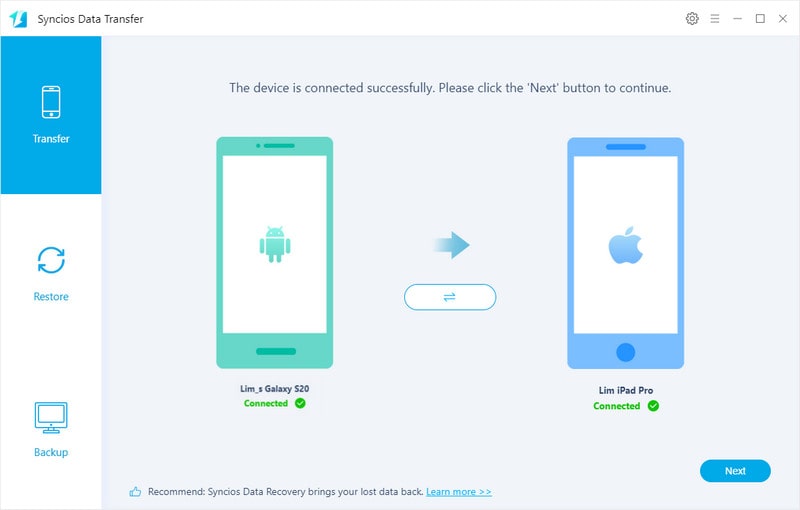
Step 3 Next is to choose specific file to iPad Pro 2020. Listed items are contacts, messages, photos, music and video, calendar and etc. Kick the box in front of the item to choose them.
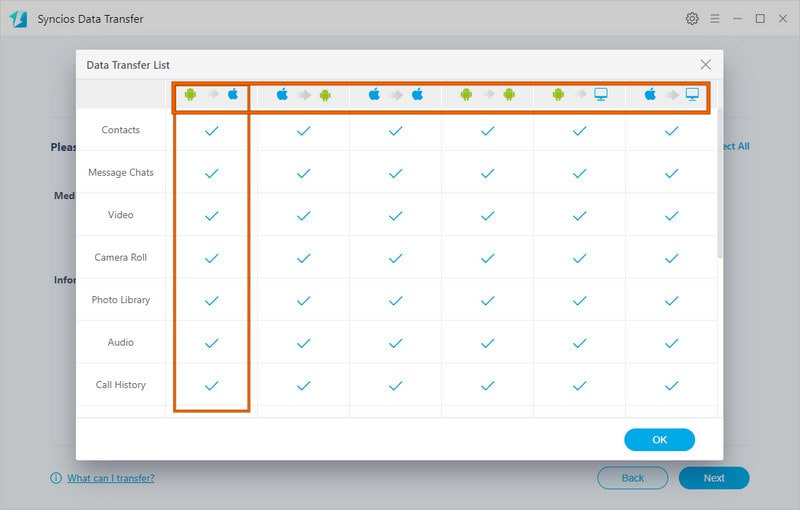
Step 4 Following is to start the transfer. It did take time to load the targeted data and transfer them to your iPad Pro 2020. In this step, you can just let them work on their own until it complete.
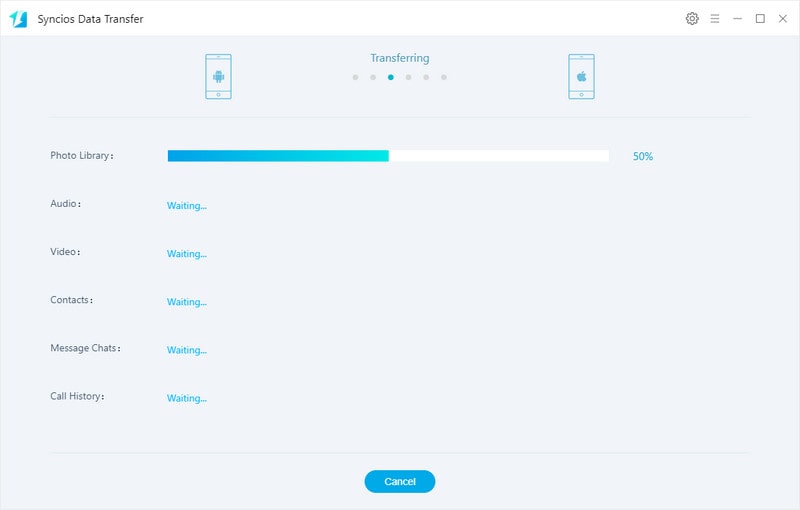
If you need help after the transfer:
Afterwards, if you backed up any data on your iTunes or iCloud, you can simply transfer them to Huawei Mate Xs via Syncios Data Transfer. Its Restore functions gives users choice to restore data from iTunes backup, iCloud backup and iTunes Library.
This is an App offered by Apple to all iOS devices user, it features in moving data from other mobile device to iPhone or iPad. So in case of transfer data from Samsung to iPad Pro 2020, this one fits you in great degree. Let’s go further to see how it work with your Samsung and iPad Pro 2020.
StepsDownload Move to iOS on both devices. Since Move to iOS is built in all iOS devices, you can directly go to run it on iPad. On your Samsung, go to Google Play to download Move to iOS.
>>> On iPad Pro 2020, tap Move Data from Android.
>>> On Samsun, tap Continue.
>>> On iPad Pro 2020, Move from Android and an instant code appears on screen, tap Continue.
>>> On Samsung, type the code in accordance with iPad Pro 2020. Then you enter to select specific items to transfer and tap Next to start the process.
>>> On iPad Pro 2020, tap Done when the loading bar finished on the screen.
Summary: Move to iOS method is targeted to users who prefer to transfer data wirelessly. While it is only able you to transfer data to iPad, not allowing transfer data from iPad to Samsung. 2-Way transfer like Syncios Data Transfer is more popular and practical. You can further use Syncios Data Transfer to transfer data from iTunes, iCloud to iPad without any limits.