"Hi All,I got my OnePlus 6T Last week. However I am struggling to transfer the beautiful pictures I took from the phone to my computer for backup. Can somebody please guide me in the right direction. Please help."- From Karlos Shair
OnePlus' incoming flagship -- OnePlus 6T will be the company's first to feature an in-display fingerprint scanner. Much to the dismay of many, we also know that the 6T will be the first OnePlus handset to ditch the 3.5mm headphone jack in favour of audio over USB-C. It has used optical sensors on the likes of the Vivo Nex S, notes that the scanners can often be slow and unreliable, whereas ultrasonic sensors are both speedier and more accurate.
You may take photos with OnePlus 6T to record wonderful moment of your life. Then how to backup these perfect moments in time? It is necessary to transfer your photos from OnePlus 6T to computer regularly and keeping your important files safely. In this article, we will show you two of the easiest solutions on how to sync photos from OnePlus 6T to the computer.
Free Syncios Mobile Manager, as an easy-to-use and powerful utility mobile management tool, is good at organizing, creating, deleting and transferring files. With the help of this program, you can back up OnePlus 6T data such as music, video, apps, call logs, messages and contacts to computer. In addition, it comes with a lot of handy tools such as video converter, audio converter, ringtone maker, video downloader for your better enjoyment.
Firstly, get your phone connected to PC via USB cable and then run this Free Mobile Manager. After that, the software will detect your OnePlus 6T automatically, and show phone information including Apps, Contacts, SMS, Media, Photos on the homepage. Any device connection problem? Please click here to help you out.
Download
Win Version
Download
Mac Version
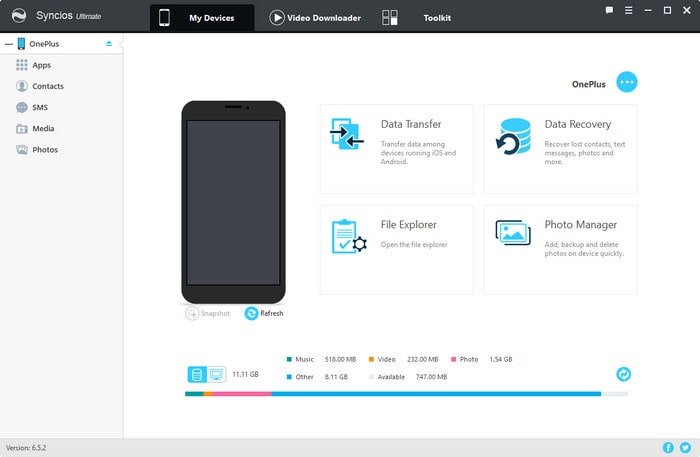
To transfer photos from OnePlus 6T to computer, simply click Photos tab on the left panel, all the albums will be displayed in the main window. There are to options for you. You can backup all the photo folder to computer or select and export the photos selectively from OnePlus 6T to computer as you prefer. Now, let's check it out.
Choose the certain photo album you need and tap on Export button which locates on the menu bar. Then select your saving path and click Export button again to start the transferring process.
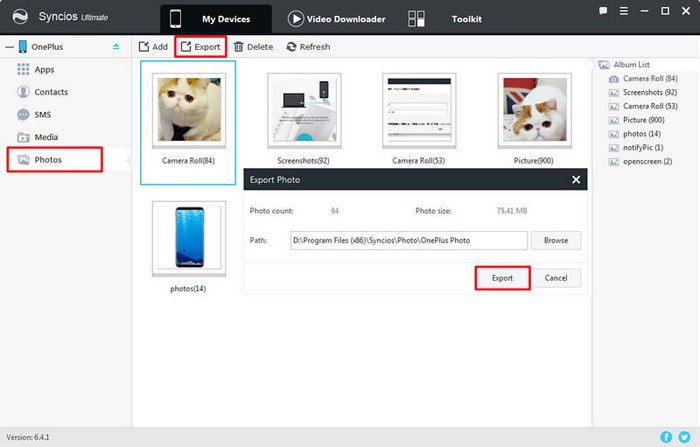
To transfer certain pictures from OnePlus 6T to computer selectively, please choose and double click the specific photo album first. Then you can select multiple photo file as you like. After that, click Export button and choose your saving path and hit Export button again to move photos from OnePlus 6T to computer.
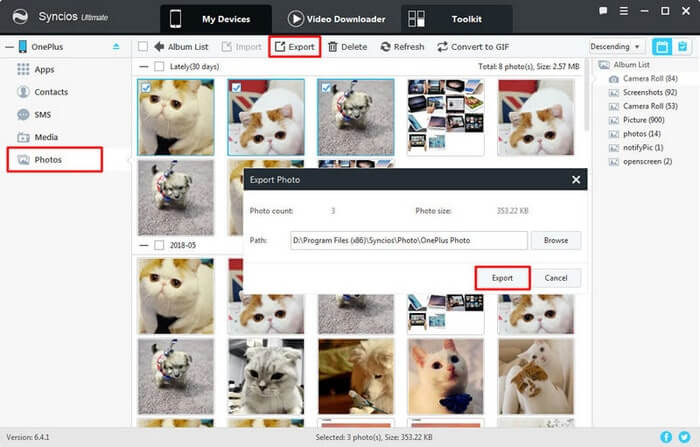
If you want more great features like one-click backup and restore your OnePlus 6T, there is an Ultimate for your choice. You need to upgrade to Syncios Ultimate version first.
Tips: Syncios 1-Click Backup function is only available for ultimate user. You can upgrade to ultimate version or know more difference between free version and ultimate version through Syncios' Version Compare.Under Toolkit, go to Recommend Functions and click the 1-Click Backup icon to start the one key backup tool.
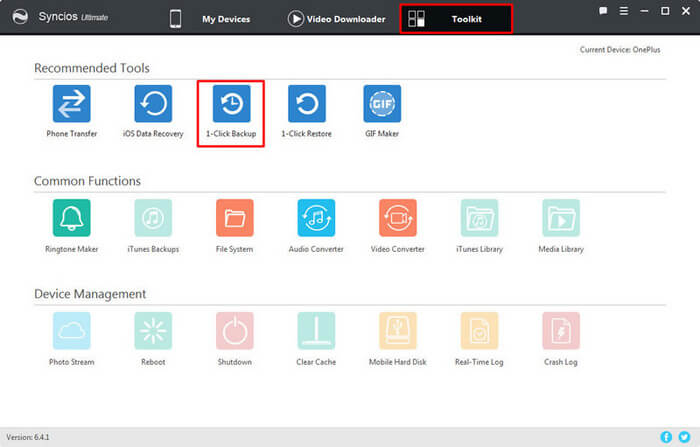
Syncios will load all data that saved on your device, and display them on the middle of the panel. You will find 4 files categories including Media, Photos, Apps,Information. Just select Photos option and click Start Backup. Syncios Manager will sync all your photos of your OnePlus 6T to the computer.
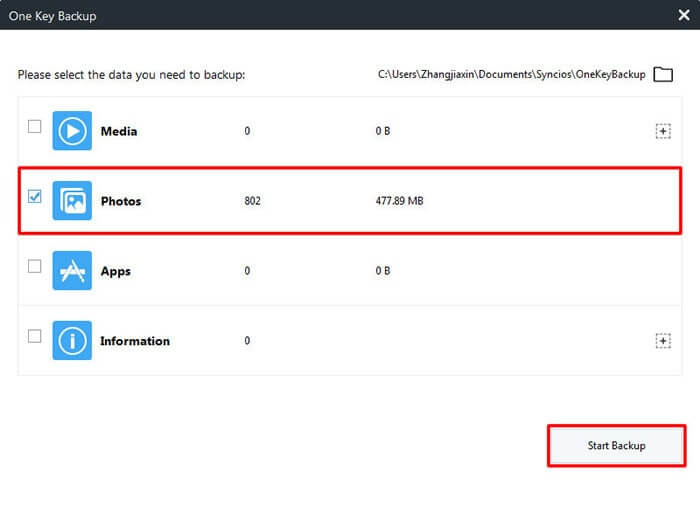
Supported OS: Fully compatible with latest Android 11 and iOS 14 version devices
Supported OnePlus Devices: OnePlus 1, OnePlus2, OnePlus X, OnePlus 3, OnePlus 3T, OnePlus 5, OnePlus 5T, OnePlus6 , OnePlus 6T, OnePlus7, OnePlus7T,OnePlus 8 etc.
Related Articles: