The OnePlus 6T is right around the corner, it feature a 3700mAh battery, 10% larger than the one in the OnePlus 6 and comes with an in-display fingerprint sensor, and that the headphone jack has been removed. Changing to the OnePlus 6T is probably a very simple thing, but you may encounter some problems. For example, how do you back OnePlus 6T up regularly in case of data loss when facing expected situations. Well, in this page, we will talk about how to backup and restore your OnePlus 6T easily.
Here are steps to backup and restore OnePlus 6T data:
To backup your OnePlus 6T with ease, this free third-party smartphone manager -- Syncios Mobile Manager should be what you need. It ont only can back up OnePlus 6T data selectively including contacts, text messages, photos, videos, music, apps, but can also restore these backup file anytime you want to your mobile devices.
Simply download and install this free Syncios Mobile Manager on your computer. Then launch this program and connect your OnePlus 6T to the computer with USB cable and turn on USB Debugging Mode via Settings on your device, then Syncios would detect your OnePlus 6T automatically. And you would find five categories including Apps, Contact, SMS, Media(including Music and Videos), Photos on the left panel. Simply click on what you want to backup, for example, the Photos, tick off the desired photos, hit Export button and set the path to backup the photos to computer. See the screenshot on the right. Of course, if you want to restore the photos back to your OnePlus 6T, just click on Import button and select the photos to restore.
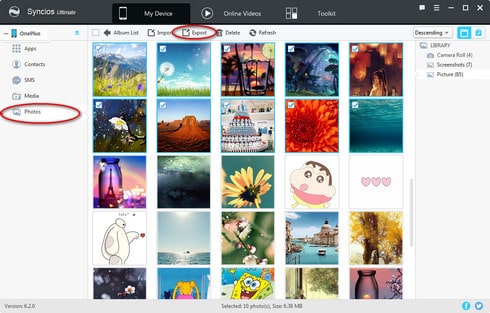
Syncios Data Transfer is another effective backup and restoring tool for you. Thanks to its 1-click Backup & Restore feature, you are able to backup and restore any kinds of data including contacts, text messages, calendar, Call logs, music, apps, photos and videos, etc in one-click. With this Android backup and restoring program, you can seamlessly transfer data between two Android devices in 1 click. Just download and install this program to get started.
Download
Win Version
Download
Mac Version
Firstly, run Syncios Data Transfer and select Backup mode on the main interface. Connect your OnePlus 6T to the computer with an USB cable or Wi-Fi network, customize the backup folder if you want, and then click on Next button. Then you are allowed to select your desired data to transfer. Check your desired data or select all, after loading completed, click on Next to start backup process. After a while, all selected contents will be backed up to the computer.
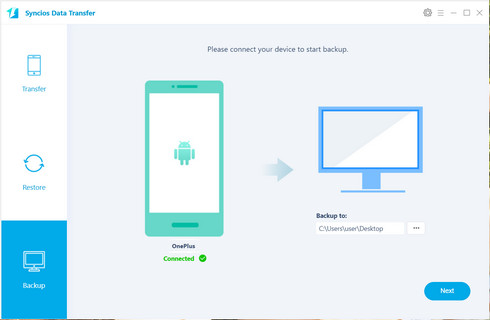
Similarly, when you need to restore the backup data to your OnePlus 6T, simply activate Syncios Data Transfer with the same ways above, this time we select select Restore module on the homepage. Connect your OnePlus 6T to the program with either USB cable or WiFi network. Select Syncios Backup, this Data Transfer program will list all backups you made after you clicked, choose one and click on OK to continue, hit Next and select desired file type to restore.
After a while, all the data would be restored successfully to your OnePlus 6T.
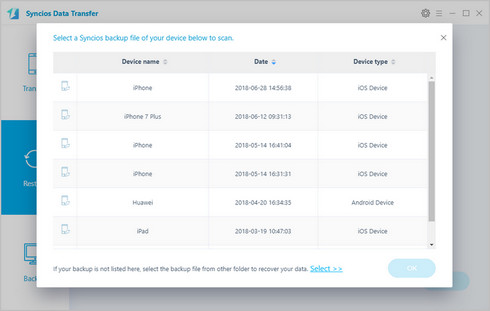
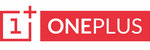
|
OnePlus 1, OnePlus2, OnePlus X, OnePlus 3, OnePlus 3T, OnePlus 5, OnePlus 5T, OnePlus 6, OnePlus 6T. |
Related Articles: