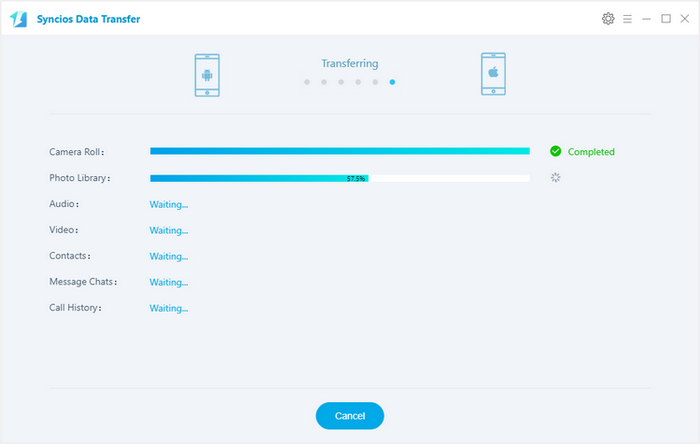OnePlus 5 came as a huge surprise to the smartphone fanatic. The more you use the OnePlus 5, the more you'll notice the thoughtful touches that set it apart. We believe that perfecting every detail—no matter how small—creates a beautiful sense of cohesion and unrivaled user experience. The OnePlus 5 delivers a grade-A experience and nearly all the specs you demand in a flagship phone for hundreds of dollars less than the Samsung Galaxy S8, Google Pixel and iPhone 7.

There can be a thousand reasons for you to switch to this new OnePlus 5. To transfer messges, contacts, music, photo, video from old Andiod or iOS devices to the new OnePlus 5, there could be many ways. And this article will show you the easiest ones.
Connect your old Samsung device to your computer and launch the Syncios Mobile Manager. Turn on the debugging mode on Samsung, after your Samsung deivce is successfully detected, you can see: Apps, Contact, SMS, Media, Photos on the left list.
Note: iOS devices will have different list concludes: Media, Photos, Ebook, Apps and Information. Learn More >>
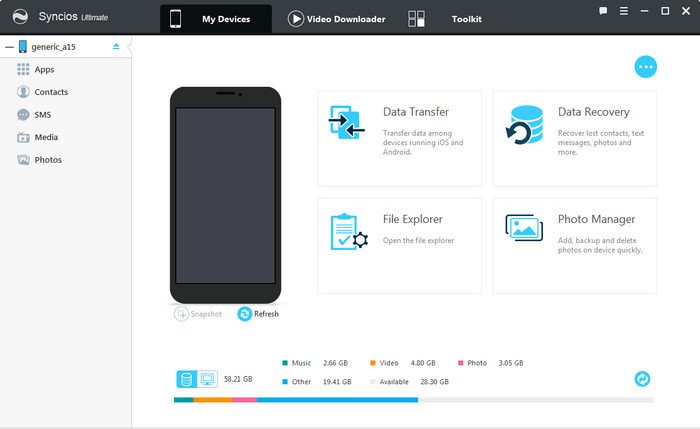
Then you can choose contents to backup to PC via click different button. You need to backup your Samsung Data to computer first, then restore the backup from computer to your new OnePlus 5 device.
For Music/Video transfer, go to Media > Export, choose music files to backup to computer. Disconnect Samsung and plug in OnePlus 5, click "Add" button to import the songs or music folder to your OnePlus 5
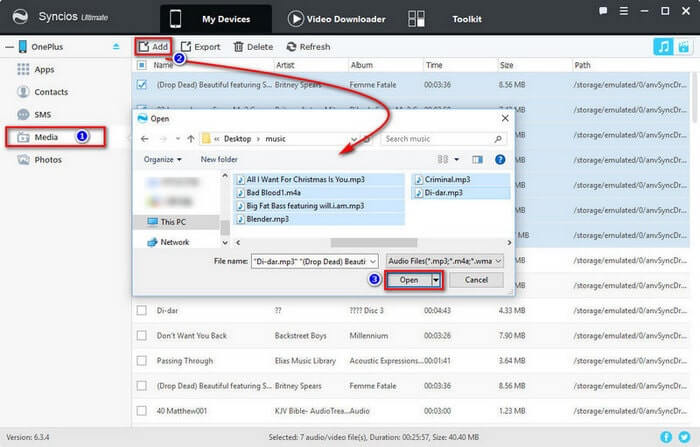
Note: This OnePlus manager can help you backup your phone data to PC, then restore to OnePlus 5. However, it needs a few steps and supports limited contents. We recommed you use Syncios Data Transfer to directly transfer data from old phone to OnePlus 5.
![]() Syncios OnePlus Transfer Tool
Syncios OnePlus Transfer Tool
Syncios OnePlus Transfer is a comprehensive iOS & Android data transferring tool, which allows you to move all you data like messages, contacts, call logs, music, video, etc between iOS & Android devices with great convenience and safety.
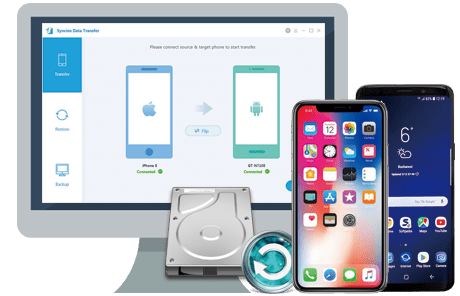
If your iPhone still works, then we can simply transfer all contacts, sms, music, video, call history from Samsung to your new OnePlus 5 with this handy Mobile Transfer Tool. Please follow the steps below:
Download and install the compatible version of Syncios Android Transfer on your computer from below, then launch the program. To transfer your contacts from Samsung Galaxy S4/5/6/7 to OnePlus 5, click Transfer" section on the homepage.
Download
Win Version
Download
Mac Version
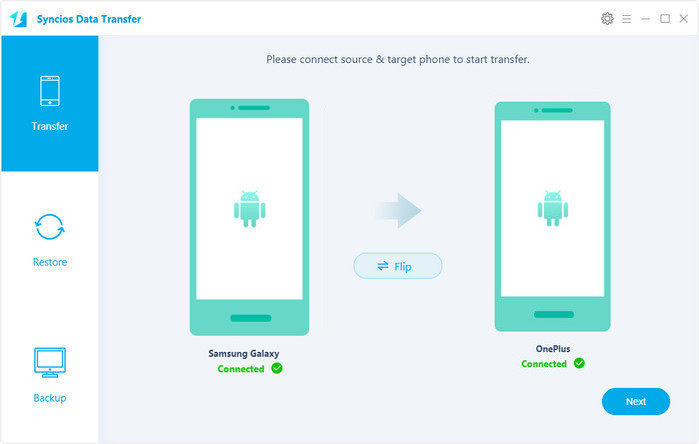
Connect both of your phones to Syncios via USB cables, Android devices can also be connected via WiFi. To move data from Samsung to OnePlus 5, simply check the data you want on the middle panel after Syncios successful loading your data. Then, click Next.
The Samsung will be showed in left panel and OnePlus 5 could be detected as target phone, otherwise, you can click on "Flip" button to exchange the source and target device .
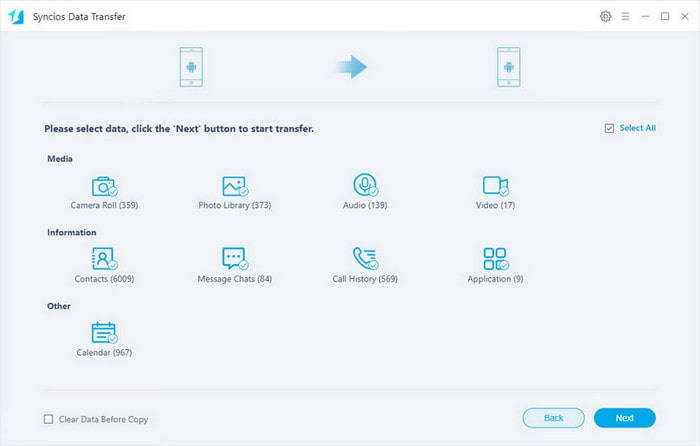
The transferring process would be launched automatically and after the transfer progress is done, click "OK" to end it. Please make sure both of your phones's connection are active during the whole process in case of some unknown errors.
Now, you can see the Samsung contacts/sms/music and more on new OnePlus 5. Download the handy tool and follow the steps to transfer data from iPhone to new OnePlus 5.