
The upgraded dual camera system on Samsung Galaxy Note 8 are similar but better than Apple iPhone 7 Plus, it could be the best one before Apple's new iPhone 8 released. With this tricky dual camera system and the new portrait mode, I bet you will love shooting photos and videos with Samsung Galaxy Note 8. When you have taken bunch of photos with Note 8, you'd better take a copy of your photos on computer. On the one hand, it helps you save phone storage, on the other hand, you can view or edit these photos on computer. And how to seamlessly transfer photos from Samsung Galaxy Note 8 to your computer? This tutorial will show you the great idea to backup your photos for totally free with Syncios Manager.
![]() Syncios Mobile Manager
Syncios Mobile Manager
Syncios Mobile Manager is an easy-to-use and powerful iOS&Android Mobile manager, which is well-designed for users who want to manage device contents on PC. It allows you to export contacts, apps, photos, music, ringtone, videos, SMS messages, eBooks and more.
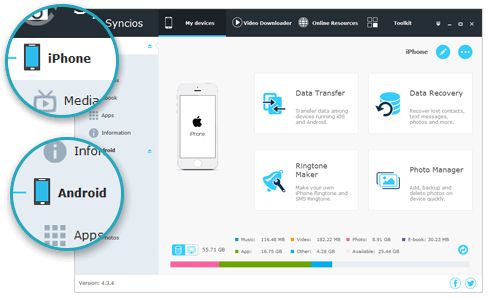
Step 1: Downlaod and install Syncios Samsung Manager on your windows pc. It's fully compatible with computer running on Windows 10/8/7/Vista. Connect your Samsung Galaxy Note 8 to computer via usb cable. The program would recognize and detect your device automatically.
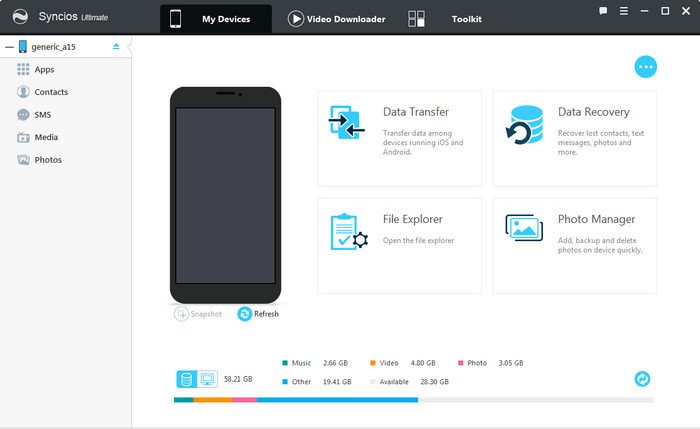
Step 2: Click My devices on the top menu bar and select Photos on left catalogue. To backup photos on Huawei P9, select certain images then click on Export to transfer pictures to PC. You will be prompt to select backup path, then click on "Ok" to start transfer.
To one-click transfer all photos from Note 8 to computer, tick on the small checkbox on upper-left corner to select all images.
Conveniently, it enables you to drag and drop pictures between Samsung Galaxy Note 8 and computer.
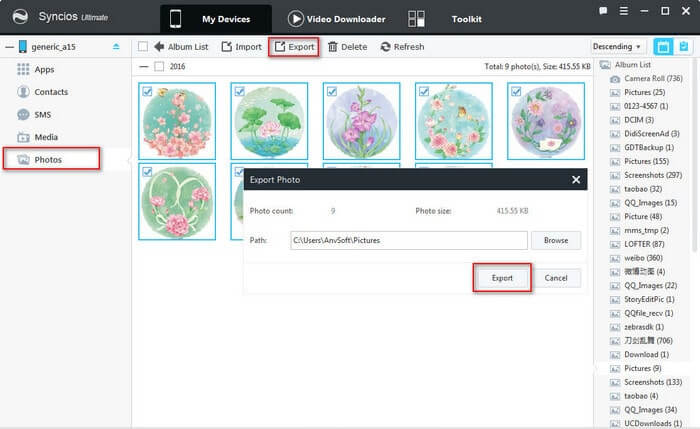
That's it! Besides photos, the Syncios Mobile Manager enables you transfer also contacts, text messages, videos, apps between Samsung Galaxy Note 8 and computer. With the built-in toolkits, you can easily create ringthone, text tone and download online video to the Samsung Galaxy Note 8 without any hassle.