There are many methods to back up your smartphone. If you are an Android user, there is a good news for you: Google already does you the favor of backing up your Android Data such as contacts onto the cloud, you can also sync contents on Android to Dropbox, or backup everything from Android to computer.
To transfer messges, contacts, music, photo, video from old Andiod or iOS devices to the new Samsung Galaxy Note 8, there could be many ways. And this article will show you the easiest ones.
Connect your Samsung Galaxy Note 8 to your computer and launch the Syncios Samsung Manager. You will see the main screen shows connecting devices is required.
Turn on the debugging mode on Samsung Galaxy Note 8, after your Samsung deivce is successfully detected, you can see: Apps, Contact, SMS, Media, Photos on the left list.
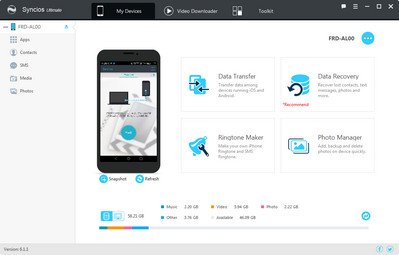
Then you can choose contents to backup to PC via click different button. For example, you want to sync your music to Samsung Galaxy Note 8. Then you can click Media, choose the music you want to sync and press "Export" button to transfer your music from old phone to PC. Unplug your old Anroid or iOS device, get your new Samsung Note 8 connected, click "Add" to transfer all the music to your new Samsung Phone. You can also directly import muscic, videos, photos, from PC to your Samsung Galaxy Note 8 via this free Samsung manager.
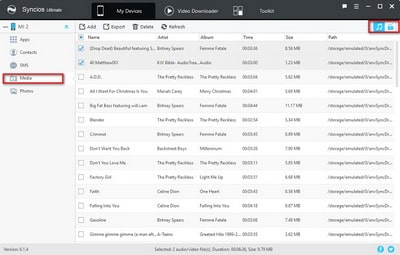
![]()
This free Samsung manager can help you backup your phone data to PC, then restore to Samsung Galaxy Note 8. However, it needs a few steps and supports limited contents. We recommed you use Syncios Samsung Data Transfer to directly transfer data from old phone to Samsung Galaxy Note 8. The One-Click Data Transfer tool works for both Androif & iOS devices. Follow these quick steps to transfer your data safely and easily, including contacts, messages, call history, photos, videos, songs, bookmarks and so on.
![]() Syncios Samsung Transfer
Syncios Samsung Transfer
Syncios Mobile Transfer is a professional iOS & Android synchronizing tool, which enables your to backup or transfer messages, contacts, call logs, music, video, audio and other files between iOS & Android devices and computer with only few clicks or directly phone-to-phone transfer.
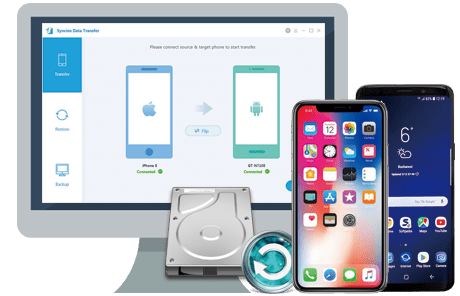
Connect your both your old phone and Samsung Galaxy Note 8 to your computer and launch the Syncios Samsung Data Transfer.
There are 4 modes: Phone to Phone Transfer, Backup to PC/Restore from PC, Restore from iCloud and Restore from iTunes. Click the "Start" button under Phone to Phone Transfer mode. Then it would display the the backup list.
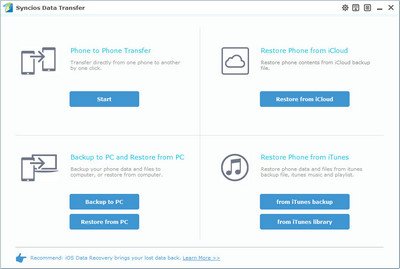
It will be just a second before the program recognize them. Make sure your source phone is on the left side while Samsung Galaxy Note 8 on the right. If not, click "Flip" to exchange the source device and target device.
On the middle panel, check data (contacts, text messages, call logs, photos, music, videos, apps, calendars, bookmarks) to transfer from old samsung phone to new Samsung Galaxy Note 8 as your will. Press the blue button "Start Copy" and the details will be shown in the interface. After a while, all of conetent will be saved on your Samsung Galaxy Note 8.
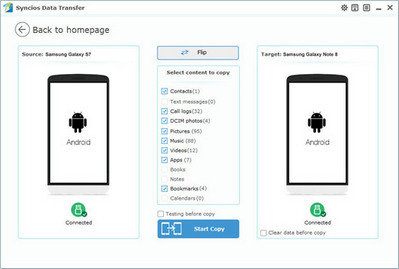
![]()