Have you been attracted to the beautiful Samsung Galaxy S8? For me, I was enchanted with the new well-designed Samsung Galaxy S8. Also, the flagship has been warmly welcomed by the fans all over the world, since it sells much better than any other Samsung phone ever. I bet you are one of them if you are an Samsung android addict. And this article aims to give you great option to help you transfer data from Samsung Galaxy S6 or S7 to the new Samsung Galaxy S8.

Of course, to switch a Samsung phone to a new Samusung handset, you can choose to its own phone switching solution, the Samsung Smart Switch. However, there are some limitation with the Smart Switch, so if you don't want to use it to make the switch, is there any other good solution to this?
Yes. Syncios Samsung Data Transfer may be the best option for Samsung users to transfer data among Samsung devices, since it allows you to transfer contacts, text messages, call logs, bookmarks, apps, videos, music, photos from Android to Android (actually, cross-platforms supported as well). Besides, it also supports restoring data from iCloud and iTunes backup. Multiple features to help you easily make the switch. Let's not keep you waiting and show you the details below.
Free download and install the Syncios Samsung Data Transfer program on your computer from below, and launch it. You would see the main interface as the screenshot shows:
Download
Win Version
Download
Mac Version
Select Transfer mode on the homepage. Then you would see connect your device request. Simply connect both of your Samsung Galaxy devices to computer with either USB cable or WiFi network. Turn on the USB Debugging Mode on both phones, Syncios would detect your phones and load contents automatically, and display them on the middle of the panel. See the screenshot below.
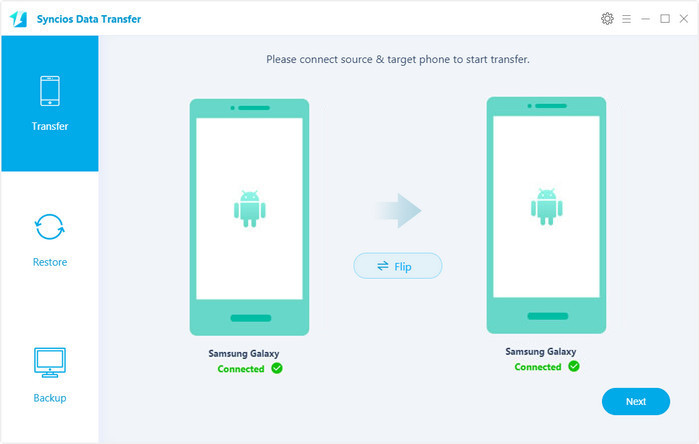
Please make sure the old Samsung Galaxy phone was listed on the left (source) while the new Samsung Galaxy S8 on the right (target), you can exchange the position of both phones by clicking on the Flip button. After that, simply check the contents that you want to transfer, and click on the Next button. After a while, all of your desired contents would be tranferred successfully. You should be noted that please make sure both of your phones have stable connection with the computer during the transfer process in case of unknown errors.
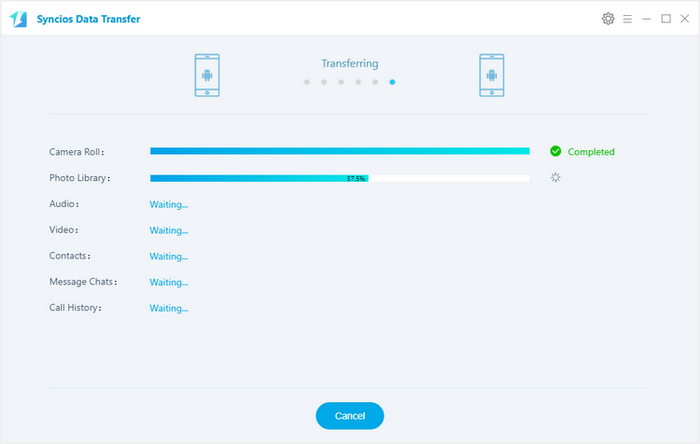
| Features | Samsung Smart Switch | Syncios Samsung Data Transfer |
|---|---|---|
| What can they transfer? | Photos, Contacts, Videos, Music, call logs, Alarms, Calendar, Bookmarks, Messages | Photos; DCIM Photos, Contacts, Videos, Music, Bookmarks, Messages, Call logs, Audio, |
| One-Way or two-way transfer? | Only iOS/Android-to-Samsung available | iOS-to-Android; Android-to-Android; iOS-to-iOS; Android-to-iOS Transfer |
| Supported device | Transfer to Samsung only | Supports all kinds of iOS & Android Phones/tablets |
| Supported OS | Windows / Mac | Windows / Mac |