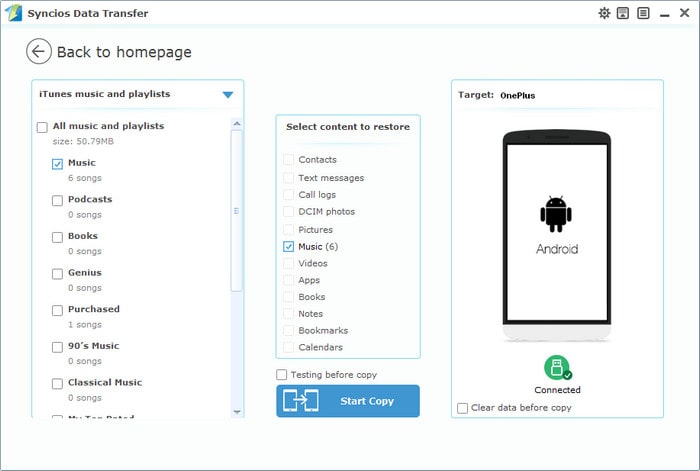As we know, Sony's smartphones always ship with the great hardware, like the HD display, high res camera, latest chip, etc. Besides, Sony also performs well on the audio system, so many people enjoy listening to music with Sony devices. If you got a latest flagship of Sony, the Sony Xperia XZ Premium, you may need to import music to it for listening. And this article gives 3 options to help you transfer music to Sony Xperia XZ Premium, you can simply choose a preferable way to make it.
Step 1 : Download and install Syncios Manager on computer. Connect your Sony Xperia XZ Premium with computer via USB cable, and don't forget to enable the USB debugging mode. After successfully connected, under My devices, click Media on the left panel, all of songs and detail informations will be listed out as picture showed below. You can easily delete, import or add new songs to Sony Xperia XZ Premium by using the certain feature key.
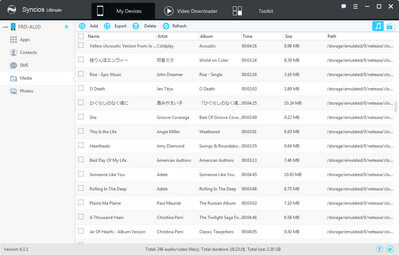
Step 2 : To import music to Sony Xperia XZ Premium, Click "Import" button then choose audio files on computer. You can choose multiple audio files to import at one time. Besides, it enables you to drag and drop song from computer to Android deivce directly.
That's it! Those imported music will be showed on the music app on your deivce. Also, the audio informations such as artist, album, lyrics, cover, time, etc were transferred to your Sony Xperia XZ Premium.
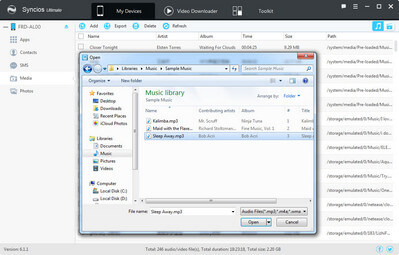
The One-Click Data Transfer tool works for both Android & iOS devices. Follow these quick steps to transfer your data safely and easily, including contacts, messages, call history, photos, videos, songs, bookmarks and so on.
Connect your both your old phone and Sony Xperia XZ Premium to your computer and launch the Syncios Data Transfer. You will see the main screen shows connecting devices is required.
There are 3 modes: Phone to Phone Transfer, Phone to PC Backup, PC to Mobile Restore. Click the "Start" button under Phone to Phone Transfer mode. Then it will display the the backup list.
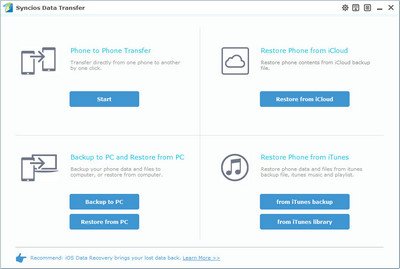
It will be just a second before the program recognize them. Make sure your source phone is on the left side while Sony Xperia XZ Premium on the right. If not, click "Flip" to exchange the source device and target device.
On the middle panel, check Music to transfer from old phone to new Sony Xperia XZ Premium as your will. Press the blue button "Start Copy" and the details will be shown in the interface. After a while, all your music will be saved on your Sony Xperia XZ Premium.
Note: You can check the supported contents for Android-to-Android-transfer or iOS-to-Android-transfer here.
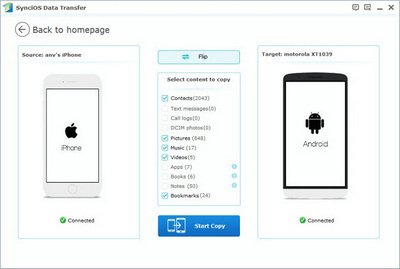
If you want to copy your iTunes music across from your Mac or Windows PC, you can use the drag and drop methods detailed above (assuming your songs are already stored locally on your computer, otherwise you'll need to download them first). Simply find the relevant music folders within the iTunes directory on your machine and drag your chosen tunes over to your Sony Xperia XZ Premium.
Recommend: You can use Syncios Sony Transfer to transfer music from iTunes to new Sony Xperia XZ Premium, just click " from iTunes library" button under "Restore Phone from iTunes", choose the music you want on the left panel then click Start Copy. After a while, the music will appear in your Sony Xperia XZ Premium.