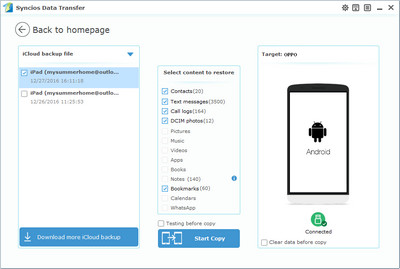To transfer contacts, messages, music, videos, photos, call histories, apps and more from iPhone to new OPPO F5 effectively, we need a powerful phone tool to help us in reducing time wasting. This article will provide you a simplified guide on transfer iPhone data to OPPO F5. Three easy solutions are enough for you to finish transferring.
![]() Syncios Data Transfer
Syncios Data Transfer
Syncios Data Transfer is a comprehensive iOS & Android data transferring tool, which allows you to move all you data like messages, contacts, call logs, music, video, etc between iOS & Android devices with great convenience and safety.
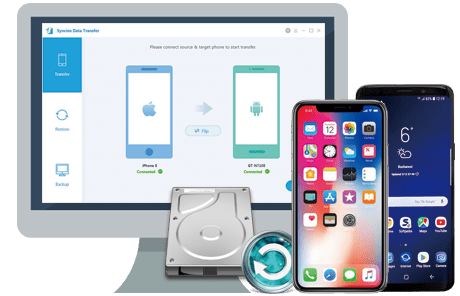
If your iPhone still works, then we can simply transfer all contacts, sms, music, video, call history from iPhone to your new OPPO F5 with this handy Mobile Transfer Tool. Please follow the steps below:
Download and install the compatible version of Syncios Android Transfer on your computer from below, then launch the program.
To transfer your data from iPhone to OPPO F5, click "Start" button under "Phone to Phone Transfer" section on the homepage.
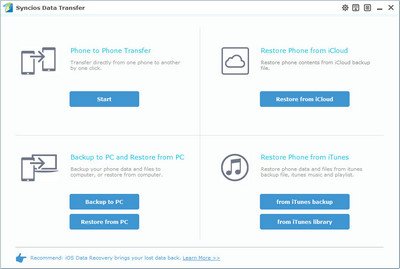
Connect both of your phones to Syncios via USB cables, Android devices can also be connected via WiFi. To move data from iPhone to OPPO F5, simply check the data you want on the middle panel after Syncios successful loading your data. Then, click Start Copy.
Please make sure iPhone on the left and OPPO F5 on the right, otherwise, you can click on "Flip" button to exchange the source and target device .
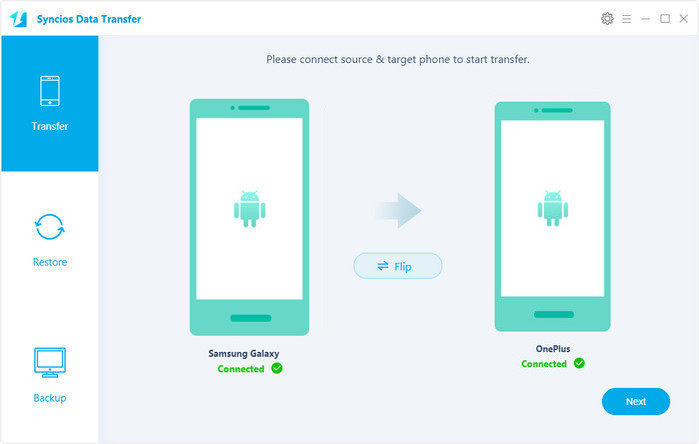
The transferring process would be launched automatically and after the transfer progress is done, click "OK" to end it. Please make sure both of your phones's connection are active during the whole process in case of some unknown errors.
Now, you can see the iPhone contacts/sms/music and more on new OPPO F5. Download the handy tool and follow the steps to transfer data from iPhone to new OPPO F5.
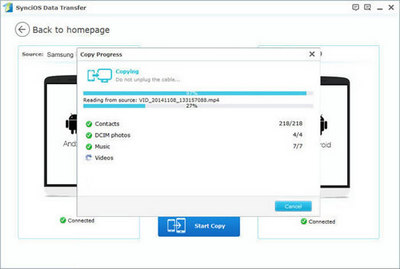
If you accidently lost or sold your iPhone and urgently need to backup your iPhone data to new OPPO F5. Syncios can still help you finish this jpb as long as you have backed up your iPhone to iTunes.
Download and install the compatible version of Syncios Android Transfer on your computer from below, then launch the program.
To transfer your data from iTunes backup to OPPO F5, click "from iTunes Backup" button under "Restore from iTunes" section on the homepage.
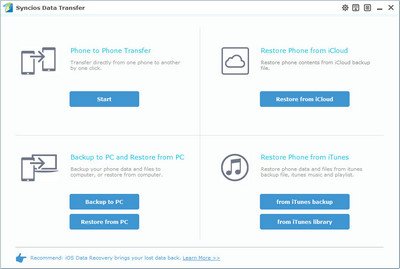
All your iTunes backup will show on the left list, pick the desired one. Syncios will allow you to restore Contacts, Call logs, Messages, DCIM photos, pictures and Bookmark from iTunes backup to OPPO F5.
Check the contents and click "Start Copy", your data will soon be transferred to your new OPPO device.
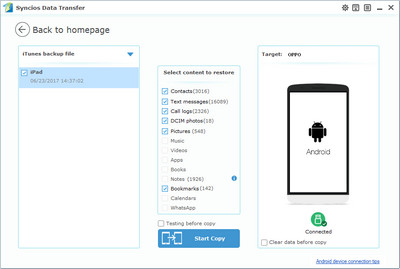
Syncios Mobile Transfer also designed for helping users to restore data from iCloud backup to iOS/Android devices. You can use this program to recover data from iCloud backup to new OPPO F5, just follow the steps below.
Download and install the compatible version of Syncios Android Transfer on your computer from below, then launch the program.
To transfer your data from iCloud backup to OPPO F5, click " Restore from iCloud" button on the homepage.
Login in your iCloud account, your iCloud backup will show in Syncios, choose the desired one and click "Download".
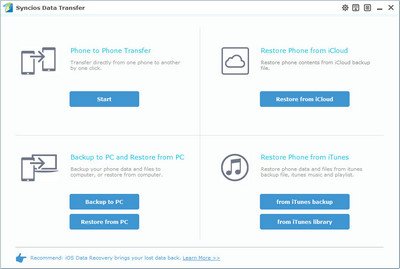
After you have sucessfully download the iCloud backup, double click it to preview the data.
Syncios will allow you to restore Contacts, Call logs, Messages, DCIM photos, pictures and Bookmark from iCloud backup to OPPO F5.
Check the contents and click "Start Copy", your data will soon be transferred to your new OPPO device.