Samsung Galaxy S21 is another expectation in the newer year of 2021. This year, Samsung brings the new series of S21, S21 Plus, S21 Ultra. If you just switched from an iPhone to now a Samsung user, you may need to do with one more thing--data migration. To make a full iPhone data transfer to Samsung Galaxy S21, you need to migrate data existing on iPhone, iTunes backup and iCloud backup. So that you can make every possible file on iOS phone seamlessly save to your Samsung Galaxy S21 Ultra. Since different sources from iPhone, iTunes and iCloud backup, ways to transfer the data vary. That is why you need to look into this article and solve your problem easily.

The most effective way that is to achieve a direct migration from iPhone to your Samsung Galaxy S21 Ultra. If you are frustrated about the restrictions set from iPhone to Android, stop it, Syncios Data Transfer is a good solution. This is a professional tool solving the data transfer issue between phones, whatever it be an iOS or Android. So for our topic today, you can use this tool to transfer data including Contacts, Messages, Photos, Music, Videos, Call history and more from an iPhone to Samsung Galaxy S21 Ultra 5G. Steps are:
![]()
Step 1 Download the button provided below to get a Syncios Toolkit. After that, click 'Phone Transfer' mode on Syncios Toolkit interface and run into Syncios Data Transfer program. Combined with Transfer, Restore and Backup feature, this program starts by 'Transfer' function when you run into it.
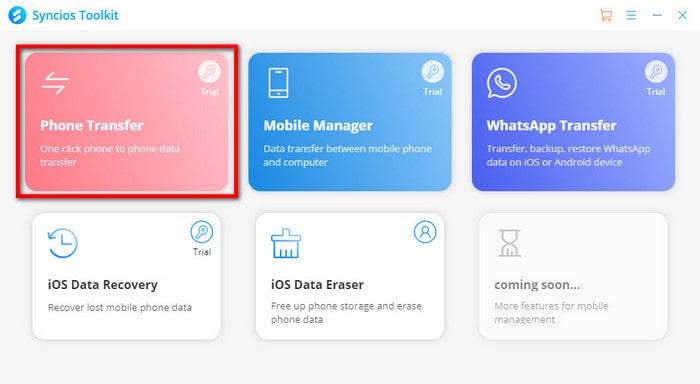
Step 2 So you then respectively connect your iPhone and Samsung Galaxy S21 to it. Apparently to transfer data from iPhone to Samsung Galaxy S21, iPhone is on the left side as source and Samsung Galaxy S21 on the right as the receiving part. If they are misplaced, just tap the 'Flip' button to make a correct readjustment.
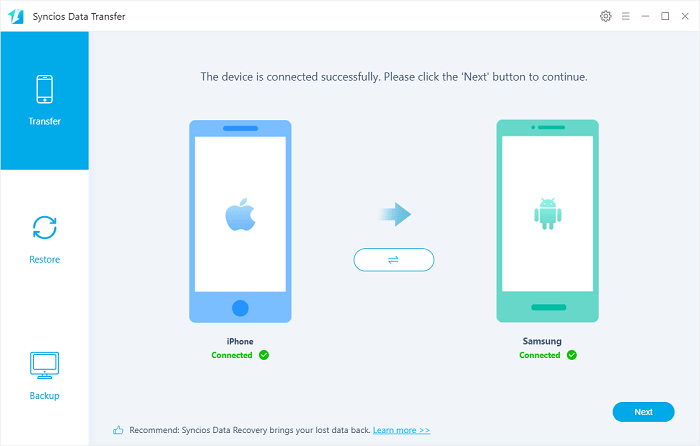
Step 3 Go next to a window of transferable files. Here you can select your desired files from iPhone to transfer. Or you can select all the items provided on this tablet by a 'Select All' button. Ok with the selection, tap the 'Next' button to instruct Syncios to read and extract these data from your iPhone.
Step 4 Again a tap on 'Next' to get everything all around and start to transfer. Leave your phones along when on transferring and do not disconnect them in case of data loss or transfer fails.
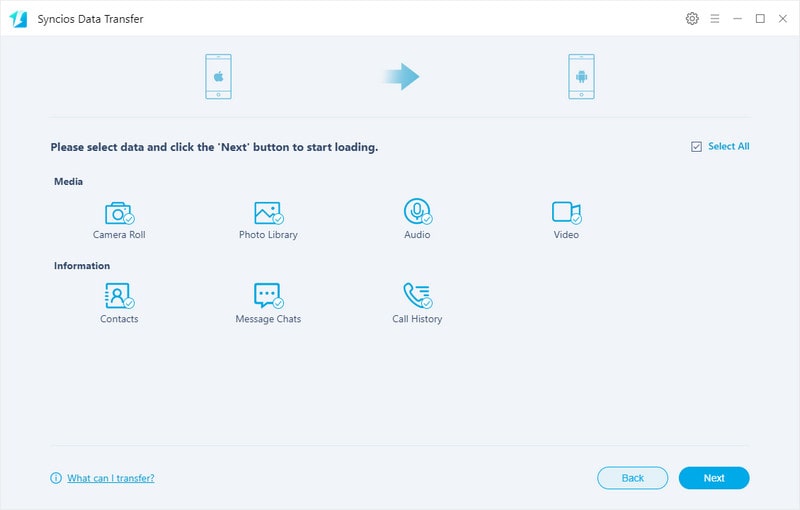
But if you are confronted with an iPhone loss, you can still find some ways to get your iPhone data back and re-use on Samsung Galaxy S21 Ultra. If you have been used to back up your iPhone data to iTunes, get this way to sync your iPhone data stored in iTunes backup to Samsung Galaxy S21 Ultra.
Step 1 Click into 'Phone Transfer' module in Syncios Toolkit to initiate Syncios Data Transfer program.
Step 2 Navigate to 'Restore' function on the left where you can see 3 entrances to extract your wanted data. They are Local Backups from PC, iTunes Backup and iTunes Library (music and video). Right on the current window, you are supposed to connect your Samsung Galaxy S21 Ultra to program.
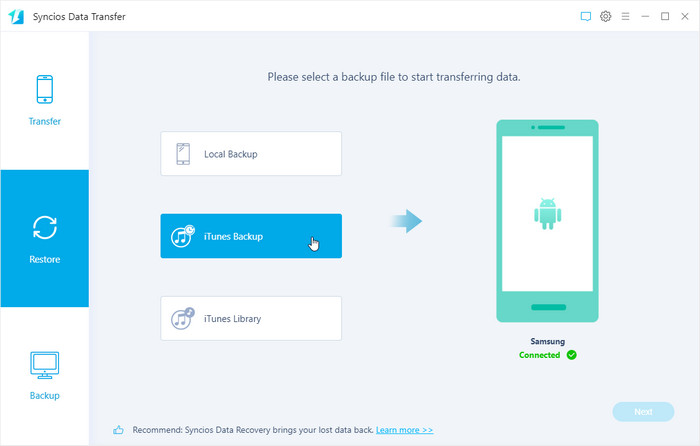
Step 3 Click into 'iTunes Backup' entrance when Syncios will load the iTunes backup that you just did on your PC before. Choose the one based on the generated date and click on 'OK'.
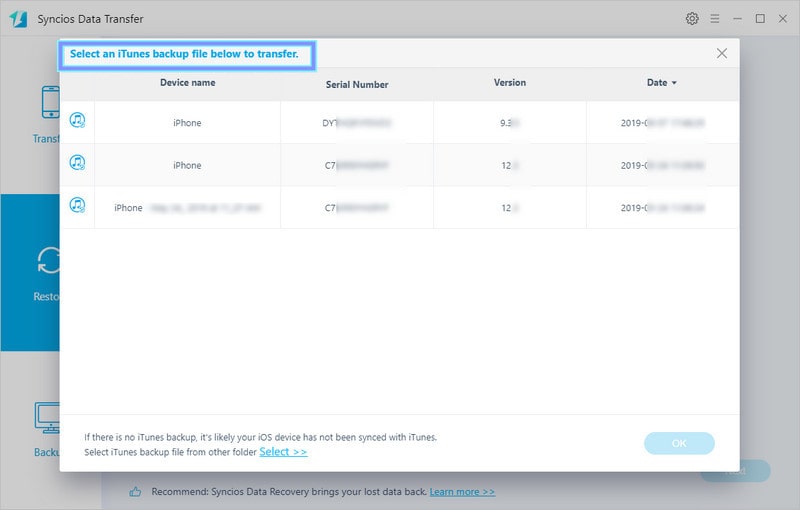
Step 4 Go next, among the file types, choose the one you need like Messages, Contacts, Photos, Call history and Bookmarks. After selection, tap the 'Next' button at the button right to download the selected data from iTunes backup.
Step 5 Tap on the 'Next' button again to start to transfer the selected data from iTunes backup to Samsung Galaxy S21 Ultra. When the process is finished, PC will prompt you "Done'. If necessary, restart your Samsung phone and synced data will updated to your phone.
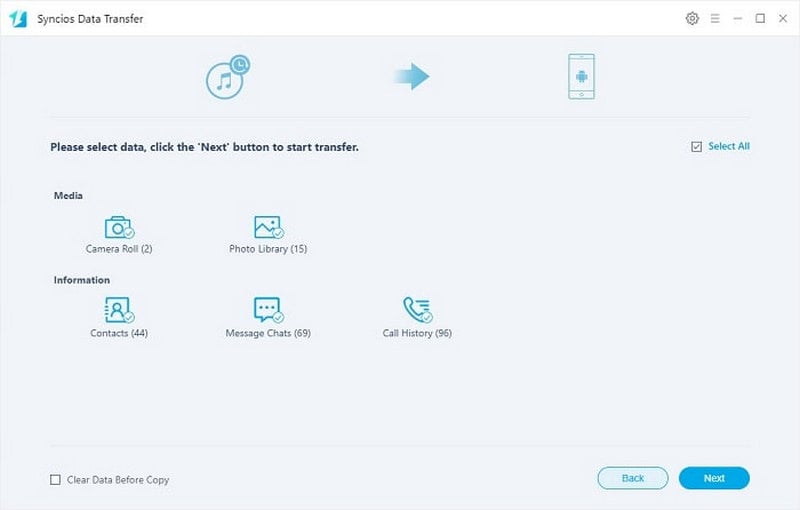
In some really terrible situation, when you iPhone go worse or lost, it is impossible for you to sync from iPhone to another phone directly. And if you need the iPhone data in the past, you can still retrieve the data from iCloud and thus sync them to Samsung Galaxy S21 at will. But let me make it clearly. A data transfer from iPhone to Samsung Galaxy S21 with Samsung Switch is to make a copy of iCloud backup data to the target phone. Thus, to make this way workable, make sure you have made everything sync to iCloud before, if not, follow with these steps:
Step 1 Enable iCloud Backup on your iPhone for preparation. On your iPhone, go to settings and switch on the iCloud Backup instruction, which means to make everything created on your iPhone is synced to iCloud for a backup. You can preview your backup contents as long as your log in iCloud website.
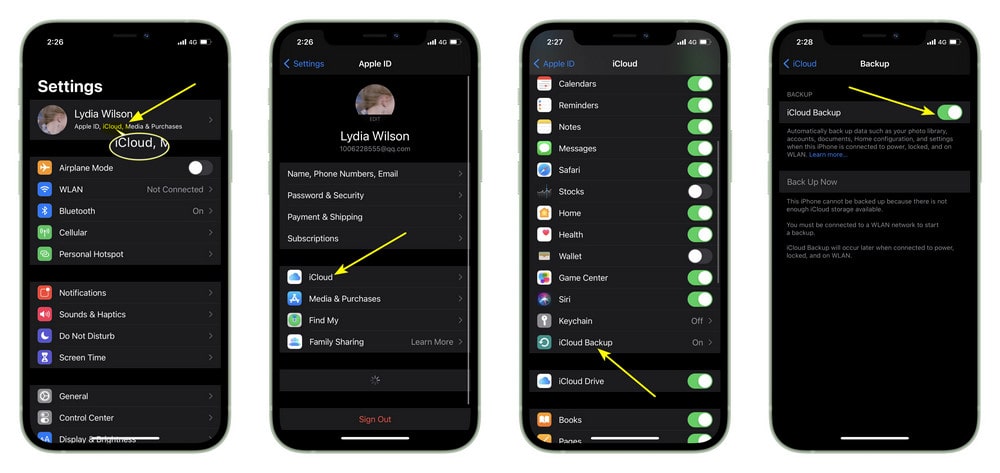
Samsung Smart Switch often comes with the phone when you bought Samsung Galaxy S21. In general, you can find it on settings. Swipe down your phone screen and enter Smart Switch to search it out. In either your phone, go download Smart Switch Mobile from either Galaxy Apps or Google Play.
Step 2 Run on Samsung Smart Switch, tap to connect to iPhone via wireless Wi-Fi internet. Then click on Receive>> iOS and follow with instruction to log into your iCloud backup. Go ahead, select the data from the file list and tap Import to start the iCloud backup to Samsung Galaxy S21 transfer simple.
Note: A wireless transfer strongly requires a stable Wi-Fi internet connection between 2 phones. Plus, keep both phones in a closer proximity when on transfer.
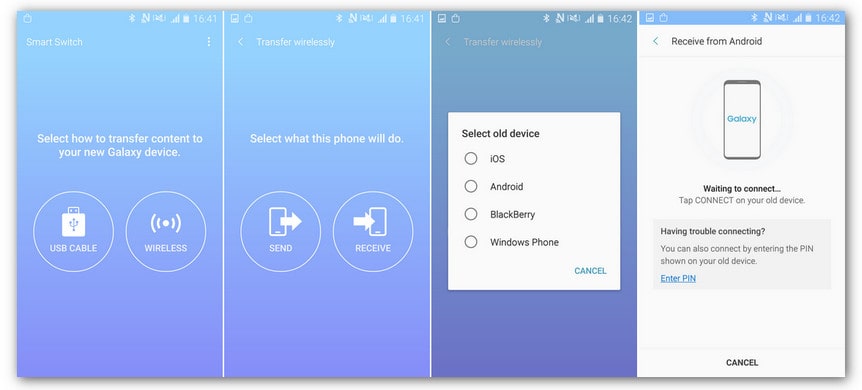
In some certain situations, we do not suggest a direct transfer if there are too many files to transfer. So a previous backup of your iPhone data to a PC and later do a restore to Samsung Galaxy S21 will be adopted. So at last, if you say that you really want a large and full transfer, then follow with this way to make everything transfer seamlessly and safely.
To make the whole process easier, we use Syncios Mobile Manager to complete the backup and restore instruction. This is a good assistant on migrating data between mobile phone and computer. If you are on an Apple system, Syncios Mobile Manager for Mac is prepared. So let's get start with it:
![]()
Step 1 Run Syncios Mobile Manager your computer, and go to the 'Toolbox' tab on the top menu. Start by backing up iPhone data to PC, so click on the 'One click backup' function. Here need to reminded, connect your iPhone to Syncios Mobile Manager in previous.
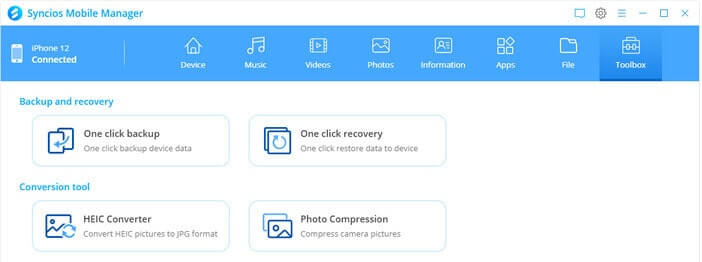
Step 2 Keep iPhone well connected to Syncios program, you are supposed to select your wanted files types to backup to PC and later want to restore to Samsung Galaxy S21 Ultra. Here you a freely choose like Camera Roll, Photo Library, Audio, Video, Contacts, Messages chats and Call history and make a full iPhone backup to PC. In the lower part of the window, it is indexing to set up a path on computer to store the backup contents.
Step 3 Go ahead, press 'Next' to command the data loading from source phone. Here need to remind, unlock your iPhone so that Syncios can access to your iPhone data smoothly.
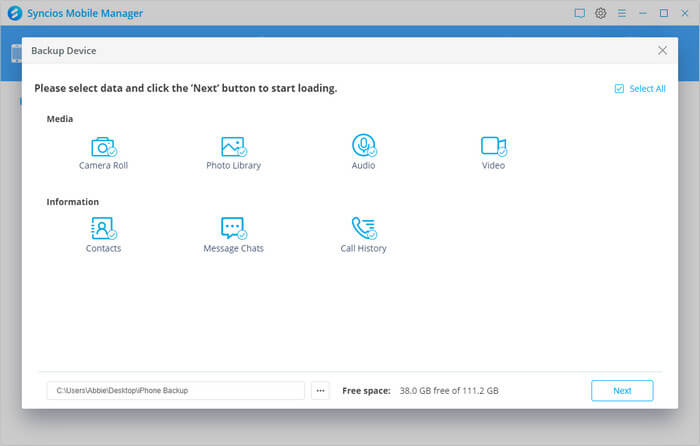
Step 4 After you backup iPhone data to PC, you can restore the PC backup to Samsung Galaxy to your Samsung Galaxy S21 Ultra at any time. To restore them, turn back to the Toolbox window with 'One click Recovery' function and tap into it.
Step 5 This time, connect Samsung Galaxy S21 to Syncios instead. And one backup folder list, pick the one that is exactly come from your last iPhone backup by the generated date. Tap Next to move on the following step.
Step 6 The same, choose the files types you want to restore data from iPhone backup to Samsung Galaxy S21 and instruct Next command to get everything reset.
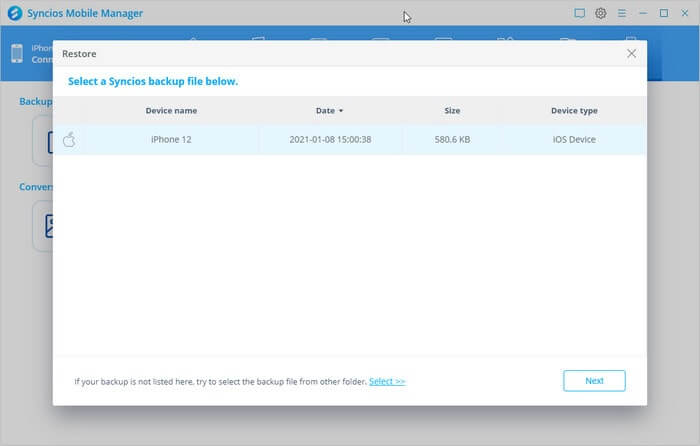
Step 1 Click into 'WhatsApp Transfer' module on Syncios Toolkit homepage and run Syncios WhatsApp Transfer program.
Download
Win Version
Download
Mac Version
Step 2 Connect iPhone to program and tap 'Backup WhatsApp' feature to back up your iPhone WhatsApp messages including attachment to PC. When the process is finished, disconnect your iPhone.
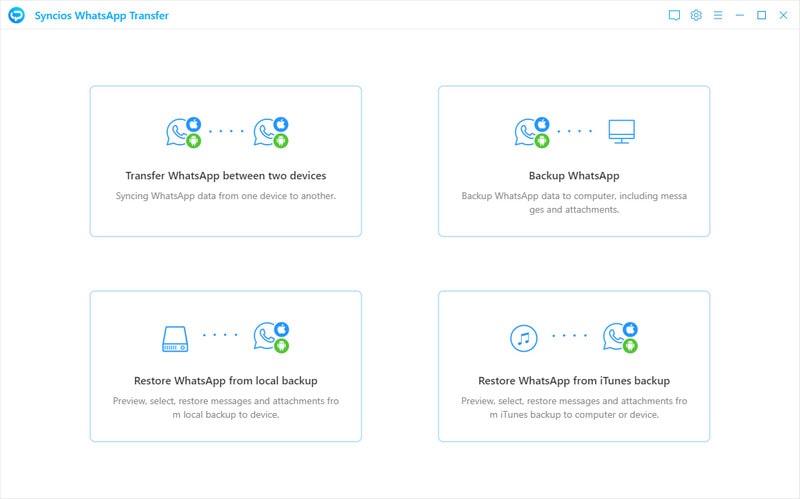
Step 3 Back to program interface, connect to Samsung Galaxy S21 and navigate to 'Restore WhatsApp from Local Backup'. Choose the previous iPhone WhatsApp backup folder to browse.
Step 4 Select your wanted WhatsApp chats and attached photos, audio and videos. At last tap 'Recover to device' to make them migrate to Samsung Galaxy S21 as expected.
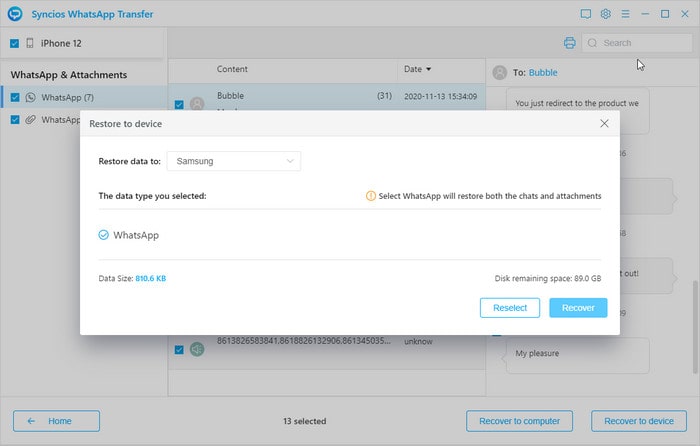
Summary: See! You now are able to completely transfer the iPhone to your Samsung Galaxy S21 Ultra, whatever you stored them in iTunes or iCloud, you get a wonderful tutorial on the way to migrate data. Always, make a backup is your best choice and a helpful way to directly transfer between phones saves your time a lot!