The latest mobile phone on Samsung's official website - Samsung Galaxy A9s. The smartphone boasts a 6.28″ of Super AMOLED display at the resolution of 1080 x 2220 pixels, 18.5:9 aspect ratio and a ~393 PPI (pixels per inch) density. the device gets its power through a Snapdragon 660 and an Octa-core processor. It’s armed with an Andreno 512 to double up the gaming performance whenever it lacks. It has a 4GB/6G RAM relatively for each smartphone and stores a 64GB/128 of adequate internal storage whereas 512GB external storage which further supports MicroSD card (replaces a SIM 2 slot). This phone comes with quad rear cameras. On the front, there is a 24-megapixel sensor along with an f/2.0 aperture. All the cameras are backed by the company's own AI camera software, dubbed Intelligent camera feature. A fingerprint scanner is also available on the rear side of the phone.
Samsung Galaxy A9s is a reward for us. Both of Samsung and Huawei phone have attracted the attention around the world. With Samsung phone and Huawei devices are so popular among people, transferring data between Huawei and Samsung phone has become a hot topic for users. If you have used a Huawei phone for several years and stored important data on the phone before and just purchased a new Samsung A9s, how can you switch from old Huawei device to the new Samsung Galaxy A9s? In this article, We will show you two effective methods to transfer everything from Huawei to Samsung Galaxy A9s without data loss.
To switch from a Huawei P20/P20 Pro, P10, Huawei Honor 7/8/9, Huawei P9, Huawei P8, Huawei 6P, Huawei Mate 10, Huawei Mate 9, Huawei Mate 8, Huawei Mate 7/Mate 20, etc to Samsung Galaxy A9s, the smartest way is to rely on a professional tool -- Syncios Data Transfer. With the help of this program, you can directly transfer all contents including photos, music, video, contacts, SMS, bookmarks, call history, apps and more from the old Huawei device to Samsung Galaxy A9s in simple three steps. This One-Click Data Transfer tool works for both Android and iOS devices. Apart from transferring data from Android to Android, it also allows you to copy data from Android to iOS, iOS to iOS, iOS to Android. This program not only offers the Phone to Phone Transfer mode, but also the other 2 modes: Backup, Restore from Backups (iTunes backup/iCloud backup/Syncios Data Transfer Backup). So you can choose the mode you need to perform the program and manage your phone data as you requested. Select Backup mode, you are able to backup data from mobile phone to PC/Mac effortlessly. Select Restore mode, you can transfer data from backup file including iTunes/iCloud backup file and other devices' backup file made by this program to any supported iOS and Android phones.
![]() Syncios Data Transfer
Syncios Data Transfer
Syncios Data Transfer is a professional iOS & Android synchronizing tool, which enables your to backup or transfer messages, contacts, call logs, music, video, audio and other files between iOS & Android devices and computer with only few clicks or directly phone-to-phone transfer.
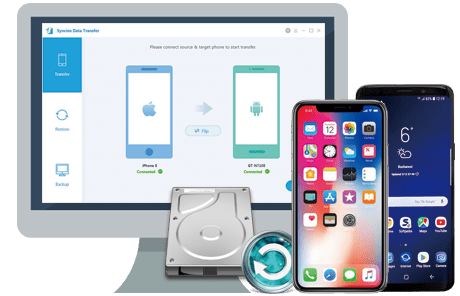
Download and launch the Syncios Data Transfer on your computer. There are 3 modes: Transfer, Backup, Restore. Click the Transfer mode on the interface and go to Next.
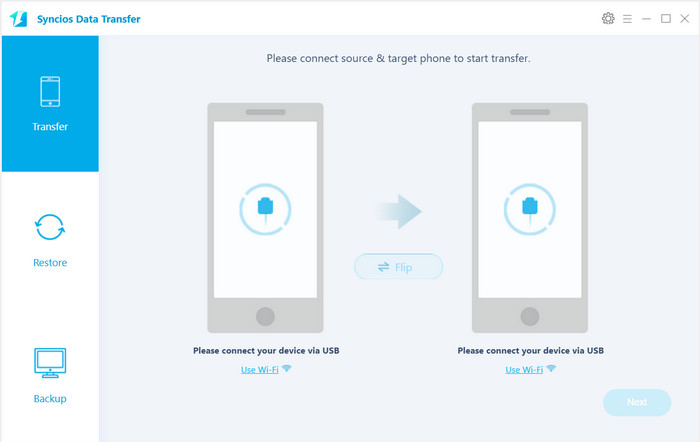
Connect both of your old Huawei phone and Samsung Galaxy A9s to your computer via USB cable or Wi-Fi Network. Any other phone detection problem please click here: Android detection problem.to help you out.
TIPS: Your old Huawei device will be listed on the left side (source position) while the Galaxy A9s will be on the right side (target position). If not, you can change their position by hitting Flip button.
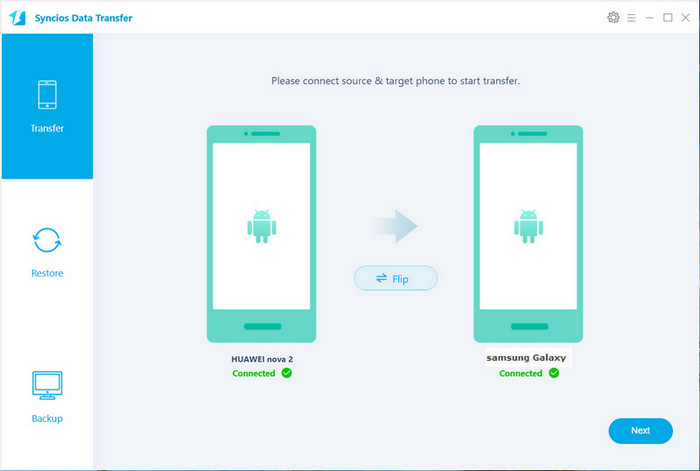
Hit on Next button, you will enter into the Select data to transfer window. Simply tick & load data you wanna transfer to A9s. After the program loaded selected data successfully, tap on Next button.
Now, you will get a prompt "During transfer, please do not disconnect either phone" from the popup Tips window, simply click "OK" to start the data transferring progress.
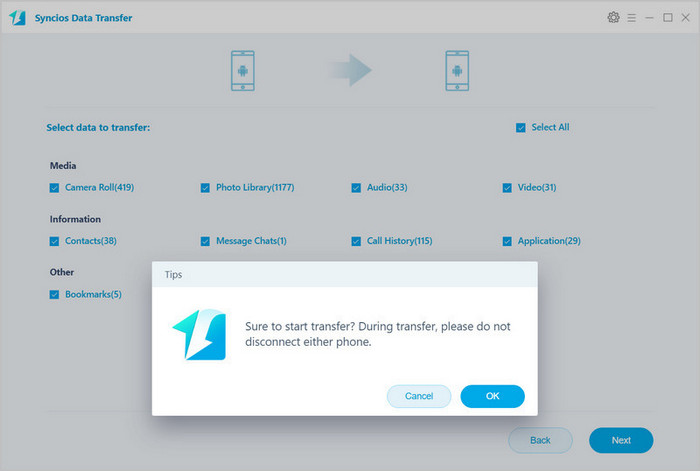
After a while, selected data on your Huawei device will be transferred quickly to the Samsung Galaxy A9s.
Supported OS: Android 3.0 to Android 9.0
Supported Files: Contacts, Messages, Video, DCIM, Pictures, Audio, Call logs, Apps, Bookmarks
Copying data from Huawei to Samsung Galaxy A9s, Smart Switch is also an optional way. It is a freely available app that you can download on your existing Huawei and new Galaxy A9s. Afterward, you can transfer from Huawei to Galaxy A9s various kinds of data like photos, message, contacts, etc. It provides a way to transfer your file wirelessly or via a USB connection. Here, we recommend wireless transfer. Simply follow these steps to get started.
Place your two mobile phones close together (within 8 inches) and open the Smart Switch app on both phones.
On the Huawei phone, click Wireless > Send > Connect, while on the Samsung Galaxy A9s, click Wireless > Receive, and select from Android.
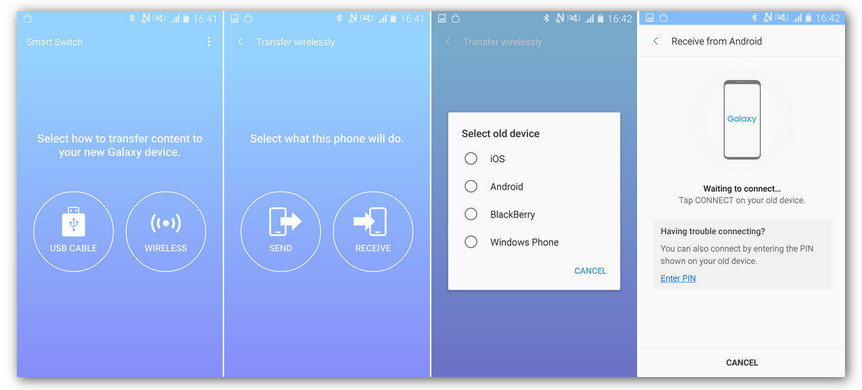
After these two devices are connected successfully, you will be asked to select content to send to the Galaxy A9s, simply check data you want or unselect any content you don’t need export from your old Huawei device, then tap on SEND. On your new Samsung device, touch RECEIVE. After a while, your selected data would be sent to the Samsung Galaxy A9s.
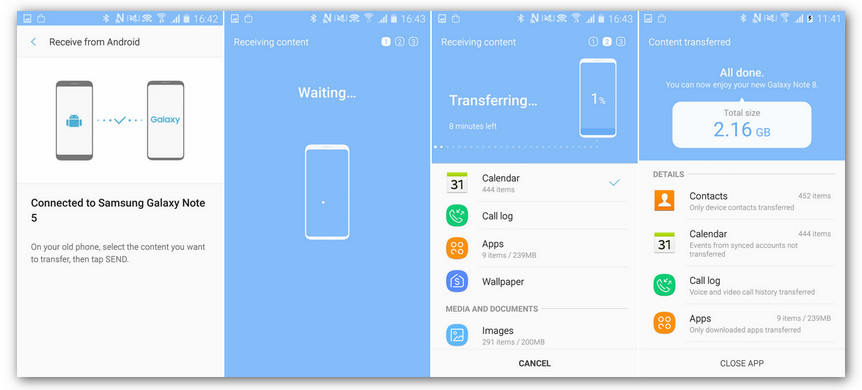
On your Huawei phone, touch "CLOSE APP". On your new Samsung Galaxy A9s, touch "CLOSE APP" to end the process or hit "MORE FEATURES" to access additional options.
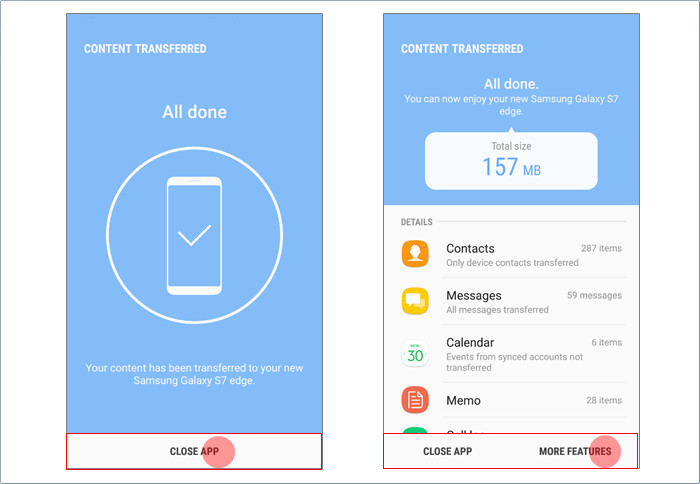
Supported OS: Wireless transfer: Android 4.0 or higher; Wired transfer: Android 4.3 or higher, charger cable, and a USB connector
Supported Files: Contacts, schedule, messages, photos, videos (DRM free content only), music (DRM free content only), call history, documents, and downloaded app installation
Now, you have learnt two solutions to transfer data from Huawei to Samsung Galaxy A9s, you can choose one of them according to your needs. Personally I think, the first solution is better. As you can see, Syncios Data Transfer comes with tons of advanced features and will certainly enables you to transfer all kinds of data from Huawei to A9s in one click as per your needs.Just download this professional tool right away and save your time while upgrading to a new smartphone.