Texting messages is one of the common ways to communicate with others in the daily life or work. You may have saved some crucial messages on your mobile phone for legal or other purposes. Therefore, when you're planning to switch from an Android phone to the new iPhone Xs/Xs Max/XR, you might need to transfer Android messages to your new iPhone Xs/Xs Max/XR. This article will show you two ways to help you move text messages from Android device such as Samsung , HTC, Motorola, Huawei, LG, Oppo, Google, Sony, ZTE, Xiaomi , etc to iPhone Xs/Xs Max/XR.
Syncios Data Transfer is an all-round phone to phone data transfer tool that allows you to transfer data including messages, contacts, video, photos, bookmarks, music, call logs and calendars from Android to iPhone without any restrictions. In addition, this program enables you to move data from Android to Android, iOS to iOS, iOS to Android devices. Plus, it gives you ability to restore all of your iTunes or iCloud backup to iPhone or Android phone. Moreover, you are also able to backup all Android contents or synchronize iPhone files to computer and restore any time. Now, let's check this one click solution.
Download
Win Version
Download
Mac Version
Launch this Android to iPhone Data Transfer program, three modules on the program homepage will pop up automatically. Simply select Transfer mode on the main interface, then the program will turn to the Android to iPhone XR transfer window.
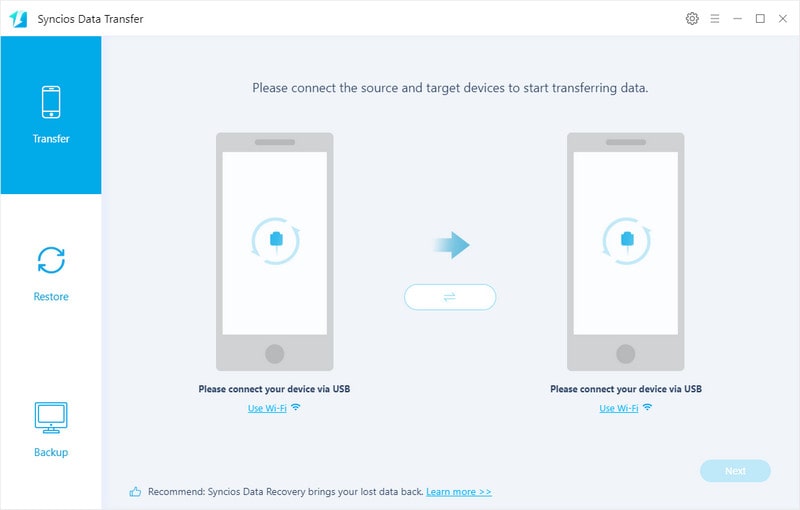
Get your old Android device and new iPhone XS (Max)/XR connected to computer. You might need to enable USB debugging mode on Android phone to allow Syncios to access it. Any other phone detection problem please click here: Android detection problem, iOS detection problem to help you out.
Note: Your old Android phone will be listed on the left side (source position) while the iPhone XS (Max)/XR will be on the right side (target position). If necessary, you can change their position by clicking Flip button.
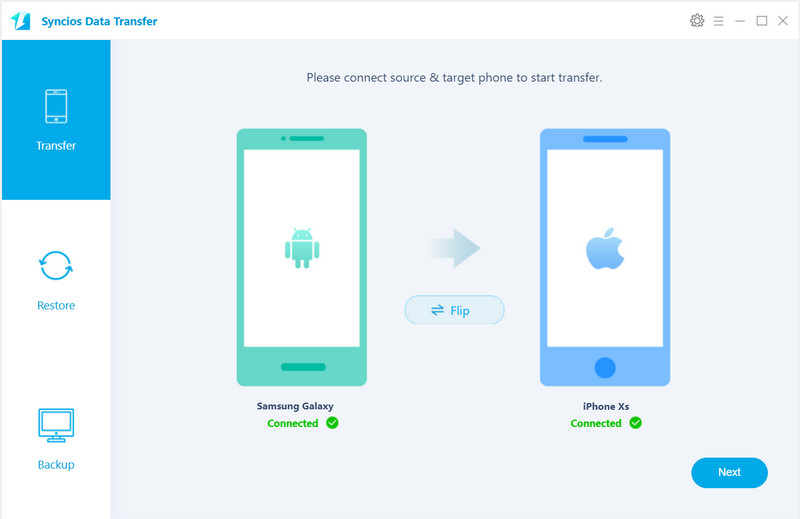
Tap on Next button, you will enter into the Select data to transfer window. Just tick & load Message. After the program loaded the contacts successfully, click on "Next" button.
Now, you will get a prompt "During transfer, please do not disconnect either phone" from the popup Tips window, click "OK" to start the data transferring progress. Wait for minutes, SMS would be fully copied from Android to your iPhone XS/XS Max/XR.
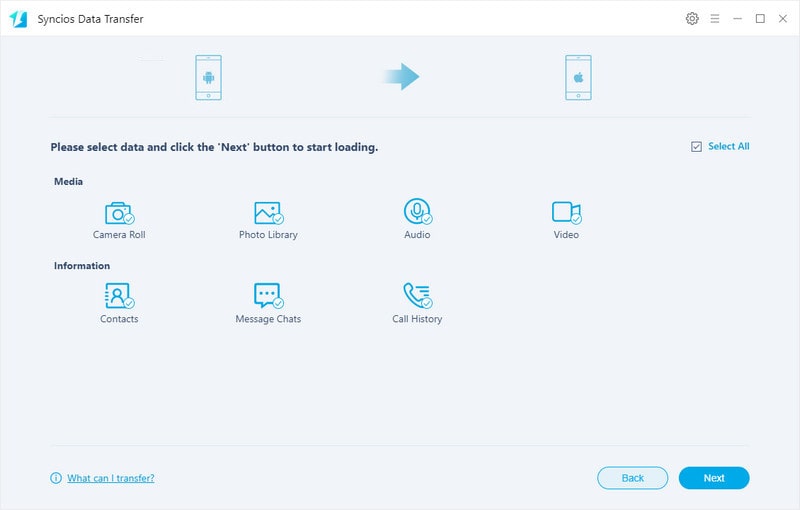
Supported OS: Fully compatible with latest Android and iOS version devices
Supported Files: Contacts, Messages, Video, DCIM, Pictures, Music, Call logs, Bookmarks, Calendar.
The second method to transfer text messages from Android to iPhone XS (Max)/XR is using the official Move to iOS app from Apple. It does you a great favor to move your content including Contacts, Mail accounts, Message history, Calendars, photos, videos, free apps and web bookmarks from your Android phone to iPhone Xs/Xs Max/XR automatically and securely. Simply follow these easy steps:
Note: Both of your Android phone and iPhone Xs/Xs Max/XR should be connected to the same Wi-Fi network.
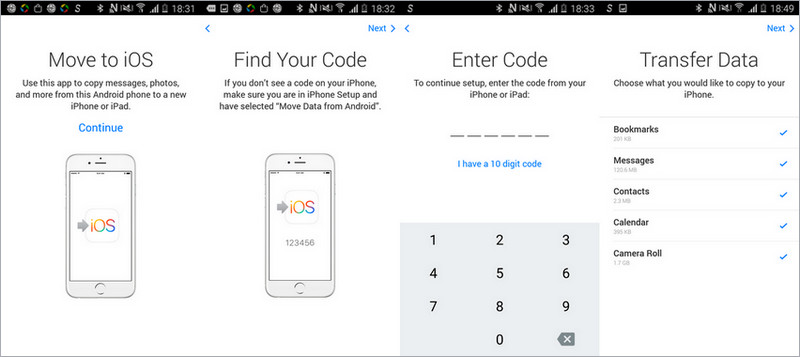
Step 1 : Download "Move to iOS" app from Google Play store on your Android device, install and open it soon after.
Step 2 : Get your iPhone connected to a Wi-Fi network. Browse to the "Apps & Data" and select "Move Data from Android".
Step 3 : Open the Move to iOS application on your Android application, and click Continue. Read and understand the Terms and Conditions, choose "Agree", and then "Next".
Step 4 : On your iPhone XR, tap continues on the screen called "Move from Android". Then wait for a ten or six digit code to appear.
Enter the code that will appear on your Android device, and the "Transfer Data "screen will appear.
Step 5 : Choose Messages from the Data Transfer option and press "Next".
Step 6 : After the transfer is complete, press Continue on your iOS and Done on your Android.
Wait for a while, messages have been synced from Android to your iPhone Xs/Xs Max/XR.
Supported OS: Fully compatible with latest Android 11 and iOS 14 version devices
Supported Files: Contacts, Mail accounts, Message history, Calendars, photos, videos, free apps and Web bookmarks.
Conclusion: By this article, you can truly know how to transfer messages between 2 mobile phones, whether it be Android or iPhones. Besides, if you want my recommendation on the best, pick up Syncios Data Transfer for your priority choice.
Download
Win Version
Download
Mac Version