After upgrading to the newly-released iPhone XS/XS Max/XR, and wandering how to transfer everything including Photos, Apps, Videos, Music, Ebooks, etc from PC/Mac to iPhone XS/XS Max/XR,this guide will help. Let's check it out.
if you don't like iTunes and looking for the best way on how can i transfer files from computer to iPhone Xs/Xs Max/XR without iTunes, Syncios iPhone Transfer is an ideal choice for you. It can help you easily copy all data like photos, videos, music, ringtones, voice memos, books, and more from your computer to your iPhone all at once. photos on your computer into your iPhone with just a few clicks.
Step 1: Download and install Syncios Computer to iPhone Transfer program on your PC or Mac.
Download
Win Version
Download
Mac Version
Step 2:Run this Data Transfer Tool and get your iPhone Xs/Xs Max/XR connected to your computer. Once the Syncios analyzed your phone successfully, the content of your phone will divided into 5 parts show on the left panel including Media, Photos, Ebook, Apps, Information.
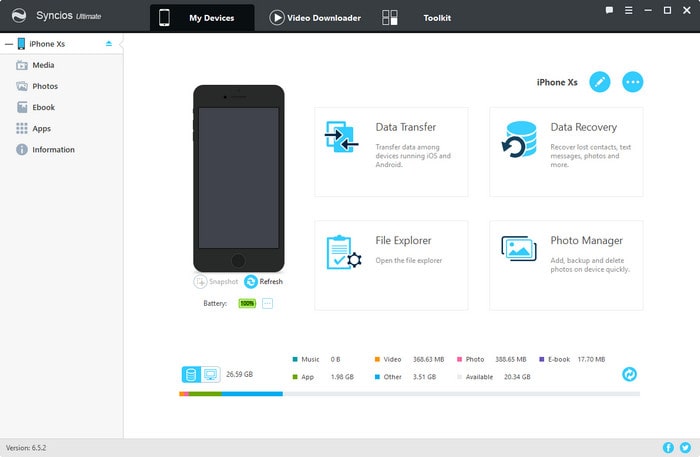
Step 3: To move contents from computer to iPhone Xs/Xs Max/XR, simply follow below instruction.
Go to the left panel of Syncios PC to iPhone Transfer, hit Apps tab, then you will find those options: Add , Uninstall, Backup, Refresh. It just supports installing local apps in *.IPA format.
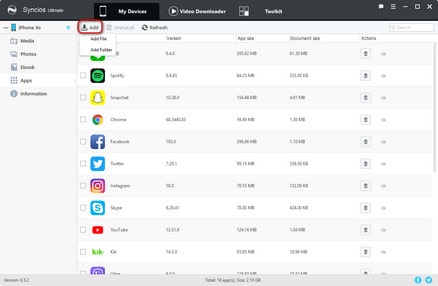
Click on Photos tab from left panel, you will find Camera Roll and Photo Libary on the right panel, 5 action options available: Import, Export, Delete, Refresh, return to Album List.Tap on "Import" button to import album or photos to iPhone.
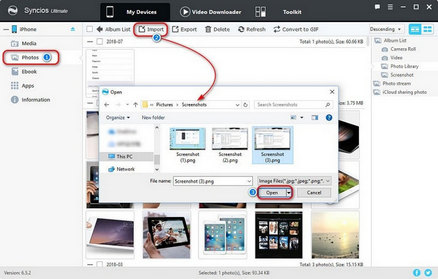
Under My Device, click Media tab on the left panel of Syncios. Click "Add" button, choose "Add File" or "Add Folder" and then select audio files in your computer and import to your iPhone.
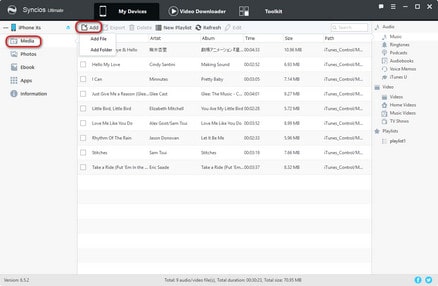
Click Media tab on the left panel and choose the video type from right panel, including Videos, TV Shows, Music Videos, Home Videos. Click "Add" button, choose "Add File" or "Add Folder". Choose video files in your computer and import to your iPhone.
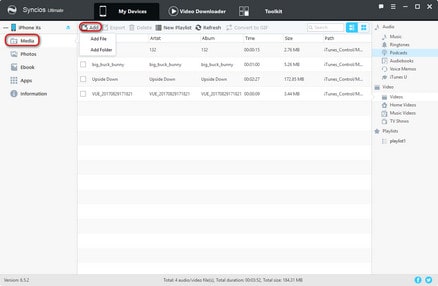
I needed to transfer my songs from my old iPhone 7 to my new iPhone 8 and was having problems with iTunes. Most of my songs were from CDs and were not backed up on the computer. This program took about 10 mins to download 500+ songs in a few clicks onto my computer then upload them onto my new phone, I also followed the VERY clear instructions to copy them into iTunes for future too. HIGHLY RECOMMENDED!
-- Laura Farrimond
This iPhone Transfer saves me a large amount of time when I need to populate my iPhone, transfer all what I want to transfer and help me manage my photo albums and playlists. Amazingly fast and secure! The most importance is that it is Free! Thank you for providing such an awesome free to use software.
-- Alex Lyons
Dear syncios, My first iPhone is iPhone 5, but those i have really more struggle to itunes really very disappointment me! I have many time change iPhone but yet i have used iPhone 6s also more software change and try easily sync but not possible. When i used Syncios it's really easy safe and secure. I like it and every type of human which used so easy. Your application is very grateful. I thanks to whole team which is really easy to use iPhone.
-- Irshad
Related Articles