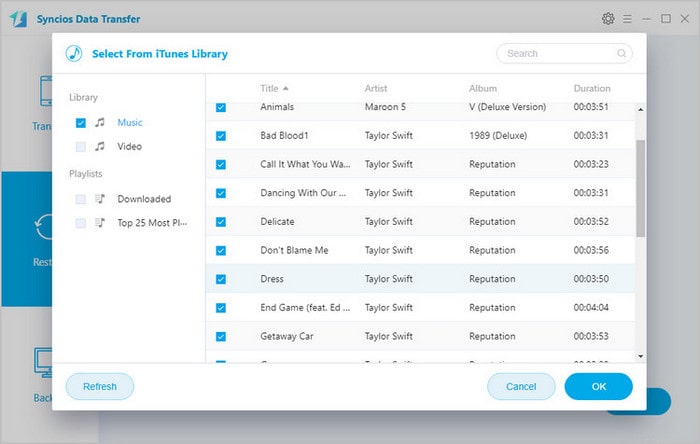Listening music is one the of best ways to relax mind and nourish weary soul. It’s common that many of us listen music at leisure time via mobile devices such as iPhone, Samsung Galaxy phones and etc. If you have used iPhone for a long time but now switched from an iPhone to the Samsung Galaxy A9s, it would be a great pity that you might lose the hundreds of songs that you’ve purchased for your iPhone. Is it possible to transfer music from iPhone to Samsung Galaxy A9s. Thankfully, there are multiple different ways to sync all of your music to the Samsung phone.
In this article, we will share you the one-click solution on how to transfer songs from an old iPhone to Samsung Galaxy A9s so you can keep on enjoying your tunes.
To directly switch music from an Old iPhone like iPhone SE, iPhone 7, iPhone 7 Plus, iPhone 8, iPhone 8 Plus, iPhone X, iPhone XS, iPhone XS Max, iPhone XR and more to Samsung Galaxy A9s with ease, you need the help of an iPhone to Samsung transfer software. An excellent transfer tool, Syncios Data Transfer is highly recommended for you. It is specially designed to transfer data including music, contacts, messages, video, DCIM, pictures, call logs and bookmarks from iPhone to Samsung Galaxy A9s. It is fully compatible with a variety of mobile devices, such as iPhone, Samsung, HUAWEI, ZTE, OPPO, LG, HTC, Sony, Google Nexus, Lenovo, etc. Apart from transferring data from an iOS device to the Android phone, you are also able to migrate data from Android to iOS, iOS to iOS, Android to Android. In addition, this multifunctional data transfer program also enables you to back up all of your mobile phone data to the Windows PC or Mac and transfer the backup files from PC/Mac to Android or iOS devices. Plus, syncing contents from iTunes or iCloud Backup to mobile devices are available. Now, let's check it out.
Download
Win Version
Download
Mac Version
Here are simple three steps to sync iPhone music to Samsung Galaxy A9s.
Install and Launch Syncios Data Transfer Program on your computer, three modules on the program homepage will pop up automatically. Select Transfer mode on the main interface, then the program will turn to the old iPhone to Samsung Galaxy A9s transfer window.
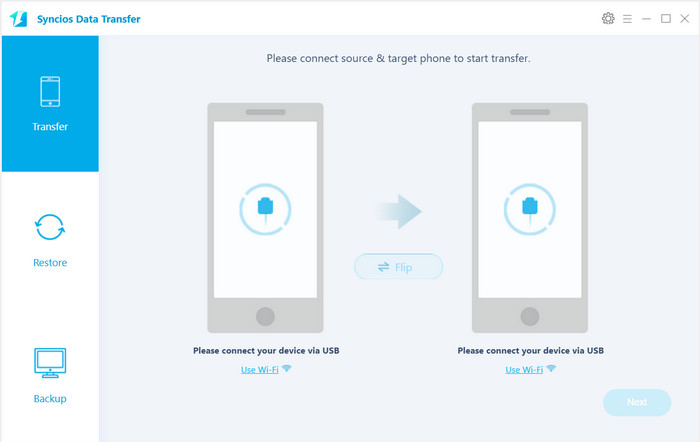
Get both of your old iPhone and Samsung Galaxy A9s connected to your computer via USB cable. Any other phone detection problem please click here: Android detection problem.to help you out.
Note: Your old iPhone will be listed on the left side (source position) while the Galaxy A9s will be on the right side (target position). If not, you can change their position by hitting Flip button.
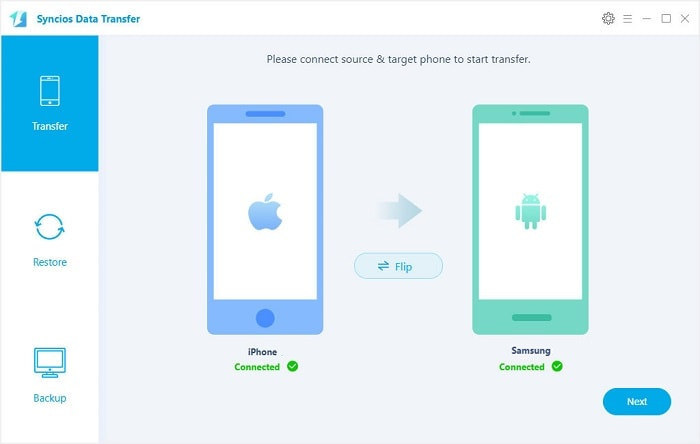
Click on Next button, you will enter into the Select data to transfer interface. Simply tick & load Audio file you wanna copy to Samsung Galaxy A9s. After the program loaded selected data successfully, tap on Next button.
Now, you will get a prompt "During transfer, please do not disconnect either phone" from the popup Tips window, simply click "OK" to start the data transferring progress.
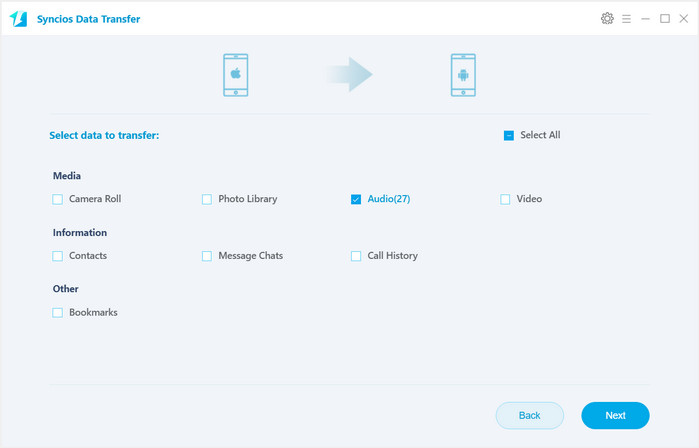
After a while, selected audio files on your iPhone will be synced quickly to the Samsung Galaxy A9s.
Supported OS: Android 3.0 to Android 9.0
Supported Files: Contacts, Messages, Video, DCIM, Pictures, Audio, Call logs, Apps, Bookmarks
If you need to sync your iTunes music across from your computer to Samsung Galaxy A9s, Syncios Data Transfer also does you a great favor to transfer iTunes library to your Samsung Galaxy A9s in one simple click, just click iTunes library button under "Restore", choose the music you want on the left panel and then click OK. After a while, the music will add to your Samsung Galaxy A9s.