Nowadays, more and more smartphone makers are dedicated to stretched their phone screens as much as possible -- full screen display, while Sony chose to cram extra pixels for a 4K display; more devices are coming with dual camera systems, while Sony was trying to add an extra memory buffer layer in a high-res sensor for striking slow-mo videos. Sony is being different with others. And if you admire the difference, Sony Xperia XZ Premium might be your preference. And this tutorial mainly helps you to effortlessly backup and restore your Xperia XZ Premium.
Before started, a handy backup tool can save us much time and energy. -- Syncios Manager, a comprehensive Android/iOS device manager, which supports backing up data selectively with a user-friendly interface, including contacts, text messages, photos, videos, music, apps, and of course you can restore these backup file anytime you want, the backup and restore features are totally free. Besides, there is an Ultimate version for you to choose, which allows you to 1-click backup and restore your Sony Xperia XZ Premium, and the details are below.
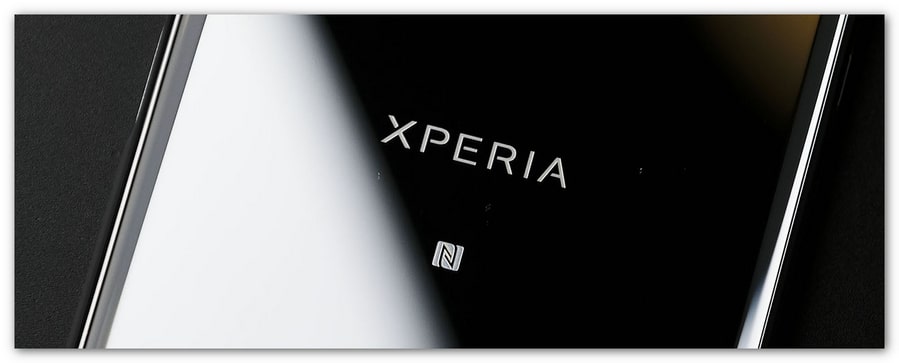
Steps:
Free download and install this easy-to-use tool on your computer, and launch it. Connect your Sony Xperia XZ Premium to computer with USB cable, turn on USB Debugging Mode on Settings >> Developer Options, then Syncios would detect your Sony Xperia XZ Premium automatically. Then you would see five categories displayed on the left of the panel. To backup data to computer, click on the category to check the data, and click on Backup or Export button, set the path for your backup file, and start to backup. Of course, if you want to restore the data back to your device, just click on Import or Restore button and select the backup file to restore.
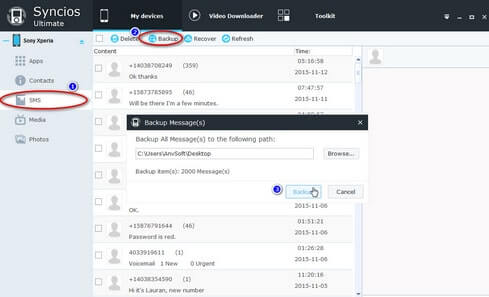
As we mentioned below, besides of the free version, Ultimate version supports 1-click backup and restore your Sony Xperia XZ Premium. Simply upgrade the program to Syncios Ultimate version.
One-click backup:
Activate Syncios Data Transfer feature by clicking Data Transferon the main page of Syncios Manager. Then select Backup to PC module on the pop-up window, and connect your Sony Xperia XZ Premium to the program with either USB cable or WiFi network. Syncios would load all data that saved on your device, and display them on the middle of the panel. Simply check your desired ones and set the path on the right by clicking "...", hit Start Copy to backup all data to PC.
Before long, all the data would be backed up successfully to computer, and the folder where saved the backup file would pop up automatically, you can check out there.
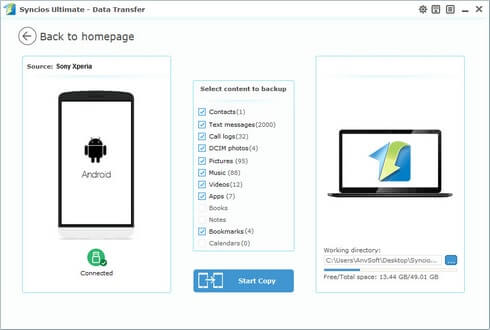
One-click recovery:
When need to restore the backup data to your Sony Xperia XZ Premium, simply activate Syncios Data Transfer, this time we select Restore from PC module on the homepage, then you would see all the backup that you made with Syncios displayed on the left of the panel, choose your desired one, connect your Sony Xperia XZ Premium to the program with either USB cable or WiFi network, and click on Start Copy button to start restoring the backup file to your device.
After a while, all the data would be restored successfully to your Sony Xperia XZ Premium, and your device would reboot automatically as the recovery process done. You can check the data on your device then.
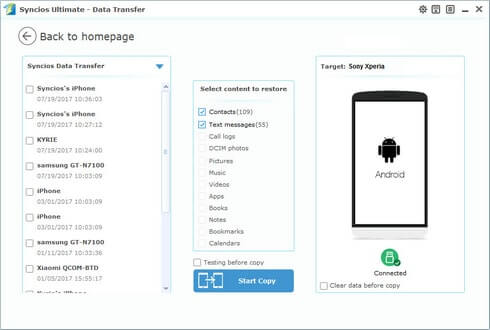
Related Articles: