Whether you are music goers or non-music people at all, you must have listened to music on different songs-push platforms. But you will find that your favorite songs are always similar. So whenever you change to a new phone, you will try some ways to keep and import your favorite songs to your phone and repeatedly play on your phone. So we today, if you switch to a brand new Huawei P40/ P40, will tell you how to simply import music to Huawei P40/P40 Pro from previously used phone,PC, iTunes Library and Spotify service.
It all can roll up smoothly with Syncios Manager and Syncios Data Transfer. Read more managable features that can apply to music file on Huawei P40/P40, combined use will be better.
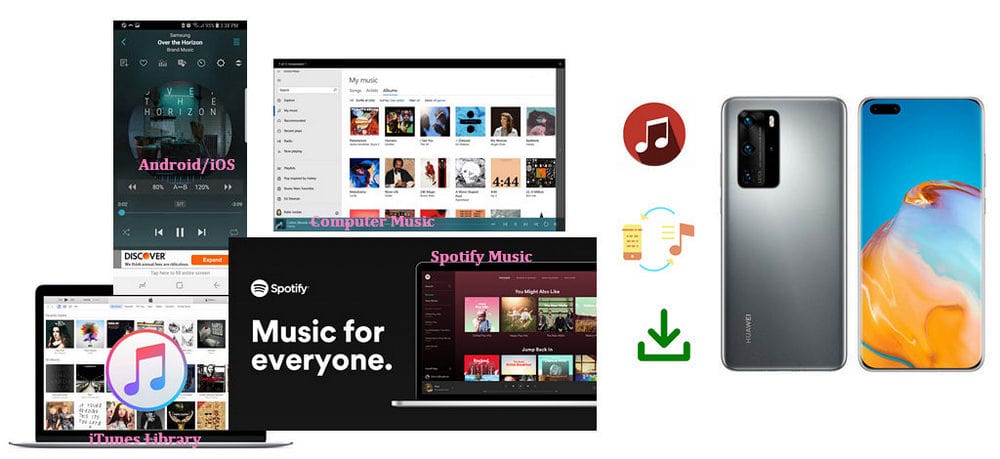
Let’s start from your old devices. No matter how many times you change phones, you will try some ways to safely save your favorite songs and import them to your new phone like Huawei P40. And actually, you can find a way to directly transfer your old phone data to Huawei P40. Data transfer from one phone to another can be achieved by Syncios’s Phone-to-Phone Transfer feature. So to import music from iPhone or an Android phone to Huawei P40, you can use this tool to carry out the whole process.
Step 1 Shortly after installing Syncios Data Transfer on your laptop or computer tablet. Then run it into Transfer mode. As mentioned, this feature is to do a data transfer between phone and phone.
Download
Win Version
Download
Mac Version
Step 2 Connect an Android phone and Huawei P40 to computer port. Since you are gonna to import music from the old Android (Left) to Huawei P40 (Right), tap the Flip button to easily switch between them. Both Android phones are required to enable USB debugging mode, you can refer to this product support tutorial.
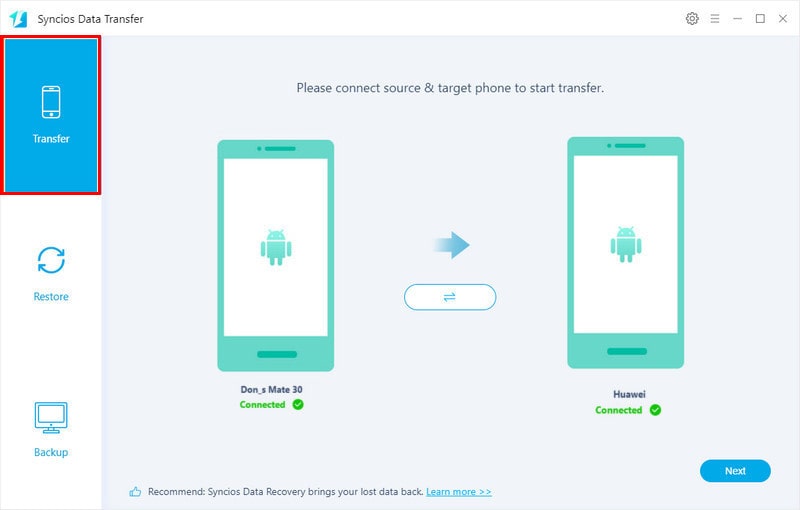
Step 3 Go next is to data loading. Among the transferrable items, choose Audio as the target to load and transfer. If you want transfer other items as well like Contacts, messages, video, photos and more, you can kick off the front circle accordingly.
Step 3 Tap Next button to start the transfer. The larger size of your music files are, the longer you will wait the process to complete. When all is done, tap the Done prompt and disconnect the phones.
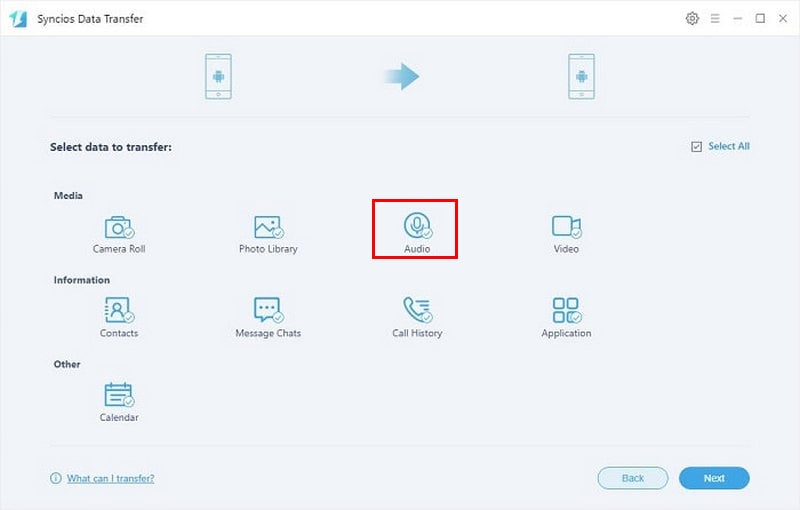
Certainly, you do want the music in your Window or Mac computer to sync to Huawei P40 if necessary, you now in the right place. Syncios Android Manager is the best tool for this job. Syncios Android Manager it works to data transfer between mobile phone and computer. So for music files, you can perform the music import and export with effortless case.
Step 1Free download Syncios Android Manager on your PC and connect Huawei P40 to computer port with a standard USB. You can build connection with Wi-Fi QR scanning.
Download
Win Version
Download
Mac Version
Step 2On the main interface, pay visit to Media management on the left-hand pane. Then you can preview the songs already existing on your Huawei P40 phone. Here appears a menu bar on managing the music, like Add, Export, Delete, New Playlist, Refresh. Edit (Song’s cover, title, artist, album, genre, year). You can also access these menu features by right-clicking on one specific song.
Step 3Tap "Add" button >>> Add files or Add folder >> guide to the PC local path where you stored the music files. >> Tap Open to instruct the synchronization. When Syncios Android Manager will instantly transfer the music to Huawei P40 music playlists.
Step 4Tap "Refresh" button to see the imported songs are added successfully.
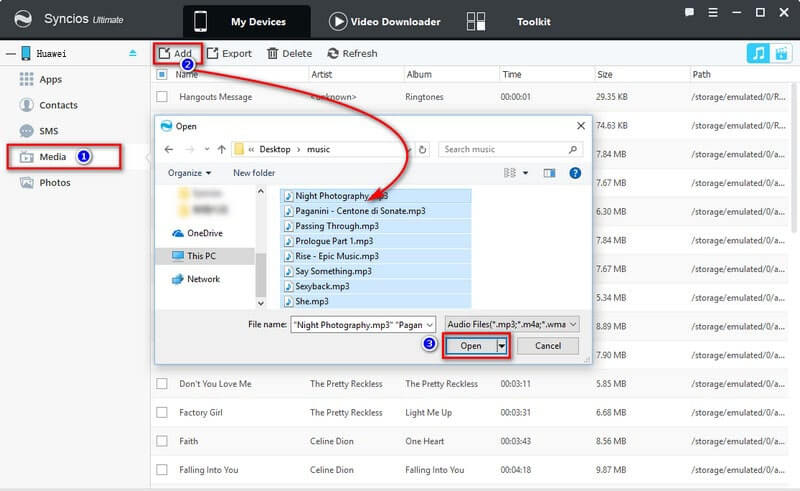
And music in iTunes Library? How to make it possible to transfer or import the music from iTunes Library to Huawei P40? Rather than use iTunes app, we save steps on installing iTunes on computer. Instead, we show you effecient way to import iTunes music in library to Huawei P40. You will be surprised at how powerful Syncios Data Transfer really is.
Step 1Launch Syncios Data Transfer on your computer and connect to Huawei P40 with a standard USB.
Download
Win Version
Download
Mac Version
Step 2 This time turns to Syncios's Restore Mode. Among Syncios Backup, iTunes Backup, iCloud Backup and iTunes Library options, just tap iTune Library to directly gain the music from iTunes.
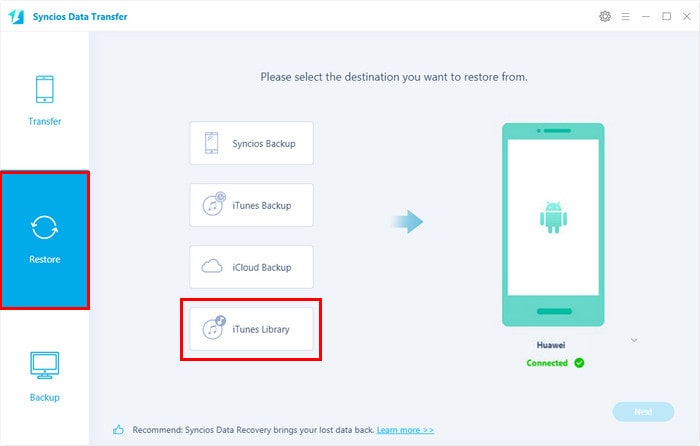
Step 3 Selectively choose the music you want to transfer or tap the above box to select all the music and then tap Ok to unfold the screen.
Step 4Tap "Next" button to initiate the real data transfer process and then complete it in a few minutes.
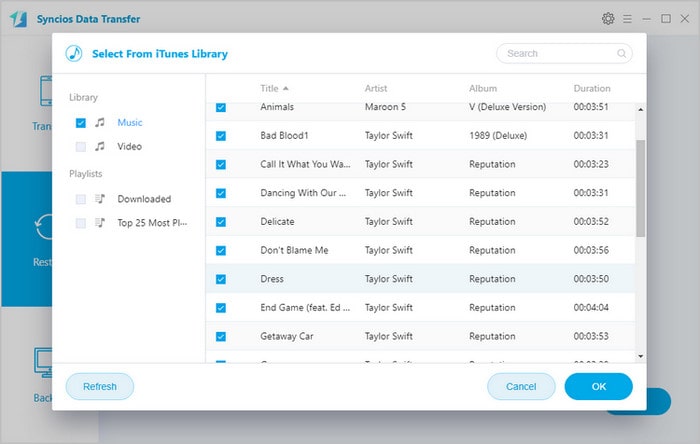
You can also get Spotify music to play on Huawei P40. But to put music from Spotify on Huawei P40, first step is to download Spotify music onto local path.
I. Spotify Subscribed Users enjoy the offline feature to listen downloaded songs. While there exists an embarrassing situation that no Google service available on new Huawei phones.
II. But for free user, they need some help to get Spotify music play offline. They can enjoy free but shuffle-only play on the music platform. Neither they are allowed to download and offline playing Spotify music.
So we give you a ultimate solution: Download and import Spotify music to Huawei P40 without Spotify App at all. Whatever you are a paid or unpaid Spotify user, you can take good use of this method to convert Spotify as MP3 and play them offline at random.
Step 1Download and install TuneCable Spotify Music Downloader on your PC. Launch it when you get ready for the playlist to convert on your Spotify App or the Spotify Web Player.
Download
Win Version
Download
Mac Version
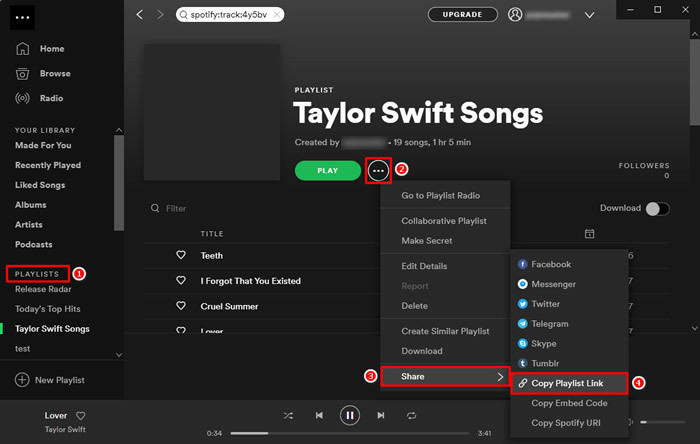
Step 2 Run Spotify on the Web Play or initiate your Spotify App on PC, then go to copy the your favorite playlists link.
Step 3 On TuneCable main interface, paste the copy links into the box when it will extract and load the playlist songs to convert.
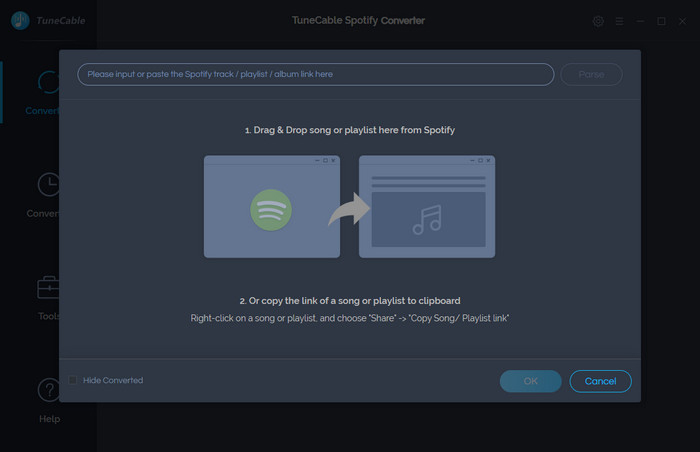
Step 4You now go to the TuneCable Setting switch, where you mainly customize the output format and create a computer local path to save the converted playlists later.
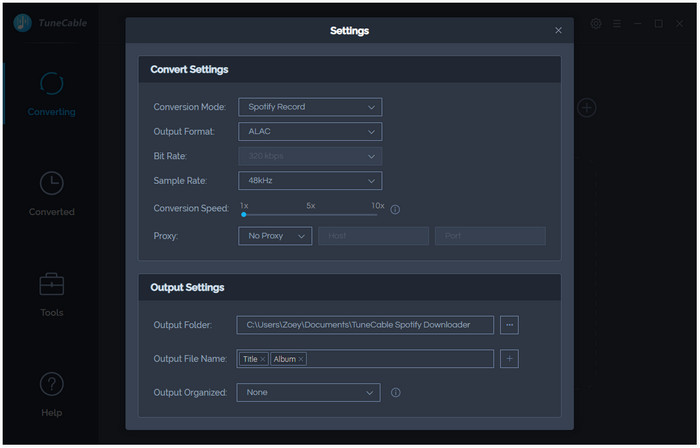
Step 5Tap on the Convert function to start to download Spotify music as MP3 on computer local folder. When all finished the conversion, you can choose to play these songs on your PC music player.
Right now, you can just refer to Way 2: Import music from PC to Huawei P40, to directly transfer and import the converted Spotify music to Huawei P40.
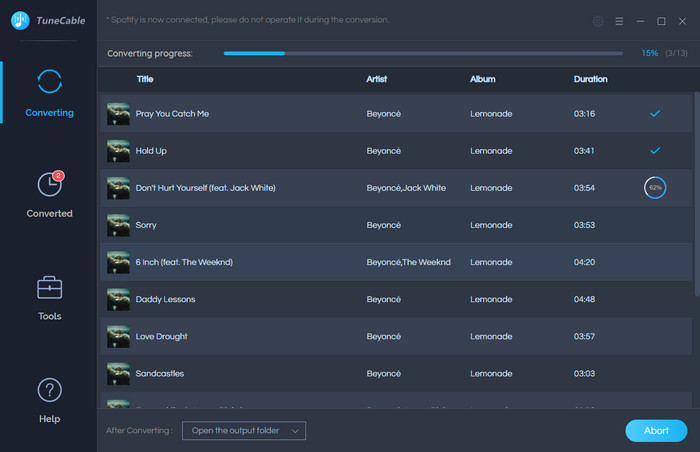
In all, we lists you 4 useful ways to import music to Huawei P40/P40 Pro from Window/Mac computer, Android or iPhone, iTunes Library and Sportify platform, you can practice to easily enjoy these music on Huawei P40.
Free Syncios Android Manager do own cute features, like Rintone Maker, so that you can set your call tone as please. With Syncios Android Manager, you can transfer music playlists effortlessly between your Huawei P40 and computer side. Plus you can experience a new way of browsing your photos, videos and music on PC.
How about music from other paths or platforms? And how to import these music to Huawei P40? Feel free to share us your favorite music and the saving tips on Huawei P40. And contact us @ {support@syncios.com} at any time.
Related Articles: