For most people, they store their data only in their mobiles. And it is necessary for them to back up those important. In many situations like formatting your mobile, deciding to switch to a new phone, mobile phone factory setting, avoidance of losing mobile phone, we would take some actions to protect from data loss or data leak. Yes, living in an age of big data, you would agree that your information weights over everything others. And learning data backup is much more significant than you think.
Today, I would share with you a tutorial that 3 steps to easily back up your data. This tutorial will specially talk about Huawei P30 which has gained great popularity during 2019. Thus it is a good example as the target phone. Can’t wait to start, let’s roll with the steps:

Free download Syncios Android Manager from the following link and have a fast installation on your computer. Rather than choose Wi-Fi connection, you would be recommended to connect your Huawei P30 to Syncios Manager through appropriate USB cable. It promises a more stable backup process. Turn on the access authorization on your Huawei P30 to trust Syncios Manager.
No need to register if you want to individually back up selective items, this is option to the users using free trial version. This way takes longer time to proceed. With a fast and effective method, Syncios Manager Ultimate allows you to have a bulky backup of your phone data. Here is Difference between the Syncios Free and Ultimate version.
Go to the menu button in upper right of the homepage, click on option Upgrade to make sure you have the latest version program. Then copy and paste the Name/Email and Code into the registration popup dialog. Last to click Activate button to get all done. The registration name is case sensitive. Please do not add blank at the beginning or the end of the word.
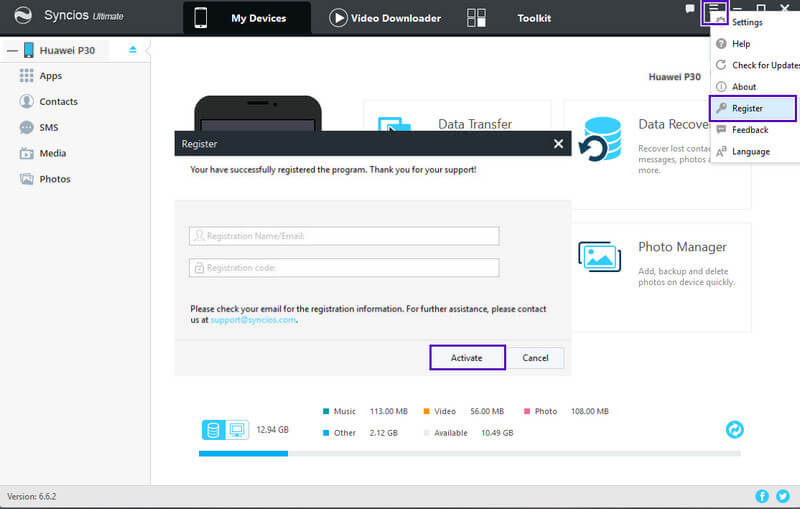
Tag the Toolkit option above the homepage to enter the Recommended Tools interface. Successful registration has initiated the functionality below. You would be able to find out the key button 1-click Backup. Click on it and wait to read all available data from the phone.
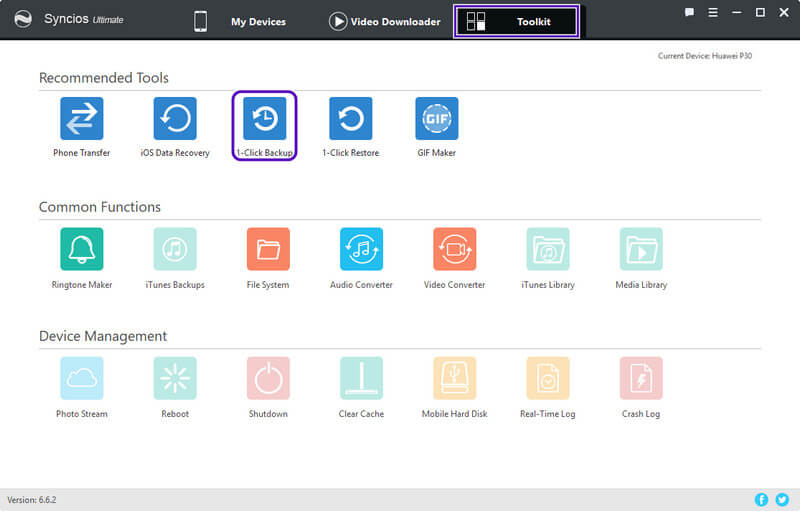
Here you can select where you decide to have your backup or live it in default directory in Syncios Manager Ultimate. Next, choose the specific items like media, photos, contacts or select all ( to backup everything that Syncios scan from your Huawei P30). Finally press the Start Backup button to begin the process. Just wait until you see a complete message and then tap the Done button. If all finished, you would get the last checkbox to confirm the successful backup job. Bravo! Everything on Huawei P30 goes well and your data has been archived.
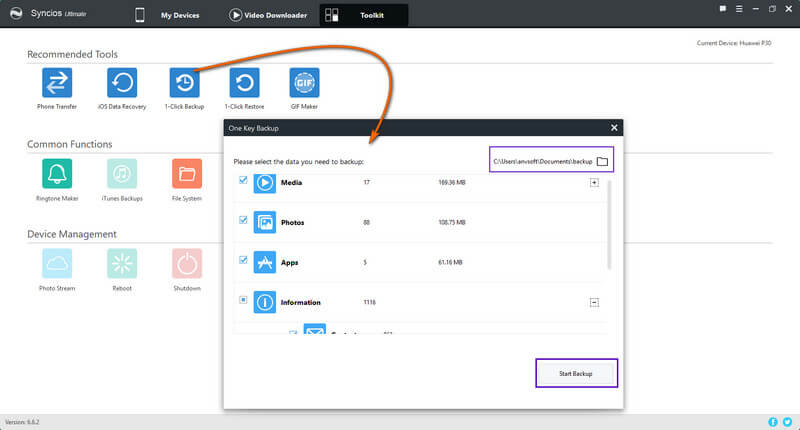
Until now, you have learnt that it will offer you another safe backup without limit to the phone storage by migrating your phone data to PC. If you want to recover the data to your Huawei P30, you can go back to the Toolkit interface and tap on 1-Click Restore button. Keep no change of the path of the backup files to smoothly extract the original data on PC. Therefore, you can directly get access to the location of the backup files. And the program will smartly transfer the data back to your devices in need.