The OnePlus 5 comes with dual camera system, Snapdragon 835 and other more great specs that make it worth buying. And when you got a new OnePlus 5, it's wise to back it up regularly in case of data loss when facing expected situations. And this tutorial is here mainly talking about how to effortlessly backup and restore your OnePlus 5.
To backup your OnePlus 5 with ease, this third-party smartphone manager can do us a great favor -- Syncios Manager, which supports backing up data selectively with a user-friendly interface, including contacts, text messages, photos, videos, music, apps, and of course you can restore these backup file anytime you want, the backup and restore features are totally free. Besides, if you want more great features, like one-click backup and restore your OnePlus 5, restore data from iCloud/iTunes backup and more, there is an Ultimate for your choice. Check the details below.

Steps are as follows:
Simply free download and install Syncios Manager on your computer from below, and launch it. Connect your OnePlus 5 to the computer with USB cable and turn on USB Debugging Mode via Settings on your device, then Syncios would detect your OnePlus 5 automatically. And you would see five categories on the left of the panel. Simply click on what you want to backup, for example, the Photos, tick off the desired photos, hit Export button and set the path to backup the photos to computer. See the screenshot on the right. Of course, if you want to restore the photos back to your OnePlus 5, just click on Import button and select the photos to restore.
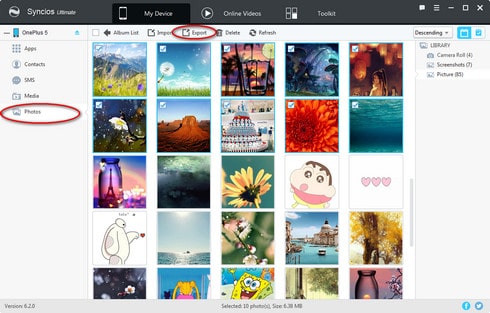
One-click backup OnePlus 5:
To one-click backup and restore feature, you need to upgrade to Syncios Ultimate version first. After that, on the main page of Syncios Manager, click on Data Transfer button to activate Syncios Data Transfer, select Backup to PC module on the pop-up window, then connect your OnePlus 5 to the program with either USB cable or WiFi network. Syncios would load all data that saved on your device, and display them on the middle of the panel. Simply check your desired ones and set the path on the right by clicking "...". Then hit Start Copy to backup all data to PC.
After a while, all the data would be backed up successfully to computer, and the folder where saved the backup file would pop up automatically, you can check out there.
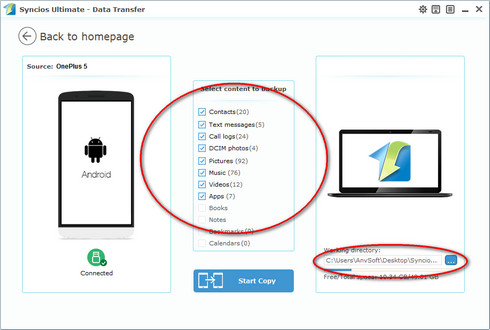
One-click restore data to OnePlus 5:
Similarly, when you need to restore the backup data to your OnePlus 5, simply activate Syncios Data Transfer with the same ways above, this time we select select Restore from PC module on the homepage. Connect your OnePlus 5 to the program with either USB cable or WiFi network. All the backup you made with Syncios would be displayed on the left, choose your desired one and click on Start Copy button to start restoring the backup to your device.
After a while, all the data would be restored successfully to your OnePlus 5, and your device would reboot automatically as the recovery process done. You can check the data on your OnePlus 5 then.
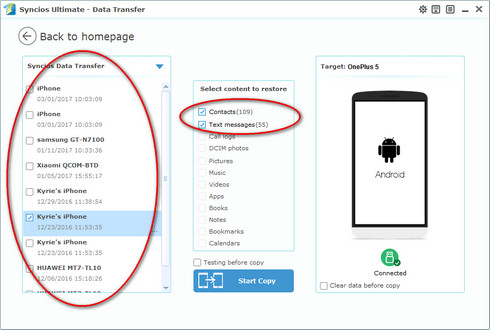
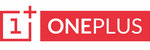
|
OnePlus 1, OnePlus2, OnePlus X, OnePlus 3, OnePlus 3T, OnePlus 5. |
Related Articles: