When Xiaomi launched the Mi A1 last year, the company’s tryst with stock Android software was an experiment, but having seen unprecedented success with that device, the phone is now part of Xiaomi’s yearly cycle. Hence, the Mi A2 is an update over its predecessor, and brings a healthy mix of Google and Xiaomi in one phone.
Backing up data is very important if you do not want to lose them at any cost. Backup of valuable data is necessary particularly when you are performing factory reset, rooting your device, installing customs ROMs or migrating data from one Android phone to another. After got your new Xiaomi Mi A2 or A2 Lite, try out the four methods below to make your personal data safe on Xiaomi phone.
| Device | Xiaomi Mi A1 (Mi 5X) |
Xiaomi Mi A2 (Mi 6X) |
Xiaomi Mi A2 Lite (Redmi 6 Pro) |
|---|---|---|---|
| Display | 5.5 inches LTPS IPS LCD capacitive touchscreen, 1080 x 1920 pixels | 5.99 inches LTPS IPS LCD capacitive touchscreen, 1080 x 2160 pixels | 5.84 inches IPS LCD capacitive touchscreen, 1080 x 2280 pixels |
| OS | Android 7.1.2 (Nougat), upgradable to Android 8.0 (Oreo); Android One | Android 8.1 (Oreo); Android One | Android 8.1 (Oreo); Android One |
| Chipset | Snapdragon 625 | Snapdragon 660 | Snapdragon 625 |
| Storage | 64 GB, 4 GB RAM (microSD, up to 128 GB) | 128 GB, 6 GB RAM or 32/64 GB, 4 GB RAM( no card slot) | 64 GB, 4 GB RAM or 32 GB, 3 GB RAM( microSD, up to 256 GB) |
| Camera | Main Camera (Dual: 12 MP + 12 MP); Front Camera (5 MP) | Main Camera (Dual: 12 MP + 20 MP); Front Camera (20 MP) | Main Camera (Dual: 12 MP + 5 MP); Front Camera (5 MP) |
| Battery | Non-removable Li-Ion 3080 mAh battery | Non-removable Li-Ion 3000 mAh battery | Non-removable Li-Po 4000 mAh battery |
| Price | About 170 EUR | About 250 EUR | About 180 EUR |
Syncios Android Manager, as the most popular utility mobile management tool, deals with your phone more than just organizing, creating, deleting and transferring files. Also, it backs up Xiaomi phone data such as music, video, apps, call logs, messages and contacts. It offers free download for online video to Xiaomi Mi A2/A2 Lite and other handy tools such as video converter and audio converter.
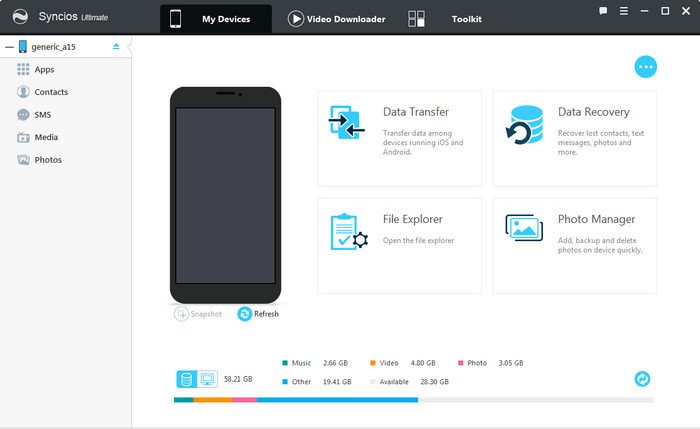
Step 1 : Download and install Syncios Mobile Manager on your computer. Turn on USB debugging mode on your Xiaomi Mi A2/A2 Lite. After your Xiaomi Mi A2/A2 Lite is recognized by Syncios program, you'll find Apps, Contacts, SMS, Media ( Music and Video ), Photos on the left sidebar.
Step 2 : The operations for backing up and restoring data will be different according to the content you want to backup. You can backup your files via Backup/Export button, while restoring your data via Recover/Import/Add buttons. To get more knowledge of backing up and restoring Xiaomi Mi A2/A2 Lite data on computer, we take music and contacts as example here.
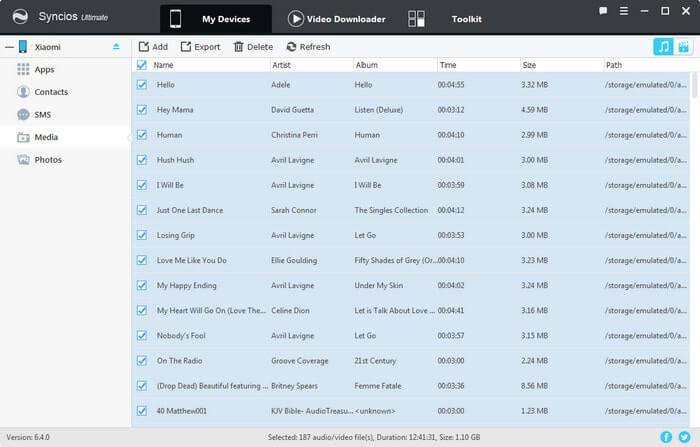
Step 1 : To export (backup) music to computer, navigate to Media > Audio and select some songs you need then click on Export. Choose a proper saving path and export your songs from Xiaomi Mi A2/A2 Lite to PC.
Step 2 : To import (restore) music from computer, navigate to Media > Audio and click on Add. You are able to add files or add a folder (import songs from an music folder at once). After choosing music from computer, click on Open and wait for music synchronizing to your phone. Drag and drop is also available for this mobile manager tool.

Step 1 : To backup contacts to computer, go find Contacts on the content sidebar and select contacts with a clear preview or you are also allowed to edit, delete, deduplicate, add new contacts before backing up. Choose a proper saving path and transfer your contacts from Xiaomi Mi A2/A2 Lite to PC.
Step 2 : To restore contacts from computer, go find Contacts on the content sidebar and click on Recover. Syncios will show you all the contacts backup you made by Syncios. Choose a backup and click on OK to restore contacts. Wait for a while, the contacts will be synchronized to your phone.
This free Xiaomi manager allows you to transfer contacts, messages, apps, music, video, photos from Xiaomi Mi A2 to your computer, and restore the backup to your xiaomi or other phones any time you need.
![]() PROS: Free backup and restore. Handy extra features(video downloader, audio converter, video converter).
PROS: Free backup and restore. Handy extra features(video downloader, audio converter, video converter).
![]() CONS: Only Ultimate version support one-click backup.
CONS: Only Ultimate version support one-click backup.
To backup your Xiaomi Mi A2 with ease, this third-party smartphone transfer can do you a great favor -- Syncios Data Transfer, which supports backing up data on one click, including contacts, text messages, photos, videos, music, apps, and of course you can restore these backup files anytime you want. Besides, if you were an iOS user, it also supports to restore data from iCloud/iTunes backup to your new android phone. Check the details below.
Connect Xiaomi Mi A2/A2 Lite to your computer via an USB cable and launch Syncios Data Transfer program (wi-fi connection is also available for android devices). You will see 4 modules on the main interface: Phone to Phone Transfer, Backup and Restore, Restore Phone from iCloud, Restore Phone from iTunes. Click on the Backup button under Backup and Restore module.
Download
Win Version
Download
Mac Version
Syncios will list all supported files on the middle of the panel after your Xiaomi Mi A2/A2 Lite connected to the computer successfully. Any detection problem, please follow this tutorial. Then simply select the contents you'd like to backup to your computer. Press the blue button Next, and after a while, all of the data will be backed up to your computer.
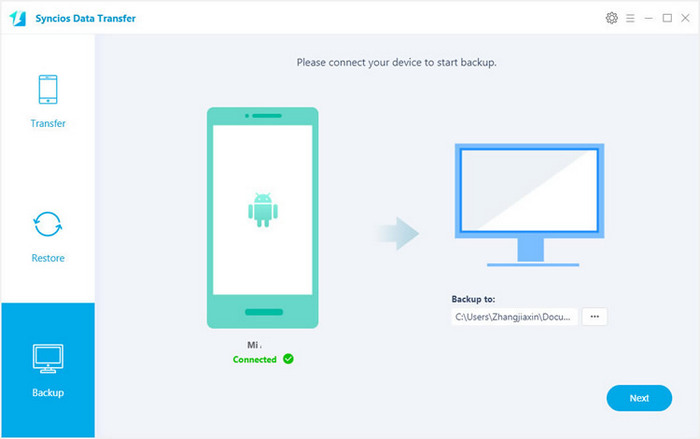
Similarly, when you need to restore the backup data to your Xiaomi Mi A2/A2 Lite, simply activate Syncios Data Transfer with the same ways above, this time we select select Restore module on the homepage and choose "Syncios Backup". Connect your Xiaomi Mi A2/A2 Lite or other phone to the program with USB cable. All the backup you made with Syncios would be displayed on the left, choose your desired one and click on Next button to start restoring the backup to your device.
After a while, all the data would be restored to your target phone.
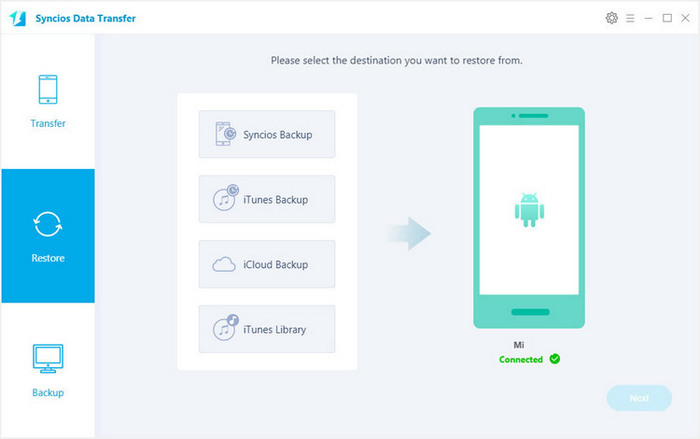
![]() PROS: One click backup and restore. Support phone to phone transfer. Restore iCloud/iTunes data to iOS/Android devices.
PROS: One click backup and restore. Support phone to phone transfer. Restore iCloud/iTunes data to iOS/Android devices.
![]() CONS: Extra payment needed.
CONS: Extra payment needed.
Mi Cloud allow you to backup your pictures, messages, contacts, call logs and more from anywhere. All backup data on Mi Cloud are encrypted from transmission to storage. Also note that your Mi Account need two-step authentication to sign-in, so that you can only access your personal information.
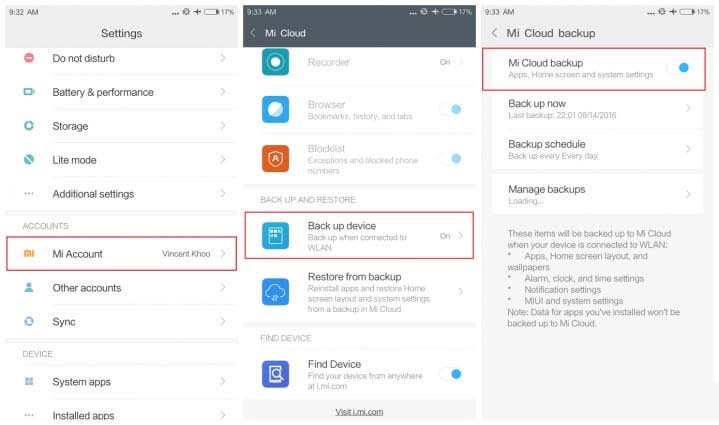
Step 1 : On your phone, go to Settings> Mi Account and login to your Mi Account.
Step 2 : After this tap on Backup device > Mi Cloud backup.
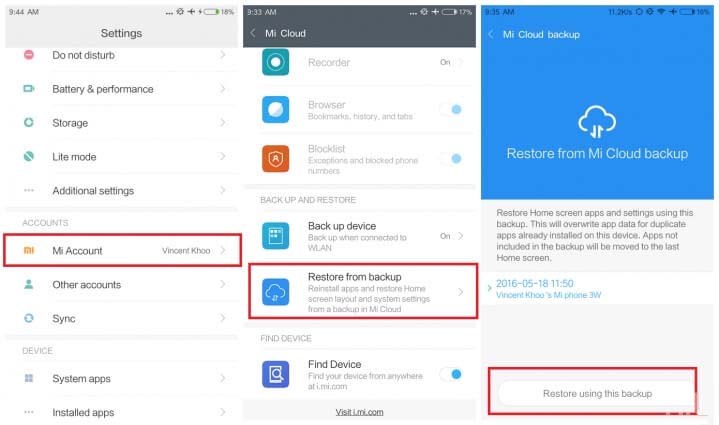
Step 1 : On your phone, go to Settings> Mi Account and login to your Mi Account.
Step 2 : After this tap on Restore from backup. Select the backed-up file and tap on Restore using this backup.
![]() PROS: With Mi Cloud backup service, you can create and access backups from anywhere with Wi-Fi.
PROS: With Mi Cloud backup service, you can create and access backups from anywhere with Wi-Fi.
![]() CONS: Mi Cloud stores your backups in Xiaomi cloud servers and it offers 5GB space for free. You have to pay to get more storage space.
CONS: Mi Cloud stores your backups in Xiaomi cloud servers and it offers 5GB space for free. You have to pay to get more storage space.
Mi Cloud backup is a good choice for partial backups of only certain file and data types. However, it is not a good option for media files. The photos and videos are the biggest space hogs on our phones, at the same time they are the most important data we want to backup. For heavy files backup, we strongly recommend local backup to your computer via Syncios Manager/Syncios Data Transfer than remote backup to cloud server on the phone.
Related Articles: