"I just got a new Huawei Mate 20 RS to replace my old iPhone 8 and now want to copy contacts from my iPhone to the new Huawei Mate 20 RS. Can you help me, thanks."- From Caroline

Huawei has gained dramatic market share in recent two years. More and more users around the world are using Huawei phones. If you are an iPhone user and wanna switch from old iPhone 8 or X to the newly released Huawei Mate 20 and Mate 20 Pro, Porsche Design Mate 20 RS, and Mate 20 X., the very first thing to do is to move existing data on your iPhone to the new Huawei phone. In the article, we will show you how to transfer contacts from iPhone 5, iPhone 5C, iPhone 5S, iPhone 6 (Plus), iPhone 6S (Plus), iPhone SE, iPhone 7, iPhone 7 Plus, iPhone 8, iPhone 8 Plus, iPhone X, etc to Huawei Mate 20(Pro) in 2 Simple Ways.
Copying contacts from iPhone to Huawei Mate 20(Pro) would seem a difficult task. Luckily, with the help of Syncios Data Transfer, you are able to easily move contacts in a single click. This phone to phone data transfer tool is a versatile and cost-effective program for you to migrate contacts, messages, video, DCIM, pictures, audio, call logs, bookmarks from iPhone to Huawei Mate 20(Pro) within simple three steps. It supports a variety of mobile devices including vivo, Samsung, iPhone, HUAWEI, ZTE, OPPO, LG, SONY, Lenovo, Xiaomi, HTC, Motolora and so on. As a professional mobile phone data transfer program, it also lets you transfer data from iOS to iOS, Android to Android, Android to iOS. Plus, it gives you ability to restore all of your iTunes or iCloud backup to Android phone and tablet with only one click. Apart from transferring data between phone and phone, it can help you to back up mobile phone data to computer. Now, let's get started.
Download
Win Version
Download
Mac Version
Install and run this phone to data transfer program on computer, three modules on the program homepage will pop up automatically. Select Transfer mode on the main interface, then the program will turn to the iPhone to Huawei Mate 20(Pro) transfer window.
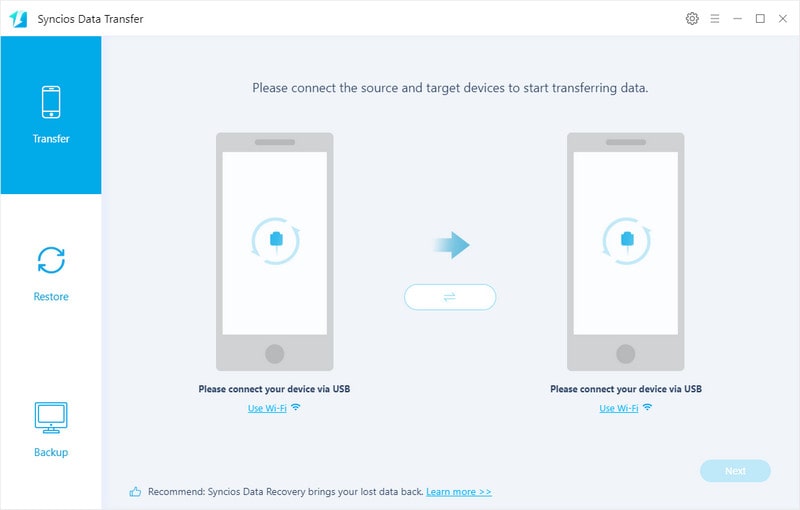
Get both of your iPhone and new Huawei Mate 20(Pro) connected to computer via USB cable or Wi-Fi Network.
You might need to enable USB debugging mode on Huawei phone to allow Syncios to connect it. Any other phone detection problem please click here to help you out.
Note: Your iPhone will be listed on the left side (source position) while the Huawei Mate 20(Pro) will be on the right side (target position). If not, you can change the position of source device and target device by hitting Flip button.
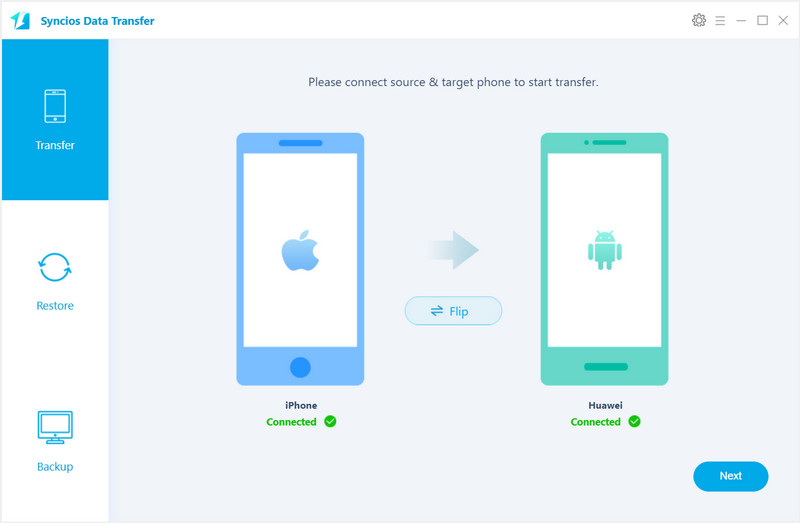
Click on Next button, you will enter into the Select data to transfer window. Simply tick & load contacts. After the program loaded selected contacts successfully, tap on "Next" button.
Now, you will get a prompt "During transfer, please do not disconnect either phone" from the popup Tips window, click "OK" to start the data transferring progress.
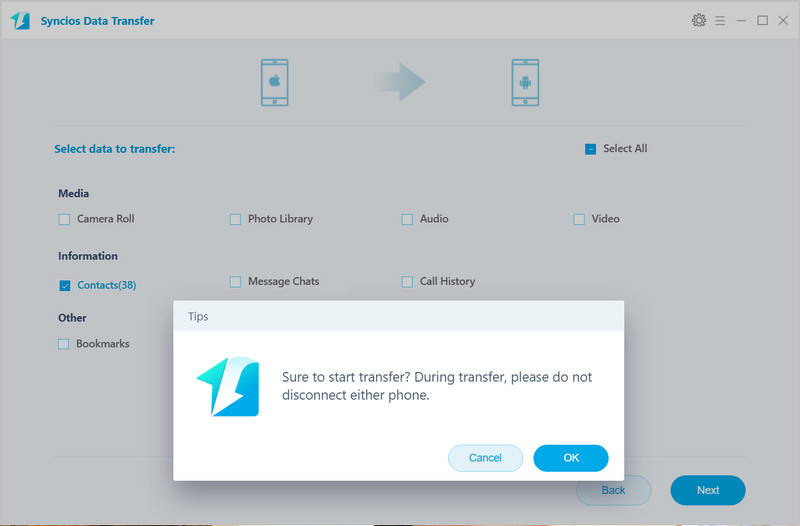
After a while, the selected files would be fully moved to your Huawei Mate 20(Pro).
Supported OS: Android 3.0 to Android 9.0; iOS 5, iOS 6, iOS 7, iOS 8, iOS 9, iOS 10, iOS 11, iOS 12
Supported Files: Contacts, Messages, video, DCIM, Pictures, Audio, Call Logs, Bookmarks
Here is another simple solution for you to sync iPhone contacts to Huawei Mate 20(Pro)-- Huawei Phone Clone app. It is a available freeware from Google Play and Apple Store, fully compatible with Android and iOS devices. This program enables you to transfer multiple files including contacts from iPhone to Huawei handset without physical connection. Next, let's show you how to use this tool.
Step 1 : Download Phone Clone App and install it on the both of your old iPhone and the new Huawei Huawei Mate 20(Pro). Then run the Phone Clone App on both of your iPhone and Huawei Mate 20(Pro).
Step 2 : On Huawei device, tap This is the new phone and select old phone system: iOS. Then, a QR code will show up on the pane.
Step 3 : On iPhone, tap This is the old phone and point the camera at the QR code for connection.
Step 4 : Select Contacts and tap Send button. That's it. Your iPhone contacts have been successfully transferred to the new Huawei Mate 20.
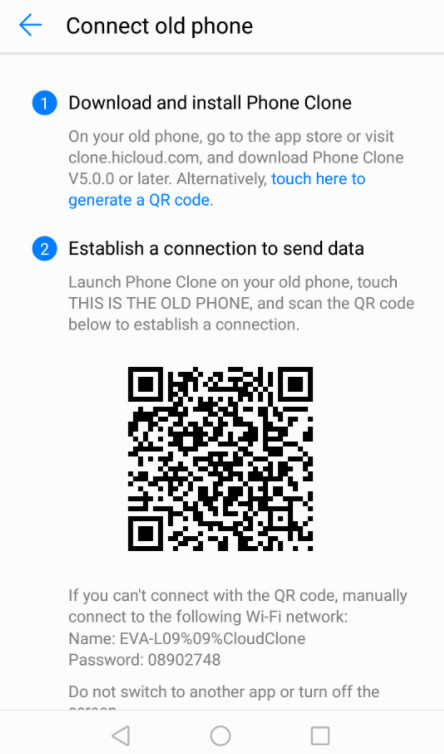
Supported OS: Android 4.1 and up; iOS 5, iOS 6, iOS 7, iOS 8, iOS 9, iOS 10, iOS 11, iOS 12
Supported Files: Contacts, Photos, Videos
From the solutions listed above, you can find out the first one is the most effective solution in regard of transfer time and file types. Syncios Data Transfer makes it easier to transfer contacts from iPhone to Huawei Mate 20(Pro). It helps you to move data including contacts from old iPhone to the new Huawei Mate 20 in one simple click. Huawei Phone Clone App supports limited contents transfer from iPhone to Huawei device.