HUAWEI announced the launch of the highly anticipated Huawei Mate Series: Mate 20 Pro, Mate 20, Mate 20 X and Mate 20 RS in London, October 16, 2018, the HUAWEI Mate 20 Series embodies the pinnacle of innovation. Available in 6.53-inch, 6.39-inch and 7.2-inch sizes for these four devices. The Mate 20 and Mate 20 Pro are all-glass phones with an aluminum frame (right in line with most other 2018 flagships), and feature the P20 line’s gradient color scheme. They come with ultimate performance and battery life, matrix camera system, EMUI 9, futuristic design that make it worthy purchasing.

There is no doubt that many users like the old Galaxy users are closely watching its latest developments and are ready to order this phone to replace their old Samsung phone. How can you switch from old Samsung Galaxy to the new Huawei phone? To transfer everything from Samsung to Huawei without data loss. In this article, we would recommend you two simple way to transfer your data like pictures, audio call logs, Apps, bookmarks from the old Samsung Galaxy phone to Huawei Mate 20(Pro).
To move data directly from Samsung phone to Huawei Mate 20(Pro), we higly recommend you to use Syncios Data Transfer. This one-click phone to phone data transfer tool works for both Androif and iOS devices. It enables you to migrate all your data safely and easily, including contacts, messages, call history, photos, videos, songs, bookmarks, apps and so on from Samsung Galaxy S4/S5/S6/S7/S8/S9, Galaxy Note 3/Note 4/Note 5/Note 7/Note 8/Note 9, etc to Huawei Mate 20(Pro). It’s also an ideal mobile device data transfer software to backup media files from Android devices to computer, transfer media files from iTunes to Android phone.
Download
Win Version Download
Mac Version
Install and launch this Android to Android phone data transfer tool on computer, three modules on the program homepage will pop up automatically. Select Transfer mode on the main interface, then the program will turn to the old Samsung phone to Huawei Mate 20(Pro) transfer window.
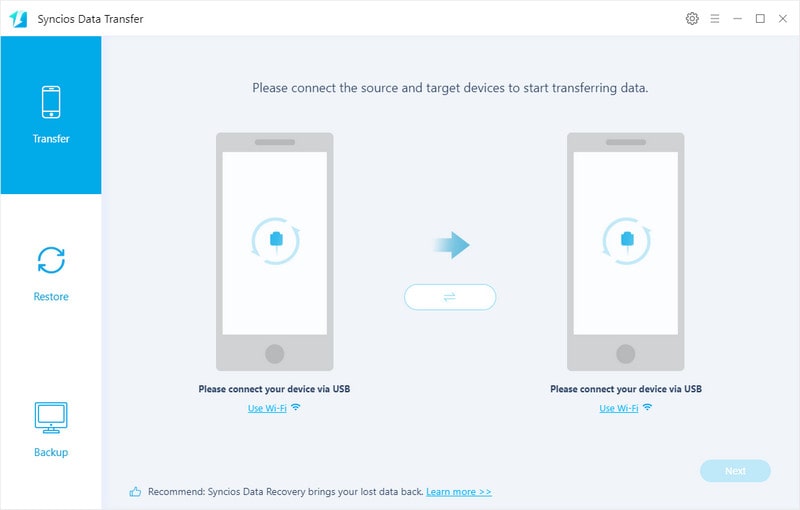
Connect both of your old Samsung phone and new Huawei Mate 20(Pro) to computer via USB cable or Wi-Fi Network. Make sure your old Samsung phone is listed on the left side (source position) while the Huawei Mate 20(Pro) is on the right side (target position). If not, click Flip to exchange the position of the source device and target device.
Tips: any detection issues, please follow our FAQ here
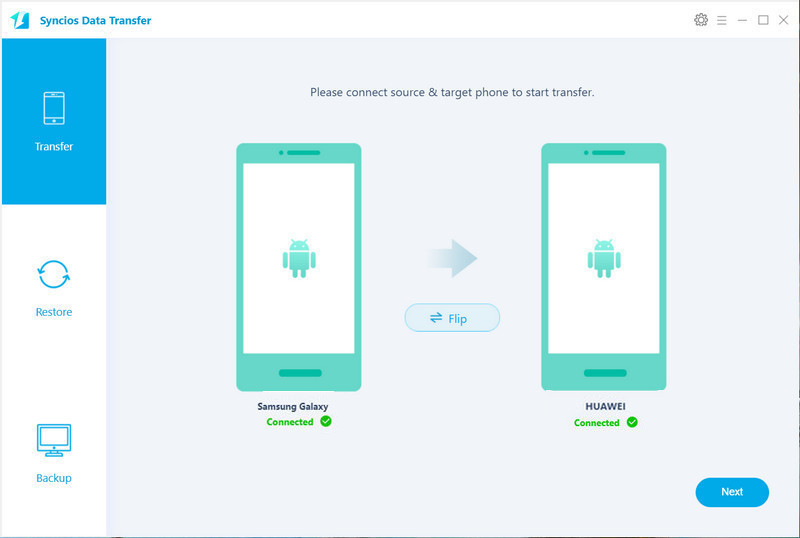
Click on Next button, you will enter into the Select data to transfer window. Just tick and load data you need to transfer. After the program loaded selected data successfully, tap on Next button. Now, you will get a prompt "During transfer, please do not disconnect either phone" from the popup Tips window, click OK to start the data transferring progress.
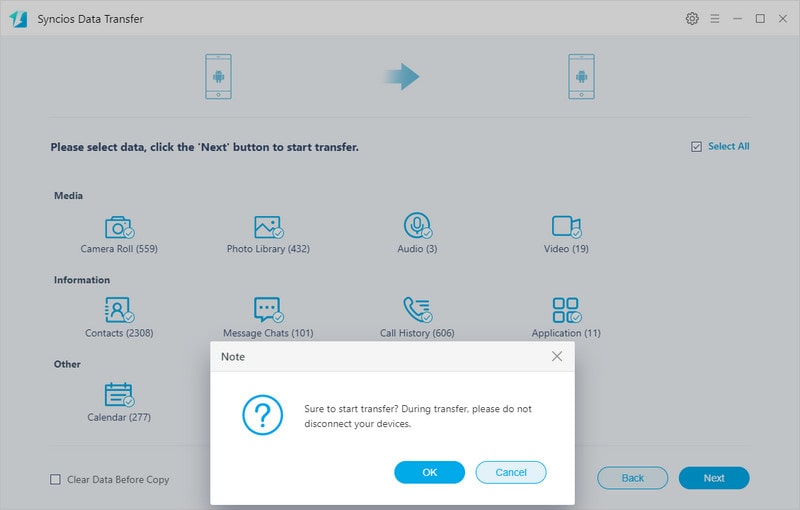
After a while, the selected files would be fully synced to your Huawei Mate 20(Pro).
Thanks to Huawei's data transfer solution - Phone Clone, data transfer from your old smartphone to your new HUAWEI has become so much easier. It is compatible with Android and iOS devices, and available on Google Play and App store. This free data transmission way does not require a data cable, does not require a SIM card, does not require WIFI, does not require registration, does not restrict the mobile phone brand, you can switch old Samsung phone data to a new Huawei Mate 20(Pro) with one click.
Step 1 : Download PhoneClone to both of your old Samsung phone and Huawei Mate 20(Pro) from Google.
Step 2 : Connect phones by scanning the QR code with the old phone.
Run the Phone Clone App on your Huawei Mate 20(Pro) first, then select New Phone on the program's main interface on your phone to receive data. The password for a newly created Wi-Fi network will be displayed.
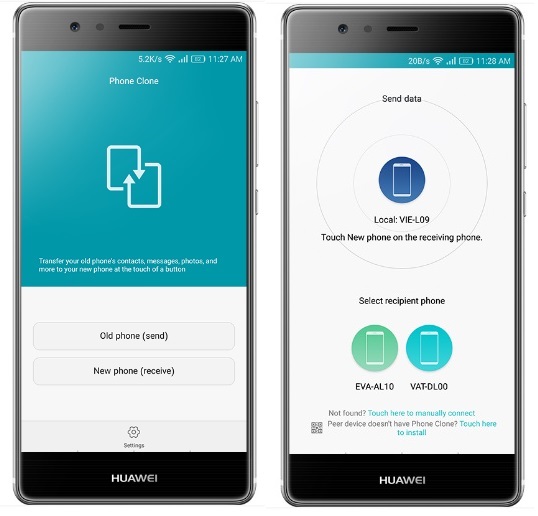
Open the Phone Clone App on your old Samsung Galaxy phone, the select Old Phone and find the name of the Wi-Fi hotspot broadcast by the Huawei Mate 20(Pro). Touch the icon for the Huawei Mate 20(Pro) and enter the Wi-Fi hotspot network password. Then, please press Connect to establish a connection between your phones.
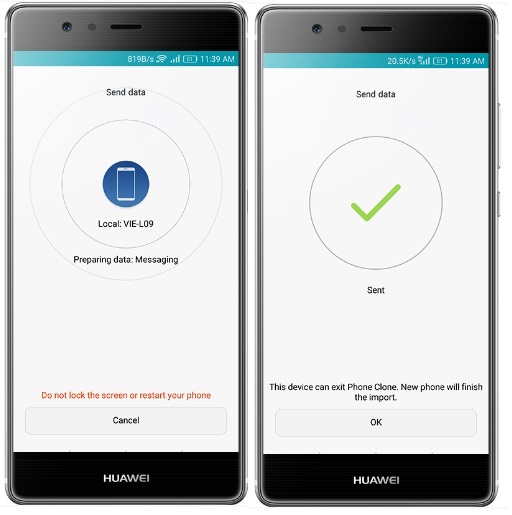
Step 3 : Choose the files you want to copy to the new Huawei Mate 20(Pro).
Select the contents you wanna transfer from the old Galaxy phone and press Send, the Huawei Mate 20(Pro) will receive the data automatically.
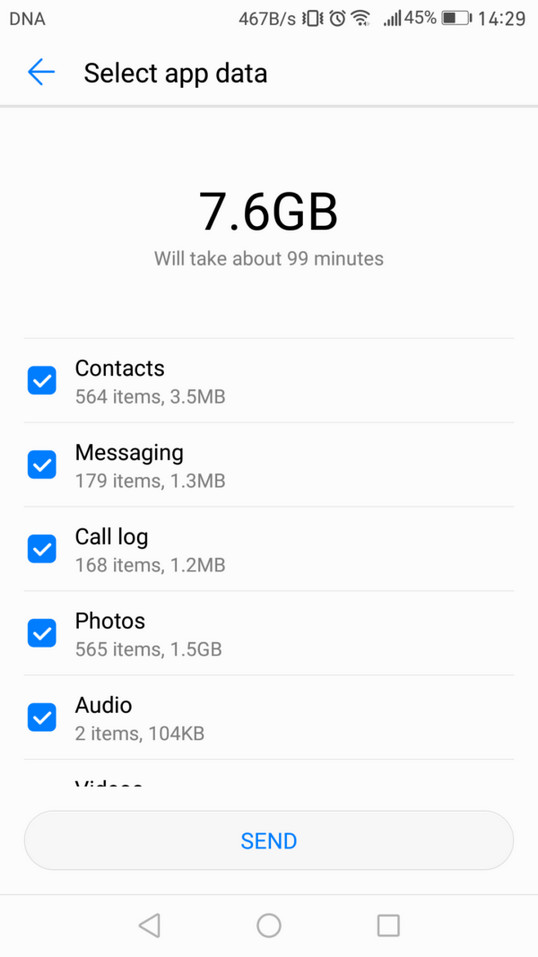
Regardless of which solution you choose, you’ll quickly learn how to transfer Samsung data to Huawei Mate 20(Pro) with as little effort as possible. Luckily, neither of these solutions are very difficult to use, and for the most part, the software takes care of everything for you.