Pixel 5 is not the first Google phone with 5G. Yes, don't forget about that Pixel 4A from August. But Pixel 5 still got lots of appealing compared to the older Google phone, like getting Android 11 pre-installed, meaning the phone will come with all the latest security updates out-of-the-box. And you, are you excited about the new features brought by Google Pixel 5? And for people, they have to complete a data transfer when switching to Pixel 5. So this article is helping to sort out specific data migration from old Google Pixel 3/3A/4/4A to Pixel 5, so let’s get started.
Historically, many people opt to back up the data to computer and then restore to the new phone. But this is not welcomed now since the device-to-device tool came out in these years. Syncios Data Transfer,(Click here to get Mac version)is one of them. It is an advanced data migration tool, applied to Android to Android, iOS to Android, iOS to iOS, iOS to Android transfer way. Moreover, this tool is provided with regular updates to keep pace with technical needs for people. So if you are to switch from old Google Pixel 3/3A/4/4A to Pixel 5, this phone to phone assistance will be the best choice. Syncios Data Transfer allows you to one-click to transfer everything on old Pixel to new pixel.
Step 1 Download Syncios Data Transfer on your PC or desktop. After that, run it into 'Transfer' module and connect both old Google Pixel phone and new Pixel 5 to it. If 2 phones are wrongly located, just tap the 'Flip' button to switch them. As the first comer, Pixel 5 is required to enable USB debugging mode on phone.
Download
Win Version
Download
Mac Version
![]()
Step 2 Tap 'Next' button to move on when you can see the items supported to transfer between 2 Pixel phones. They can be contacts, message, call log, music, photo, video, apps, calendar and more. You can select all of them and make a one-click to transfer all of them. Or if you need certain files to transfer, then tick off the circle of the type.
Step 3 After the selection, please tap the 'Next' key firstly to load the data from source phone. And again tap it secondly to start the transfer process.
![]()
Syncios Manager Free is an online mobile data manager that you can project your mobile data on computer to simply manage. It brings a super simple and effective way when you want to do with a large amount files on Google Pixel phone. And to transfer data from previous Google Pixel 3/3A/4/4A to Pixel 5, firstly you selectively backup your wanted data to computer, and secondly restore the backup to Pixel 5 as being.
Step 1 Download and install Syncios Manager on your computer. And then connect your older Pixel (Pixel 3/3A/4/4A) phone (source phone) and Pixel 5 to it with USB cable. 2 devices are supported to manage at a time with Syncios Manager Free.
Download
Win Version
Download
Mac Version
![]()
Step 2 Take Messages from example, tap 'SMS' on the left sidebar under Pixel 4 XL (in this case), you will preview all your current pixel messages on it and then selectivly choose the messages you want to transfer to Pixel 5, and tap the 'Backup' to copy the messages to computer.
![]()
Step 3 Make sure Pixel 5 is well connected to Syncios Manager and jump to 'SMS' tab under the Pixel 5 device. The same you will enter the SMS management but this time directly click on 'Recover' button. It will then show you previous SMS backup for option. Choose the backup files and tap 'OK' to let Syncios sync the backup to Pixel 5.
![]()
Steps above are also applicable to selectively backup Contacts, App data, and Photos, Videos and Music, and simple restore the backup to your Pixel 5 at any time. Plus, within Syncios Manager Free, you can:
Contacts: edit names, email addresses, phone numbers and more into a specific contacts conveniently
Messages: export to computer and print out into paper file.
Photos, Videos and Music: one-Click backup ( Unlock Ultimate: Go to Toolkit >> One-Click Backup) to computer and easily restore(One-Click Restore)to original phone or another phone.
By using Syncios Data Transfer, you can one-click to transfer all the items from Google Pixel 3/3A/4/4A to Pixel 5. And if you need certain but not all to move, you can select the specific item, and operate to transfer targeted item with Syncios Manager Free. Not only that we summarize some ways that you can opt to a targeted mobile data transfer, like phone settings, media file, contacts, WhatsApp and more. So go following to check.
Google Phone settings is current not supported to transfer directly. So when you get a new Google Pixel 5, you need to reset it from scratch.
📎. Use Syncios Data Transfer to make a copy of contacts from older Google Pixel phoen to Pixel 5 directly. And select 'Contact' type only to transfer in Step 2, Method 1.
📎. If your contacts are on a SIM card, then you can choose to sync the contacts to a Google account (Contacts app >>>Menu>>>Settings >>>Import) and restore them when you reset on a new Google Pixel 5.
📎. If you want to manage contacts on your old Pixel before you transfer them, you can manage them on Syncios Manager, where you can edit names, email addresses, phone numbers and more into a specific contacts conveniently. And refer to Method 2 with Syncios Manager Free in this article to backup and restore contacts to Pixel 5. Related article can refer to: 🖇🖇Export and Import Contacts on Samsung Note 10
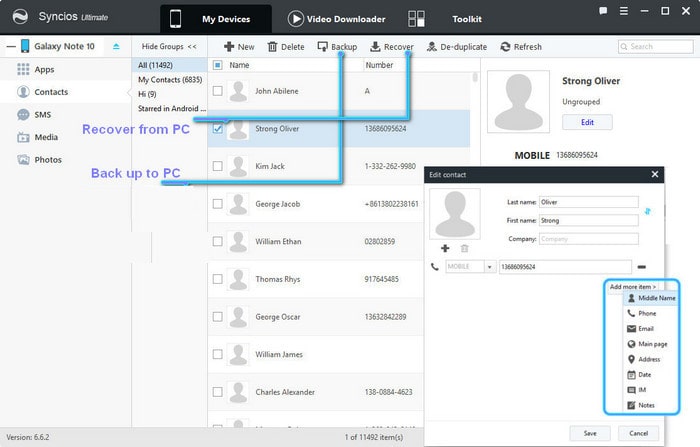
📎. Use Syncios Data Transfer to directly transfer all of them to Pixel 5 by selecting 'Photos, Camera Roll, Audio and Video' to transfer in Step 2, Method 1.
📎. You can choose to backup Photos, video from your older Pixel media files to Google Photos Library. Likewise, this is also a storage service provided to save your photos and videos to your Google Account. When you logged in to the same account on new Pixel 5, you will be able to read and view the files. But there are some matters needed to attention. Check the pictures below:
📎. Based on the downsides of Google Photos Library, we know that photos, videos are such space-consuming files. So we come up with another solution. You can back up your Photos, Videos to computer. And you can restore part of the files that you really want to restore to Pixel 5. Refer to Syncios Manager Free, Method 2.
📎. With Syncios Data Transfer, you can achieve a direct and complete songs and playlist transfer, tap on 'Audio' option to transfer in Step 2, Method 1.
📎. With Syncios Manager Free,Method 2, firstly backup Pixel 3/4 music to computer under 'Media' tab, and then restore them to Pixel 5. Besides, you can do a refined music management before you decide which songs is kept which the other to transfer to Pixel 5.
Want to sync Spotify music to Google Pixel 5?Get this helpful guide: 🖇🖇Import Spotify/Amazon/Apple Music to Android phone
![]()
Syncios WhatsApp Transfer boasts an Android to Android WhatsApp Transfer feature. So if you just want to migrate WhatsApp data from your older Google Pixel 3/3A/4/4A to Pixel 5, then use to this tool to save your more efforts and time. A feature of Transfer WhatsApp between 2 devices are enabled to make it exactly.
Download
Win Version
Download
Mac Version
Step 1. Download and run Syncios WhatsApp Transfer on computer. And respectively connect your old Pixel and new Pixel 5 to computer. After that, choose the fourth module: Transfer WhatsApp between 2 devices.
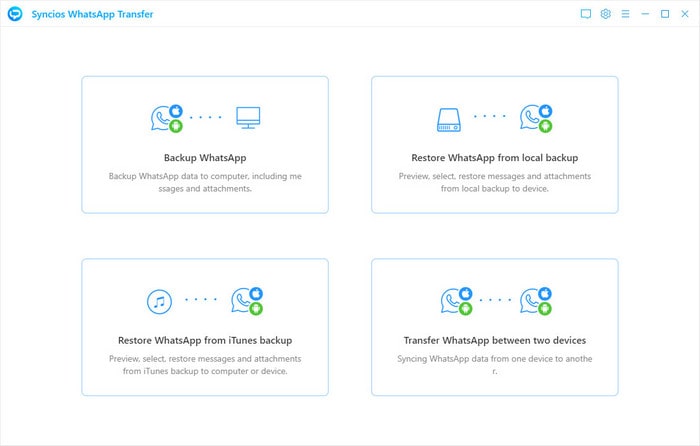
Step 2. Tap 'Backup Device' when you are supposed to back up the old Pixel as the source. And patiently wait for the backup completed. When it finished, tap to 'View' them.
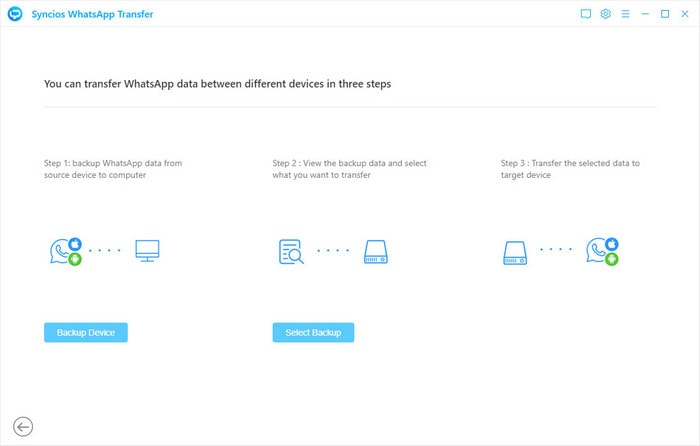
Step 3. You can preview the WhatsApp contents now on program. Box in front of contacts are able to tick off and select. Go to WhatsApp Attachment, you are able to choose the media files attached by WhatsApp. After you selected all you really want to transfer, tap on 'Recover to device'.
Step 4. Another window pops up. There is a check box 'Restore Data To' set to confirm which phone is to accept the selected WhatsApp. Obviously, choose Pixel 5 and tap 'Recover' to start the transfer as expected.
![]()
📎. If you are simply migrate Messages and MMS to Pixel 5, then Syncios Data Transfer is also applicable to a certain data transfer to Pixel 5, just select "Messages chat" option in Step 2, Method 1.
📎. If you want to print out your Messages on Google Pixel phone, the Syncios Manager Free enables you to export messages to computer with a printable format like HTLM and XML. And to restore to Pixel 5, just the same operation to enter to SMS and tap 'Restore' to import the backup to Pixel 5. Just refer to steps in Method 2.
📎. Calendar is supported to transfer between Android and Android with Syncios Data Transfer. So a direct transfer will save you time more.
📎. For people and appointments, Google has you covered here, too. Even without a proper Google Drive backup, any entries inputted into Calendar on your phone will automatically appear on your new phone as soon as you open the app and log in to your Google account. Some calendar apps also sync with Google Calendar, so you’ll want to make sure it’s set up even if it’s not your scheduling app of choice.
📎. If you use Gmail, you need only sign in to your Google account to bring over all of your messages, labels, etc. And your other accounts, whether Outlook, iCloud, or Hotmail, will be just as easy. Simply download your favorite app, type in your username and password, and you’ll be on your way. Additionally, there are numerous apps such as Newton and Blue Mail that will keep multiple accounts synced with a single login.
📎. If you use Chrome on your phone, you can also take your browser history, passwords, and bookmarks to your new phone. First, head over to the Google tab in Settings on your older Pixel 3/4/4a, and scroll down to the Smart Lock for Passwords option. This setting stores passwords from supporting apps and Chrome sites to your Google account. Switch it on, and the next time you sign in to Chrome on your Pixel 5 you won’t have to re-enter the same passwords over and over. It works with some third-party apps, too, as long as the developers have built in support. Just head over to the Security tab in your Google Account to see which ones are stored.
📎. About the browser bookmarks, the same go to Chrome settings. Tap on your account name and then sync everything that you want to store in the cloud, including bookmarks, history, open tabs, and saved credit cards. Once you select the ones you want, they will all be available when you sign in to Chrome on your new Pixel 5.
![]()
Summary: Alright now, if want to keep everything as original when switch to Pixel 5, then own a Syncios Data Transfer to transfer everything on older Pixel to Pixel 5. Or you can check tips by specific items and get the best way to make a synchronization between your older Pixel and new Pixel 5. If you need more technical tips on Google Pixel 5 phones, please follow us on Facebook or YouTube (Syncios Official).