Contacts list is a necessary file on a mobile phone, Samsung Galaxy A9s is not an exception. Nowadays, many of us tend to record the contact information in the phone book app, thinking it is safe and enough to store contacts on the phone. What if you accidentally deleted important contacts from Samsung Galaxy A9s? Or mistakenly format your phone, get your phone stolen, or any other situations that lead to lose your phone data? Therefore, it is important to backup Samsung Galaxy A9s contacts to computer to keep your contacts list up-to-date and safe.
In this guide, we will share two effective solutions to help you copy contacts from Samsung Galaxy A9s to computer.
To directly transfer contacts from Samsung Galaxy A9s to computer for keeping a backup file, we need to draw support from third-party software. Free Syncios Mobile Manager is such a smart android contacts backup tool for you. With the help of this mobile phone management software, you can easily backup or transfer your contacts from Samsung Galaxy A9s to computer along with all contact information of each contact, such as the attached contact names, contact numbers, contact addresses, contact email, etc. Apart from copying Samsung phone contacts to computer, this tool also works perfectly in restoring contacts from computer to any Android phone directly. Plus, you are able to preview, edit or delete contacts on your mobile phone more straight forward. Besides, this program can also manage all the other Samsung files directly on computer, also allowing to transfer everything including SMS, photos, videos, music, apps and more from the Samsung phone to the computer and vice versa. What's more, you can find more useful tools like ringtone maker, audio/ video converter, video downloader, GIF maker under the Toolkit.
Launch Syncios Mobile Manager and get your Samsung Galaxy A9s connected to computer via USB cable. After that, this program will detect your phone automatically, and display phone information including Apps, Contacts, SMS, Media, Photos on the homepage. Any device connection problem? Please click here to help you out.
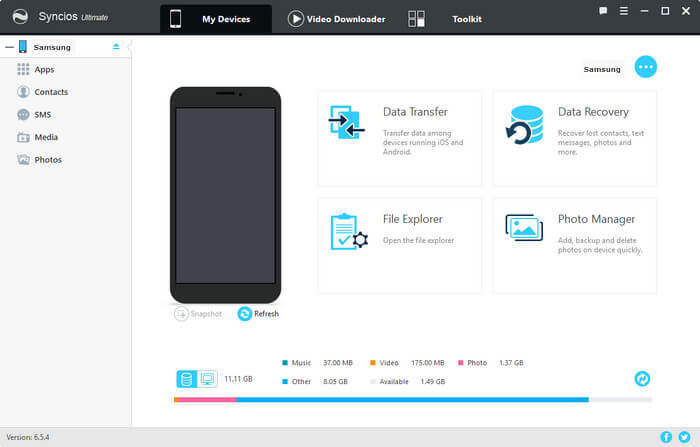
To copy contacts from Samsung Galaxy A9s to computer, simply click on Contacts tab on the left panel, then select some of contacts or select all at once then click on Backup. Browse and choose a backup location to backup contacts from Samsung Galaxy A9s to computer.
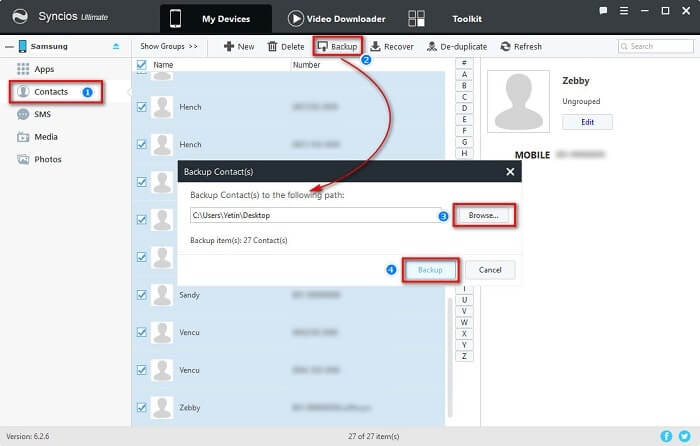
Here is another easier way to back up all contacts for Samsung Galaxy A9s with one simple click. Now, let's see how to make it. Syncios Data Transfer is such a one-click solution for you to backup your contacts, photos, messages, call logs, apps, music and other data from Samsung Galaxy A9s to computer with ease. Moreover, it also enables you to transfer photos, text messages, music, videos, call history, contacts, apps bookmarks between any two mobile phones(iOS and iOS, Android and Android, iOS and Android, Android and Android ) within simple three steps. It is fully compatible with a variety of mobile devices including vivo, Samsung, iPhone, HUAWEI, ZTE, OPPO, LG, SONY, Lenovo, Xiaomi, HTC, Motolora and more. Besides, you are also able to restore all of your iTunes or iCloud backup to Android phone and tablet effortlessly.
Download
Win Version
Download
Mac Version
Install and launch this program on computer, three modules on the program homepage will pop up automatically. Select Backup mode on the main interface, then the program will turn to the Samsung Galaxy A9s to computer transfer window.
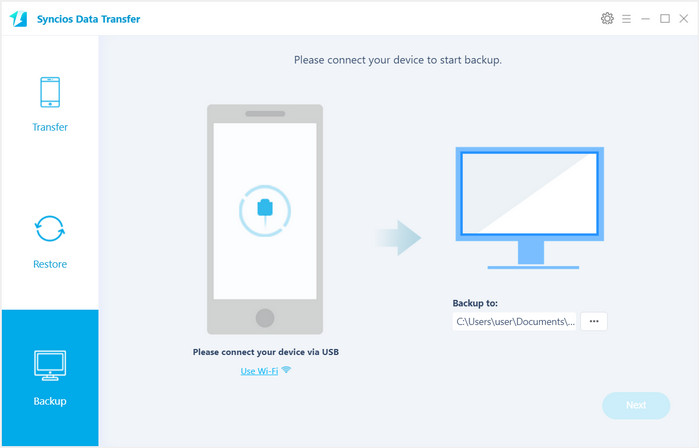
Connect your Samsung Galaxy A9s to computer via USB cable or Wi-Fi Network. You might need to enable USB debugging mode on Samsung phone to allow Syncios to connect it. Any other phone detection problem please click here: Android detection problem to help you out.
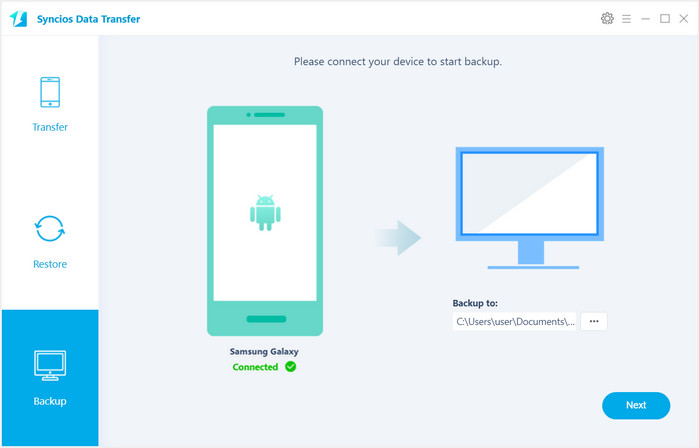
Then, hit on Next button, you will enter into the Select data to transfer window. Simply tick Contacts & load photos you need to backup. After the program loaded selected data successfully, tap on "Next" button.
Now, you will get a prompt "During transfer, please do not disconnect either phone" from the popup Tips window, click "OK" to start the data transferring progress.
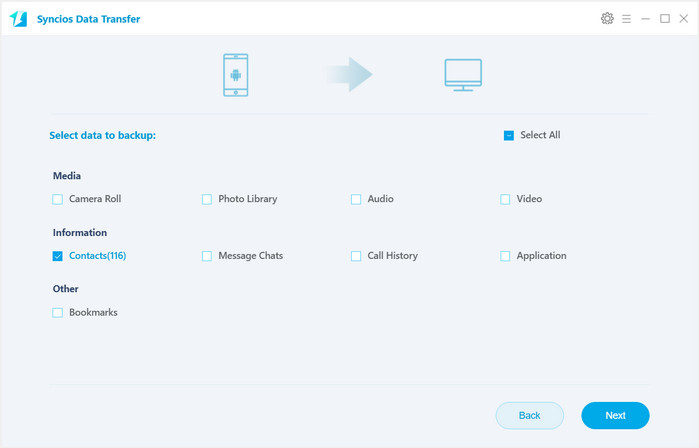
After a while, the contacts would be fully transferred to your computer.
Supported OS: Android 3.0 to Android 9.0
Supported Samsung Devices: Samsung Galaxy Note 9, Samsung Galaxy S9, Samsung Galaxy S9 Plus, Samsung Galaxy Note 8, Samsung Galaxy S8, Samsung Galaxy S8 Plus, Samsung Galaxy S7, Samsung Galaxy S7 Edge, Samsung Galaxy S6, Samsung Galaxy S6 Plus, Samsung Galaxy S6 Edge(+), Galaxy S5, Galaxy Pro, Galaxy Mini 1/2, Samsung Galaxy Note 9, Galaxy Note 8, Galaxy Note 7, Galaxy Note 5, Galaxy Note 1/2/3, Galaxy S Advance, Galaxy S (Plus), Galaxy S Aviator, Galaxy S Blaze 4G, Galaxy S Relay 4G, Galaxy S2, Galaxy S3 (mini), Galaxy S4 (mini), Galaxy S4 Zoom, Galaxy S4 Active, Galaxy Ace Plus, Galaxy Ace 1/2/3, Galaxy Amp, Galaxy Appeal, Galaxy Admire 1/2/4G, Galaxy Axiom, Galaxy Beam, Galaxy Centura, Galaxy Discover, Galaxy Express, Galaxy Exhilarate, Galaxy Exhibit, Galaxy Fit, Galaxy Fame, Galaxy Gio, Galaxy Pocket (Neo), Galaxy Prevail, Galaxy Proclaim, Galaxy Rugby Pro, Galaxy Reverb, Galaxy Rush, Galaxy Ring, Galaxy Stratosphere 2, Galaxy Stellar, Galaxy Mega, Galaxy Music, Galaxy Metrix 4G, Galaxy Legend, Galaxy Nexus, Galaxy Victory 4G LTE, Galaxy W, Galaxy Xcover 1/2, Galaxy Y (Pro), Galaxy Young, and all Android devices.
Related Articles: