Xiaomi Mi Mix 3 is the latest entrant in Xiaomi’s Mi Mix series that was launched in October this year. Its predecessor includes Mi Mix, Mix Mix 2 and Mi Mix 2S. Major highlight of the smartphone is its sliding camera setup as that of the Oppo Find X.
After you got your new Xiaomi Mi Mix 3, you might need to backup files such as contacts, SMS, photos, music and videos among many others saved in your mobile phones for data safety. This article guides you all through the process of backing up and restoring Xiaomi Mi Mix 3. Let's check it out.
Syncios Mobile Manager, as an effective and professional mobile management tool, offers you the ultimate solution to organize, create, delete and transfer files. It allows you to back up and restore Xiaomi phone data such as music, video, apps, call logs, messages and contacts. In addition, it is also equipped with free downloader for downloading online videos to Xiaomi Mi Mix and other handy tools such as video converter, audio converter, GIF maker, ringtone maker, etc. Besides, it enables you to transfer data from two mobile devices. Simply download and install this program to get started.
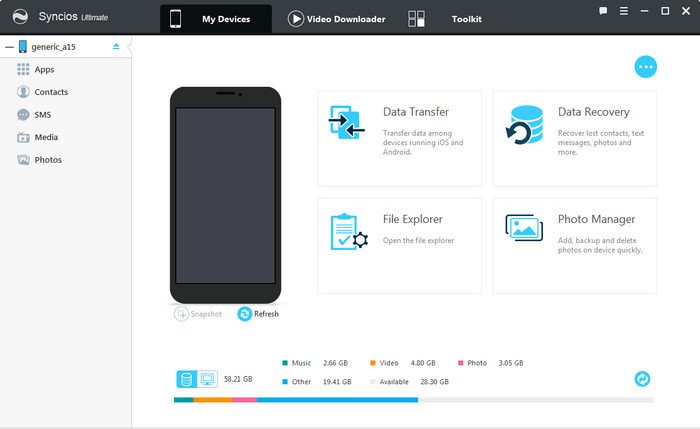
Step 1 : Download and install Syncios Mobile Manager on your computer. Turn on USB debugging mode on your Xiaomi Mi Mix 3. After your Xiaomi Mi Mix 3 is recognized by Syncios program, you'll find Apps, Contacts, SMS, Media ( Music and Video ), Photos on the left panel.
Step 2 : The process for backing up and restoring data will be different according to the content you wanna backup. You can backup your files via Backup/Export button, while restoring your data via Recover/Import/Add buttons. Now, we will take music as example here.
Step 1 : To export (backup) music to computer, click on Media > Audio and select some songs you need, then tap on Export. Choose a saving path you prefer and export your songs from Xiaomi Mi Mix 3 to computer.
Step 2 : To import (restore) music from computer, navigate to Media > Audio and click on Add. You are able to add files or add a folder (import songs from an music folder at once). After choosing music from computer, click on Open and wait for music synchronizing to your phone. Drag and drop is also available for this mobile manager tool.
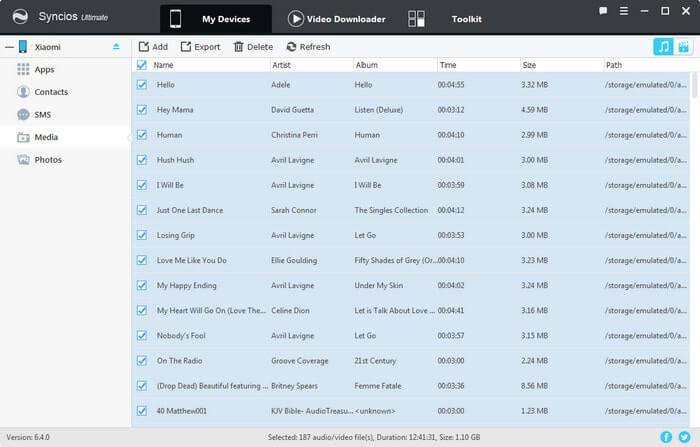
This free Xiaomi manager allows you to transfer contacts, messages, apps, music, video, photos from Xiaomi Mi Mix 3 to your computer, and restore the backup to your xiaomi or other phones any time you need.
![]() PROS: Free backup and restore. Handy extra features(video downloader, audio converter, video converter).
PROS: Free backup and restore. Handy extra features(video downloader, audio converter, video converter).
![]() CONS: Only Ultimate version support one-click backup.
CONS: Only Ultimate version support one-click backup.
To backup and restore your Xiaomi Mi Mix 3 effortlessly, Syncios Data Transfer is highly recommended. As a great phone to phone data transfer program, it gives you ability to back up data including contacts, text messages, photos, videos, music, apps from Xiaomi Mi Mix 3 to computer by one simple click and you are able to restore these backup files to you devices anytime you want. Plus, it also let's you restore data from iCloud/iTunes backup to your new android phone.
Download
Win Version
Download
Mac Version
Run Syncios Data Transfer and get your Xiaomi Mi Mix 3 connected to computer via an USB cable or wi-fi, three modules on the program homepage will pop up automatically. Select Backup mode on the main interface, then the program will turn to the Xiaomi Mi Mix 3 to computer transfer window.
Syncios will list all supported files on the middle of the panel after your Xiaomi Mi A2/A2 Lite connected to the computer successfully. Any detection problem, please follow this tutorial. Then simply select the contents you'd like to backup to your computer. Press the blue button Next, and after a while, all of the data will be backed up to your computer.
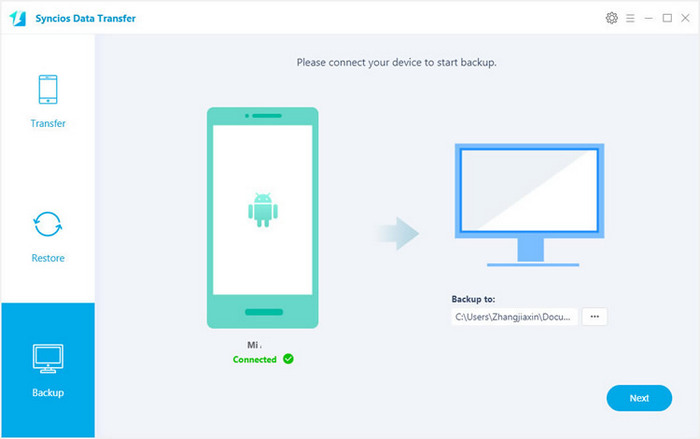
Then, hit on Next button, you will enter into the Select data to transfer window. Simply tick data & load photos you need to backup. After the program loaded selected data successfully, tap on "Next" button.
Now, you will get a prompt "During transfer, please do not disconnect either phone" from the popup Tips window, click "OK" to start the data transferring progress.
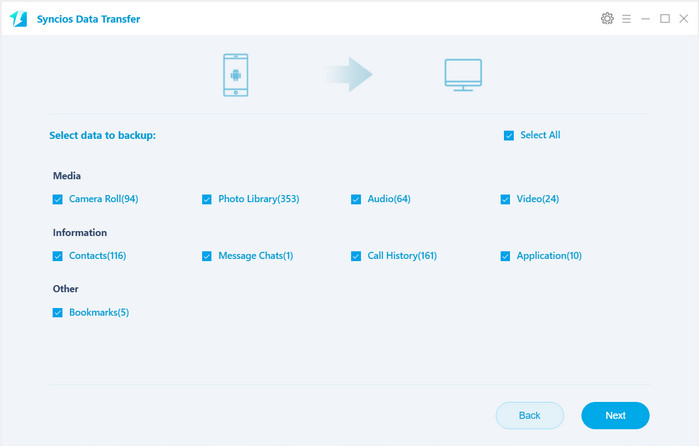
If you want to restore the backup data to your Xiaomi Mi Mix 3, select Restore module on the homepage and click on "Syncios Backup", then select a Syncios backup file from the drop-down list. Tap on OK to start scanning the selected backup file. After the selected backup file is loaded successfully, hit Next and select desired file type to restore.
After a while, all the data would be restored to your Xiaomi Mi Mix 3.
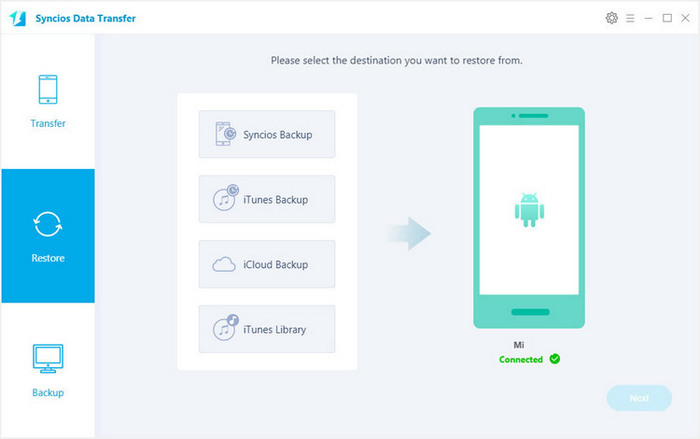
![]() PROS: One click backup and restore. Support phone to phone transfer. Restore iCloud/iTunes data to iOS/Android devices.
PROS: One click backup and restore. Support phone to phone transfer. Restore iCloud/iTunes data to iOS/Android devices.
![]() CONS: Extra payment needed.
CONS: Extra payment needed.
Thanks to Xiaomi's own solution - Mi Cloud, you are allowed to access photos, contacts, messages, call log and more. With the storage mechanisms provided, all received data is encrypted and placed within the Cloud storage. In addition, the authentication of your Xiaomi account to the Mi Cloud consists of two steps, so as to protect as much as possible access to your information.
Step 1 : Login to your Mi Account on your phone and make sure your Mi Cloud account is active.
Step 2 : On your phone, go to Settings > Mi Account and login to your Mi Account.
Step 3 : After this tap on Backup device > Mi Cloud backup.
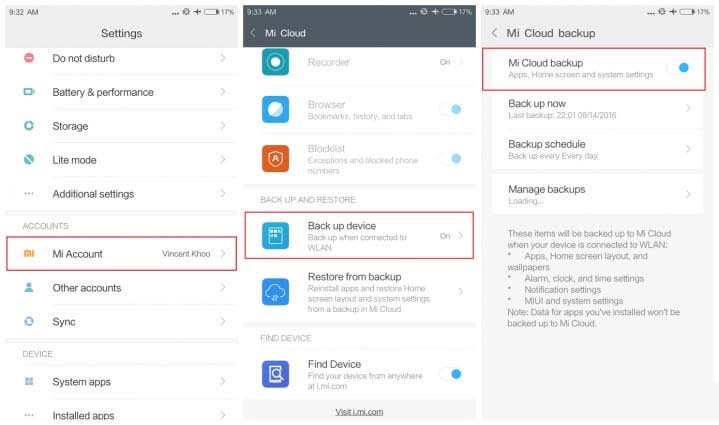
Step 1 : On your phone, go to Settings > Mi Account and login to your Mi Account.
Step 2 : After this tap on Restore from backup. Select the backed-up file and tap on Restore using this backup.
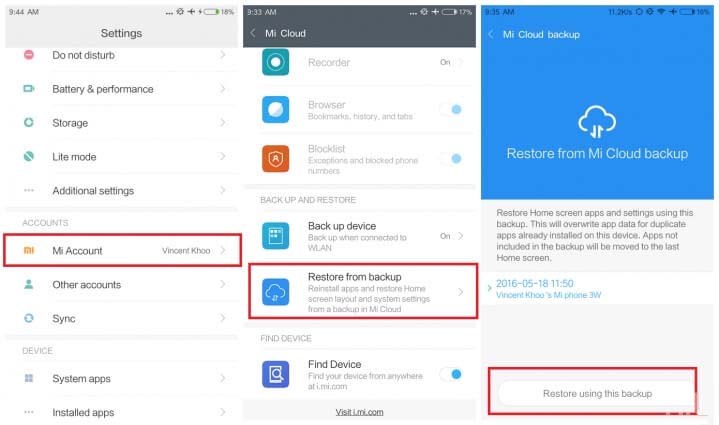
![]() PROS: With Mi Cloud backup service, you can create and access backups from anywhere with Wi-Fi.
PROS: With Mi Cloud backup service, you can create and access backups from anywhere with Wi-Fi.
![]() CONS: Mi Cloud stores your backups in Xiaomi cloud servers and it offers 5GB space for free. You have to pay to get more storage space.
CONS: Mi Cloud stores your backups in Xiaomi cloud servers and it offers 5GB space for free. You have to pay to get more storage space.
By now, you have learnt three methods to backup and restore Xiaomi Mi Mix 3 data. However, I would recommend local backup to your computer via Syncios Manager/Syncios Data Transfer than remote backup to cloud server on the phone because Mi Cloud backup is available for partial backups of only certain file and data types and is not a good option for media files.
Related Articles: