Google's officially taken the wraps off its Pixel 3 and 3 XL smartphones. The Google Pixel 3 comes with a 5.50-inch touchscreen display with a resolution of 1080 pixels by 2160 pixels at a PPI of 443 pixels per inch. The Pixel 3 XL, on the other hand, has a 6.3-inch notch-based 18.5:9 aspect ratio OLED screen of QHD+ resolution. The screen in both the smartphones supports HDR and always-on display feature. Both the phones also have pressure sensors for 'squeeze to initiate command' feature and stereo speakers.
If you are planning to order a new Google Pixel 3(XL) to replace the old Android device like Xiaomi, Huawei, Samsung, LG, HTC, Sony, Nokia, Oppo, etc and want to know how to transfer data from old Android device to Google Pixel 3(XL). This simple guide will help you out. In this page, we will show you two easy but effective ways to directly sync photos, music, video, contacts, SMS, call history, apps and more from Android to Google Pixel 3(XL). Simply check it out and select a method you prefer.
Syncios Data Transfer is a powerful phone to phone data transfer program that allows mobile phone users to transfer data between any Android phone and Google Pixel 3/Pixel 3 XL with a few clicks. Transferring photos, text messages, music, videos, call history, contacts, apps from Android phone to Google Pixel 3/Pixel 3 XL is fully supported. It is compatible with a variety of mobile devices, including vivo, Samsung, iPhone, HUAWEI, ZTE, OPPO, LG, SONY, Lenovo, Xiaomi, HTC, Motolora and so on. Besides transferring from Android to Android, it also supports transferring data from Android to computer (Mac/PC), from iOS to iOS, iOS to Android, Android to iOS. What's more, it also enables you to restore all of your iTunes or iCloud backup to Android phone and tablet with only one click. Now follow the steps blow to know how to copy data from Android to Google Pixel 3 XL.
Download
Win Version
Download
Mac Version
Install and launch this Android to Android phone data transfer software on computer, Three modules on the program homepage will pop up automatically. Select Transfer mode on the main interface, then the program will turn to the old Android to Google Pixel 3(XL) transfer interface.
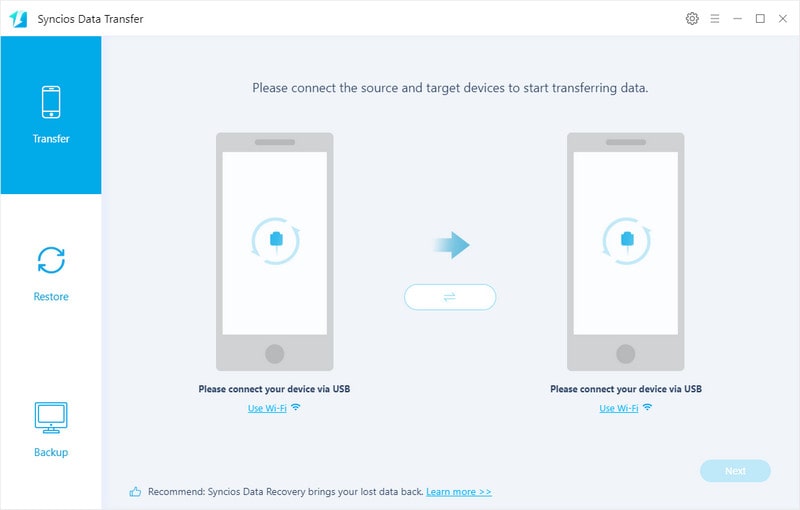
Get both of your old Android device and new Google Pixel 3(XL) connected to computer via USB cable or Wi-Fi Network.
You might need to enable USB debugging mode on Google Pixel 3(XL) or another Android phone to allow Syncios to connect it. Any other phone detection problem please click here: Android detection problem to help you out.
Note: Your old Android phone will be listed on the left side (source position) while the Google Pixel 3(XL) will be on the right side (target position). If not, you can change the position of source device and target device by hitting Flip button.
![]()
Tap on Next button, you will enter into the Select data to transfer window. Simply tick & load data you wanna transfer. After the program loaded selected data successfully, tap on "Next" button.
Now, you will get a prompt "During transfer, please do not disconnect either phone" from the popup Tips window, click "OK" to start the data transferring progress.
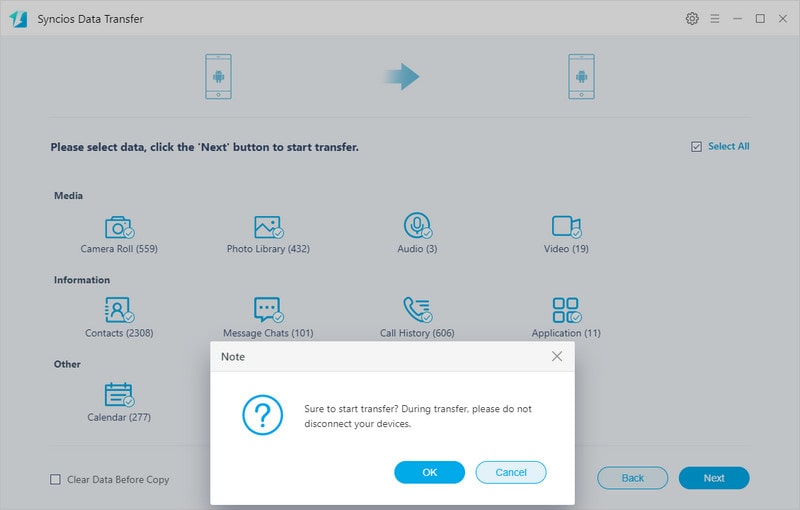
After a while, the selected files would be fully moved to your Google Pixel 3(XL).
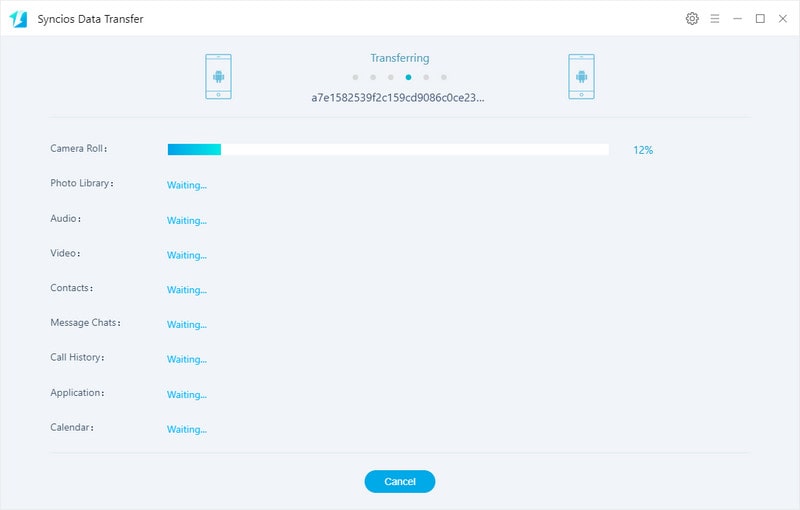
Supported OS: Android 3.0 to Android 9.0
Supported Files: Contacts, Messages, Video, DCIM, Pictures, Audio, Call logs, Apps, Bookmarks
If you wanna transfer parts of data which can select by yourself? Free Syncios Mobile Manager should be the perfet tool you are looking for. As a handy tool for mobile phone data management, it not only enables you to back up and restore your smartphone data selectively, but also lets you transfer all your content such as contacts, call logs, messages, photos, music, videos, etc from one phone to another. Besides, more built-in tools are available on the Toolbox, such as ringtone maker, audio/ video converter, video downloader, etc. If you upgrade to Ultimate version, you can also experience the 1-click backup and restore features. Simply download and install it on your computer to get started.
Run this program and connect your old Android phone (Samsung, Huawei, OPPO, Vivo, Lenovo and more) to your computer. After your phone is successfully detected, you can find five tabs including Apps, Contacts, SMS, Media, Photos on the left panel.
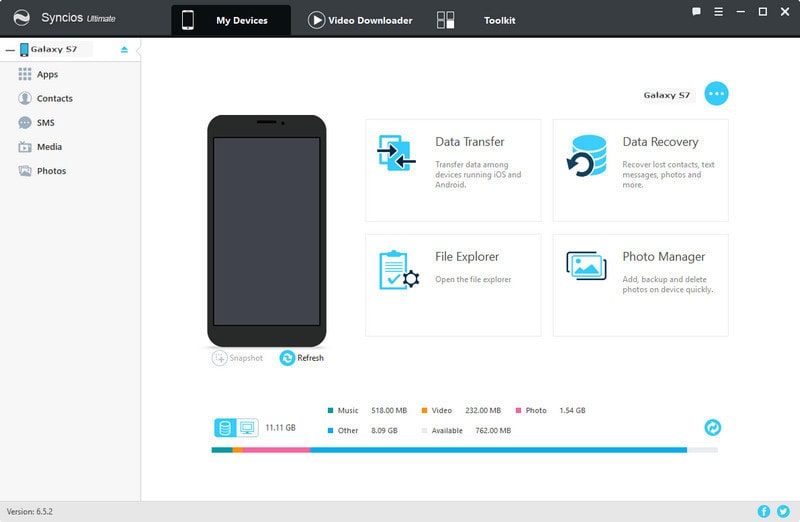
This Free Syncios Mobile Manager gives you ability to back up your old Android phone data selectively. You can choose specific contents to back up to computer via hitting different buttons. For example, if you want to sync your music to Google Pixel 3(XL), you can click Media and choose the music you need and press Export button to transfer music from old phone to computer.
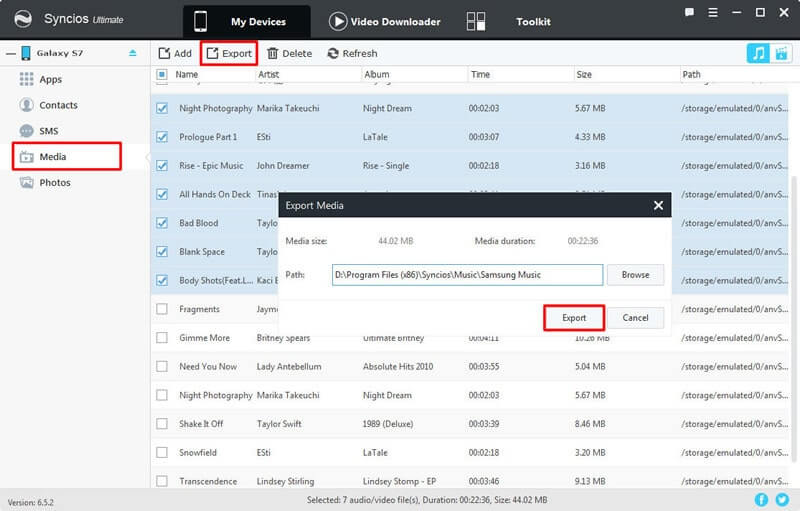
Now, unplug your old Android device, connect your new Google Pixel 3(XL) to computer. To transfer music from old Android to Google Pixel 3(XL, click Add button, and there will be two options - "Add files" and "Add folder". Under "Add files", you can select specific audio files one by one as you prefer, or choose multiple audio files to import at one time by holding Ctrl/Shift key. Under "Add folder", you can choose music folder to import. After you choose the music files you want and click "Open" or "OK". Wait for a while, all the songs will be synced to your Google Pixel 3(XL).
![]()
Supported OS: Android 3.0 to Android 9.0
Supported Files: Apps, Contacts, SMS, Photos, Videos, Music
So that above-mentioned were the two methods to transfer data from and Android phone to Google Pixel 3 or Pixel 3 XL smartphone. It totally depends upon you which method you choose. None of these two methods are difficult to copy data from Android to Google Pixel 3(XL). Simple select one method you want to go for.