"I just got a new Vivo X23 and now get stuck in how to transferring over apps, music, contacts, pictures, call logs, messages and more stuff from my old Android phone to the new Vivo X23. Any solutions? Help."- From Alina

Vivo X23 smartphone was launched in September 2018. Like Samsung S9, Note 9, iPhone X and other new machines that adopt a full screen design, this phone comes with a 6.41-inch touchscreen display with a resolution of 1080 pixels by 2340 pixels. It is powered by 2GHz octa-core processor and paired with 8GB of RAM. Plus, it packs 128GB of internal storage and features super wide-angle photography function. These gorgeous features naturally attract many Android users to choose this phone.
If you are switching from an old Android device like Xiaomi, Huawei, Samsung, LG, HTC, Sony, Nokia, Oppo, etc to the new released Vivo X23 and have no idea how to transfer data from old Android device to Vivo X23. You've come to the right place. In this article, we will introduce you two simple but effective ways to directly transfer photos, music, video, contacts, SMS, calendar, call history, apps and more from Android to Vivo X23. Simply check it out and select a method you prefer.
Syncios Data Transfer is a powerful data transfer software that enables you to transfer photos, text messages, music, videos, call history, contacts, calendars, apps between any two Android phones in just three steps. It is compatible with a variety of mobile devices, including vivo, Samsung, iPhone, HUAWEI, ZTE, OPPO, LG, SONY, Lenovo, Xiaomi, HTC, Motolora and so on. You are also able to transfer data from iOS to iOS, iOS to Android, Android to iOS. What's more, it also allows you to restore all of your iTunes or iCloud backup to Android phone and tablet with only one click. Apart from transferring data between phone and phone, it gives you ability to back up mobile phone data to computer.
Download
Win Version
Download
Mac Version
Install and run this Android to Android phone data transfer program on computer, Three modules on the program homepage will pop up automatically. Select Transfer mode on the main interface, then the program will turn to the old Android to Vivio X23 transfer window.
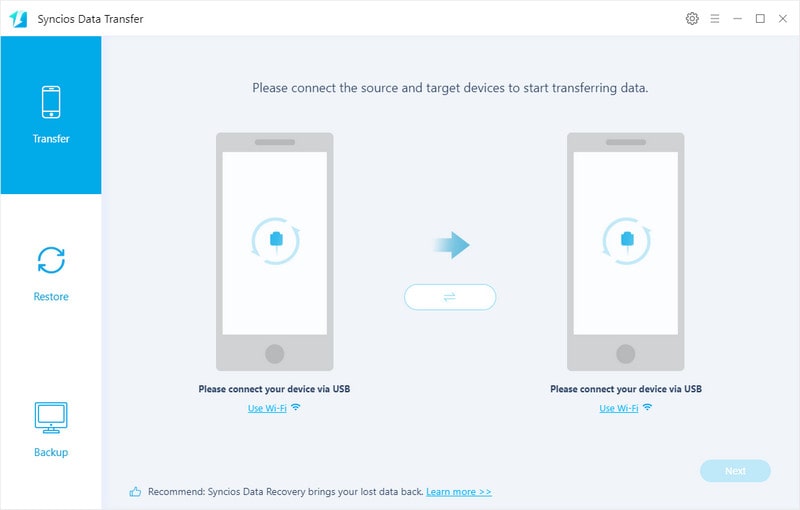
Get both of your old Android device and new Vivo X23 connected to computer via USB cable or Wi-Fi Network.
You might need to enable USB debugging mode on Vivo X23 or another Android phone to allow Syncios to connect it. Any other phone detection problem please click here: Android detection problem to help you out.
Note: Your old Android phone will be listed on the left side (source position) while the Vivo X23 will be on the right side (target position). If no, you can change the position of source device and target device by hitting Flip button.
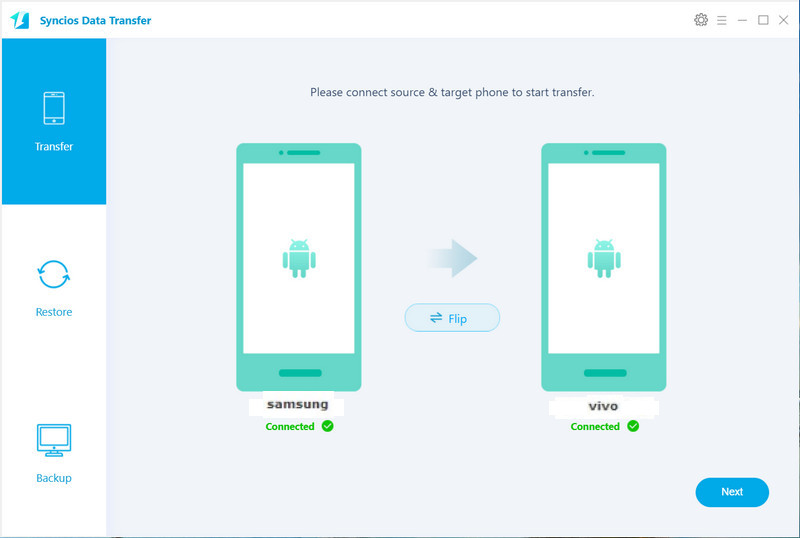
Click on Next button, you will enter into the Select data to transfer window. Simply tick & load data you want to transfer. After the program loaded selected data successfully, tap on "Next" button.
Now, you will get a prompt "During transfer, please do not disconnect either phone" from the popup Tips window, click "OK" to start the data transferring progress.
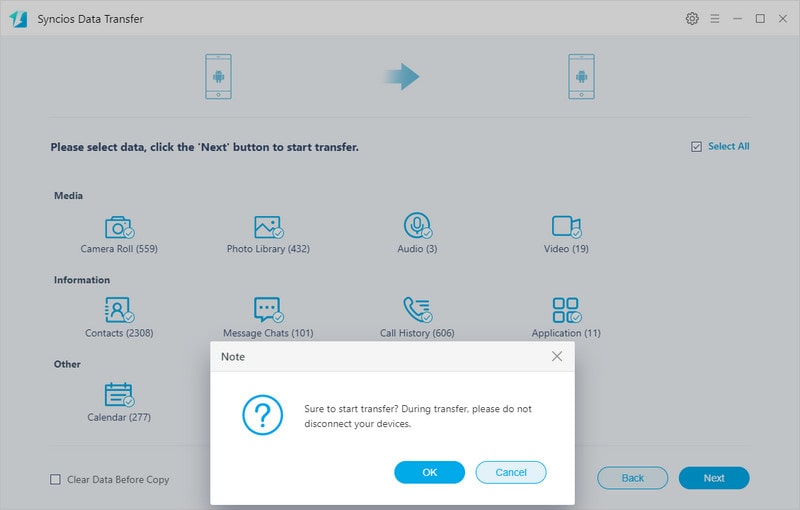
After a while, the selected files would be fully synced to your Vivo X23.
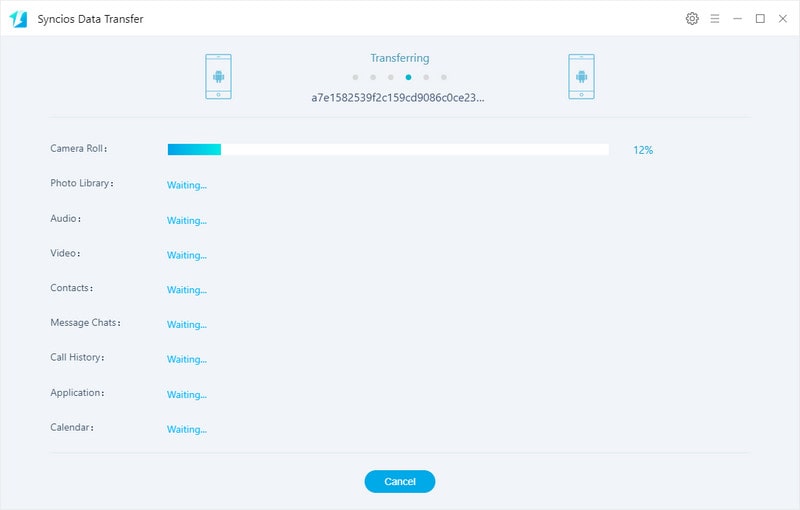
Supported OS: Android 3.0 to Android 9.0
Supported Files: Contacts, Messages, Video, DCIM, Pictures, Audio, Call logs, Apps, Bookmarks, Calendar
If you wanna transfer specific data from old Android devices to the new Vivo X23, Free Syncios Mobile Manager would be highly recommended. As a handy tool for mobile phone data management, it not only supports backing up and restoring your smartphone data selectively, but also does you a great favor to transfer all your content such as contacts, call logs, messages, photos, music, videos, etc from one phone to another. Besides, more built-in tools are available on the Toolbox, such as ringtone maker, audio/ video converter, video downloader, etc. Simply download and install it on your computer to get started.
Launch the program and connect your old Android phone (Samsung, Huawei, OPPO, Vivo, Lenovo and more) to your computer. After your phone is successfully detected, you can see: Apps, Contacts, SMS, Media, Photos on the left panel.
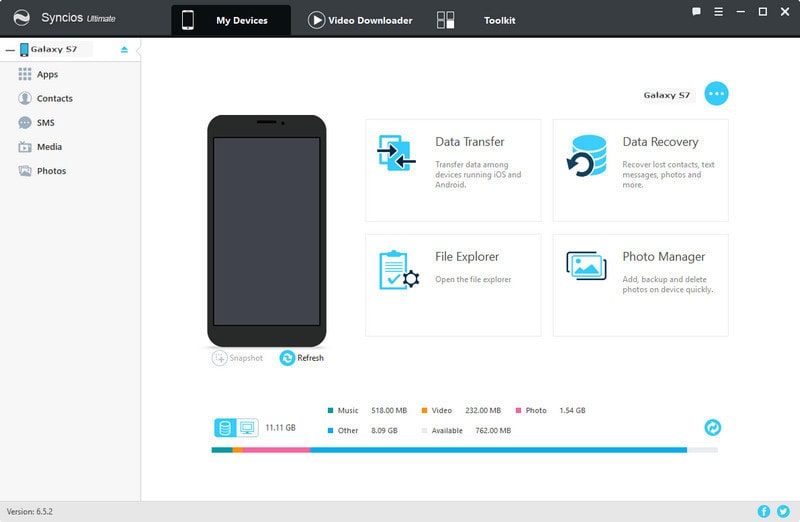
Free Syncios Mobile Manager enables you to back up your old Android phone data selectively. You can choose contents to back up to PC via clicking different button. For example, if you want to sync your music to Vivo X23, then you can click Media, choose the music you want to sync and press Export button to transfer your music from old phone to PC.
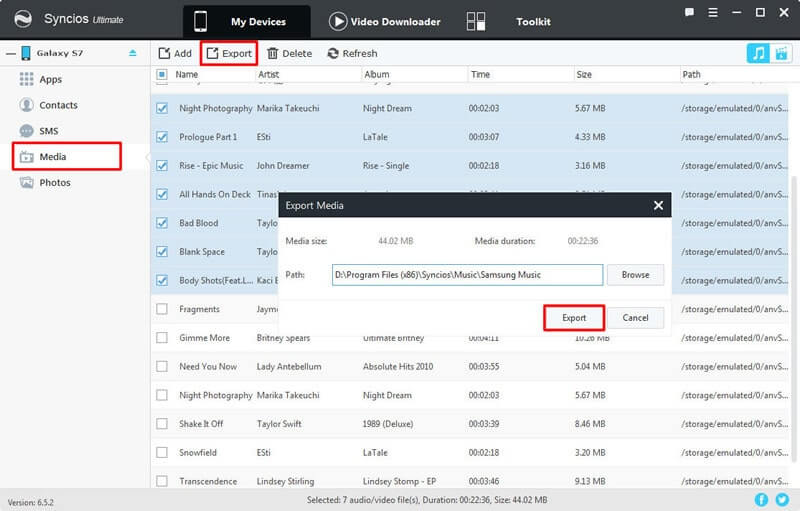
Unplug your old Android device, get your new Vivo X23 connected to computer. To import music to Vivo X23, click Add button, and there will be two options - "Add files" and "Add folder". Under "Add files", you can select specific audio files one by one as you like, or choose multiple audio files to import at one time by holding Ctrl/Shift key. Under "Add folder", you can choose music folder to import. After you choose the music files you want and click "Open" or "OK". And there will be a green bar shows "Add music files...". Wait for a while, and all the songs will be transferred to your Vivo X23.
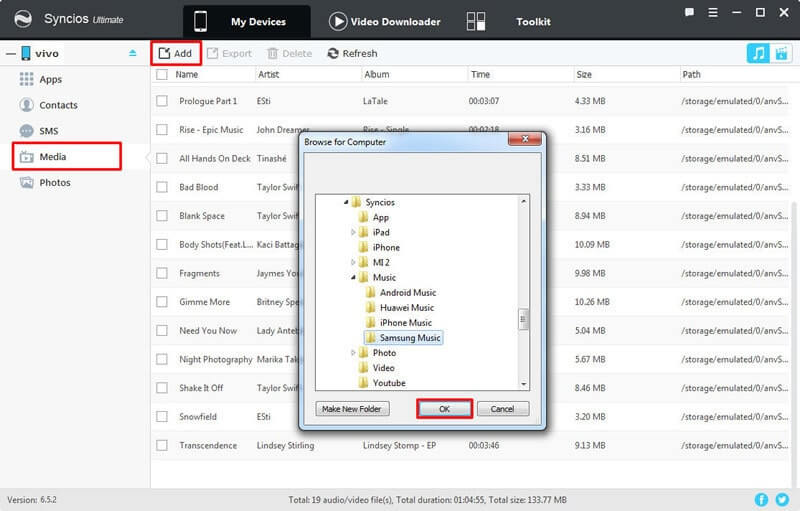
Supported OS: Android 3.0 to Android 9.0
Supported Files: Apps, Contacts, SMS, Photos, Videos, Music
Comparing these two methods, it is not difficult to find that Syncios Data Transfer is the best choice for you to transfer data from old Android to Vivo X23. Although Syncios Mobile Manager can help you back up your old phone data to computer and then restore the backup file to Vivo X23 for free, it needs a few steps and supports limited contents. We recommend you use Syncios Data Transfer to directly sync data from old Android phone to Vivo X23 in one simple click.